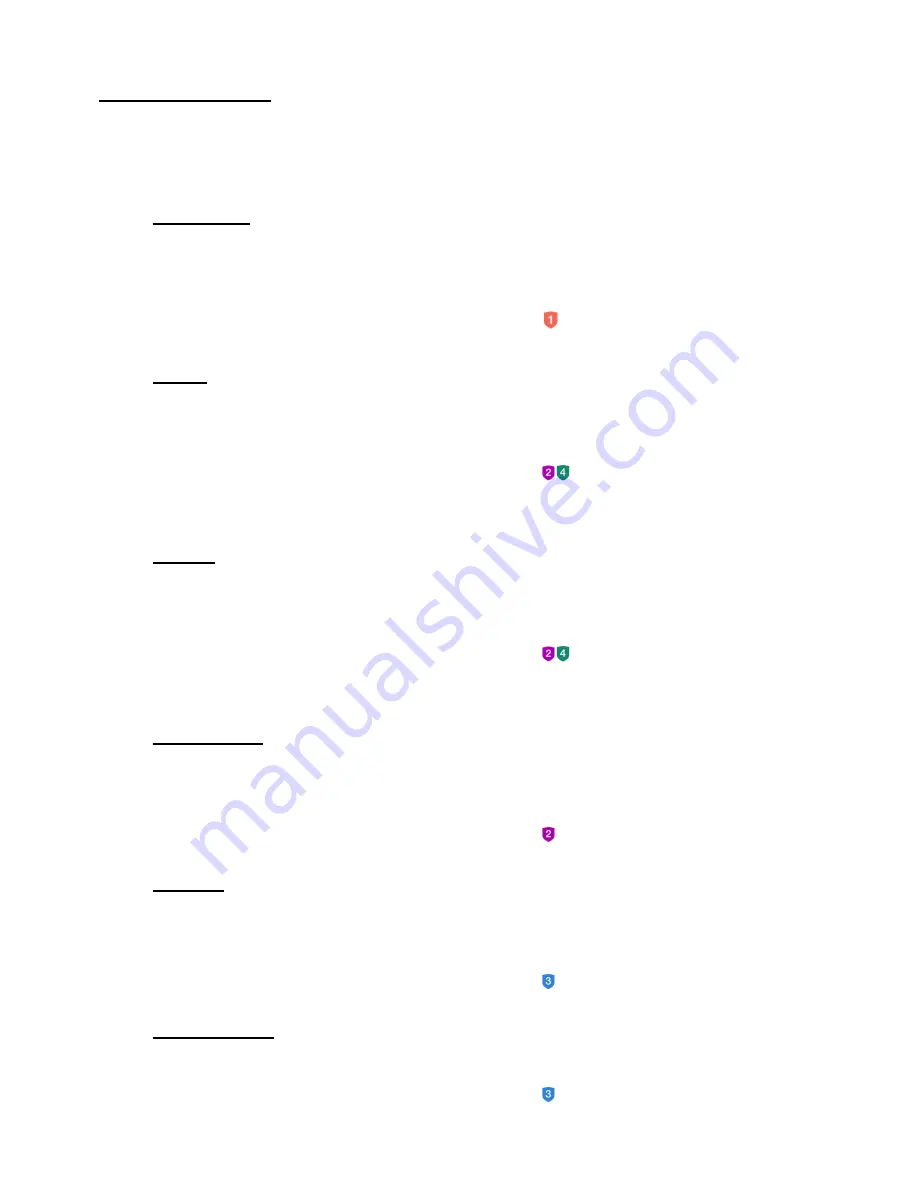
23
B.
THE DEVICE TYPES
The app includes the following device types:
IP Cameras, Lights, Outlets, Power Strips, Sensors, Panic Buttons
NOTE: List of devices subject to change as per update of new devices.
1)
IP Cameras
Tap
IP
Cameras
to access and control your registered Vivitar Smart Home Security
IP Camera(s).
NOTE: Please sign in to or create an account in
GROUP 1 for your IP Camera.
2)
Lights
Tap
Lights
to access and control your registered Vivitar Smart Home Security Light
Bulb(s).
NOTE: Please sign in to or create an account in
GROUP 2 or GROUP 4 for your
light bulb.
3)
Outlets
Tap
Outlets
to access and control your registered Vivitar Smart Home Security
Outlet(s).
NOTE: Please sign in to or create an account in
GROUP 2 or GROUP 4 for your
outlet.
4)
Power Strips
Tap
Power Strips
to access and control your registered Vivitar Smart Home Security
Power Strip(s).
NOTE: Please sign in to or create an account in GROUP 2 for your power strip.
5)
Sensors
Tap
Sensors
to access and control your registered Vivitar Smart Home Security
Sensor(s).
NOTE: Please sign in to or create an account in GROUP 3 for your sensor.
6)
Panic Buttons
Tap
Panic Buttons
to access and control your registered panic button devices.
NOTE: Please sign in to or create an account in GROUP 3 for your panic button.






























