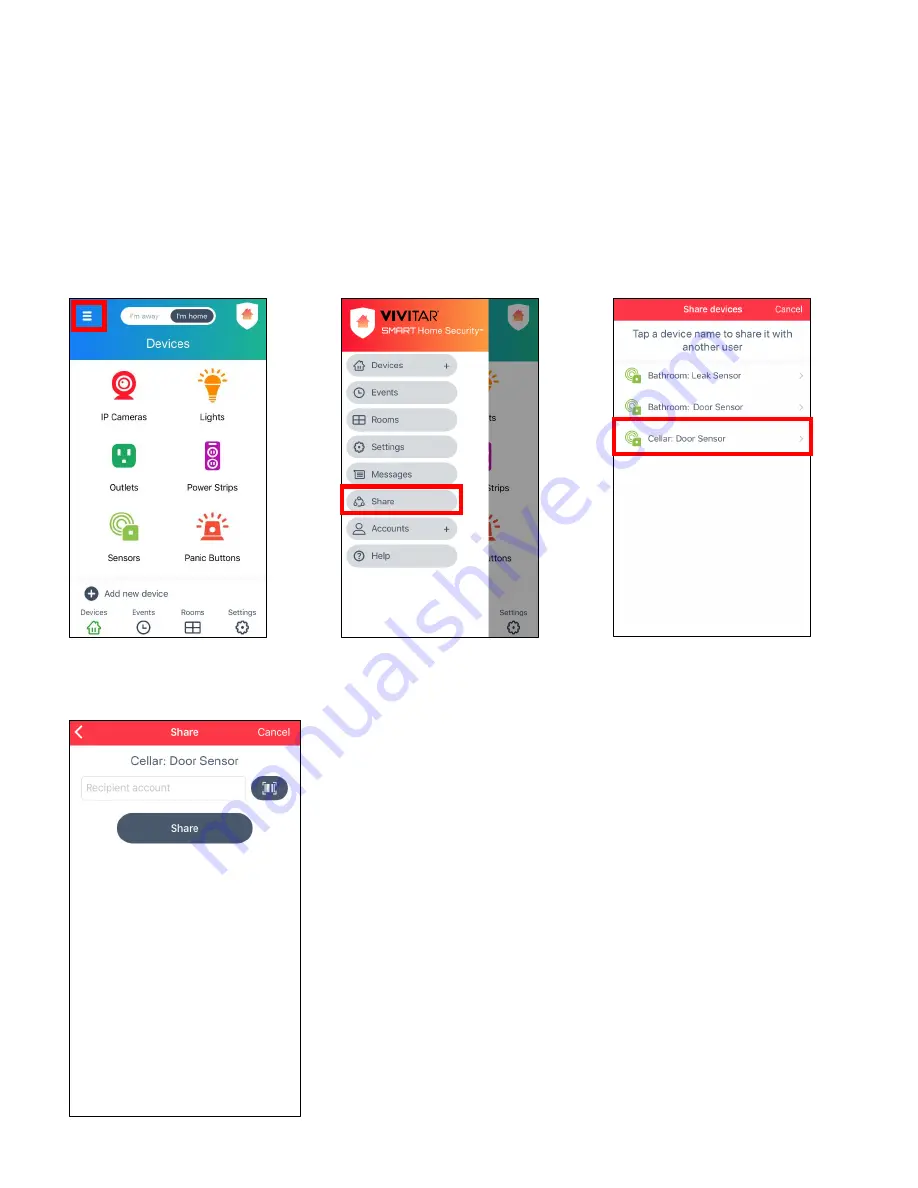
42
4.
The newly shared device appears on the recipient’s ‘Sensors’ screen.
- The shared device initially appears with the device name only in the recipient’s app.
- The recipient will need to add a room name for the shared device via the device’s Settings.
- If needed, the recipient can refresh the Devices or Sensors screen (by sliding his/her finger
from the top to the bottom of the screen) to see the newly shared device.
TO SHARE YOUR DEVICE:
1.
Tap
Menu
.
2.
Tap
Share
.
3.
Tap a
device
to select it.
Note: The ‘Share devices’
screen appears when you
have added more than
one Smart Home Security
device to the app.
4.
Enter the recipient’s account
(email) or scan in their account
bar code from their
Accounts>Group 3 screen.
Tap
Share
.
Your device is now shared with
the recipient.






















