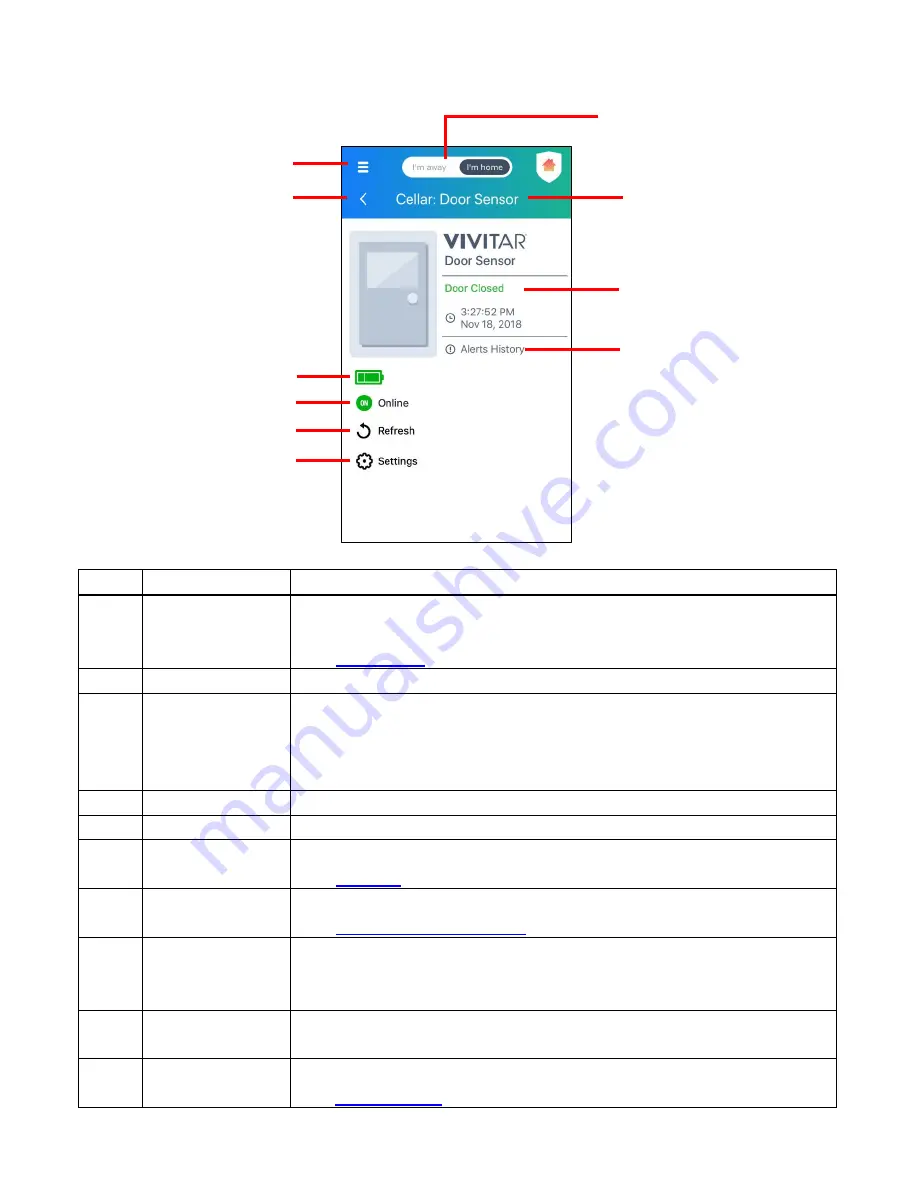
16
The connected Smart Sensor displays the following:
ITEM NAME
FUNCTION
1
Main Menu
Displays the Main Menu options: Devices, Events, Rooms,
Settings, Messages, Share, Accounts, Help
See
Main Menu
for further information.
2
Back Button
Tap to go back to the previously viewed screen.
3
Battery Status
Displays the battery status – either full or almost empty.
When the battery icon is shown in red, this means the battery is
almost empty. Please replace the batteries.
NOTE: Battery status is updated every 6 hours.
4
Device Status
Displays if the device is online or offline.
5
Refresh Screen
Tap to refresh the screen and display the current device status.
6
Settings
Tap to open the device and app ‘Settings’ screen.
See
Settings
for further information.
7
Away / Home
Mode
Tap to toggle between the Away and Home Modes.
See
Home and Away Modes
for further information.
8
Device
Location:
Device Name
Displays the device name and room name you entered during the
setup.
NOTE: You can change the names at any time via the ‘Settings’.
9
Door Status
Displays the current status of the door: ‘Door Closed’ or ‘Door
Opened’. The time and date of the door status change is also shown.
10
Alerts History
Tap to view the history of the detected door status changes.
See
Alerts History
for further information.
3. Device Battery Status
4. Device On/Off Status
5. Refresh Screen
6. Settings
1. Main Menu
8. Device Location:
Device Name
7. Home / Away Mode
Control
2. Back Button
10. Alerts History
9. Current Door Status






























