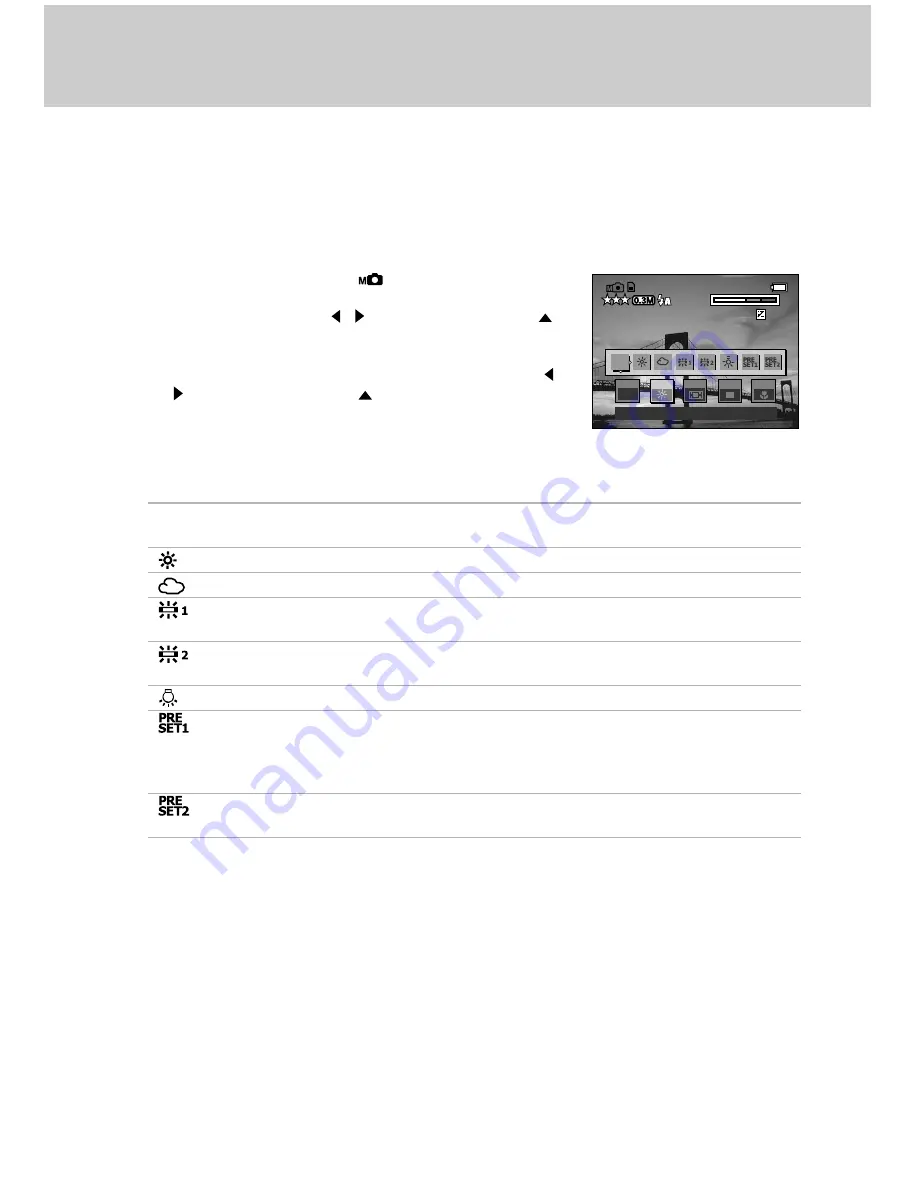
28
White Balance
The human eye adapts to changes in light so that white objects still appear white even
when the light changes. With cameras, however, the color of the subject is influenced by
the color of the light surrounding it. This color adjustment is called “white balance
adjustment”. This setting allows you to set the white balance when capturing images under
specific lighting condition.
1. Rotate the mode dial to [
] manual photography
mode,and press the
OK
button.
2. Select [
WB
] using the / buttons, and press the
button.
A list of white balance icons is displayed.
3. Select the icon of the desired setting item using the
/ buttons, and press the
button.
4. Press the
OK
button again and the camera is ready to
take the next-shot.
WB icons
Description
[
AW
] AUTO
Automatic white balance adjustment (the camera will
determine appropriate wite balance settings)
[
] SUNLIGHT
Photography outdoors in sunlight
[
] CLOUD
Photography outdoors under cloudy conditions
[
] FLUORESCENT LIGHT1
Photography under fluorescent lighting
(bluish glow fluorescent lamp)
[
] FLUORESCENT LIGHT2
Photography under fluorescent lighting
(reddish glow fluorescent lamp)
[
] INCANDESCENT LAMP
Photography under incandescent lighting.
[
] PRESET 1
You may manually set with balance and save the setting. (Up
two white balance patterns can be saved.) Use this setting
when the white balance cannot be obtained using standard
white-balance presets.
[
] PRESET 2
You may manually set with balance and save a second
setting.
+ 1.0
+ 1.0
F8.0
F8.0
1/1000
1/1000
E X P
PRG
PRG
A E
S / C
W B
FOCUS
2 0 0 3 . 1 0 . 2 5 1 4 : 3 8
2 0 0 3 . 1 0 . 2 5 1 4 : 3 8
2 0 0 3 . 1 0 . 2 5 1 4 : 3 8
0 0 0 1 2
0 0 0 1 2
0 0 0 1 2
T
T
W
W
AUTO
AW






























