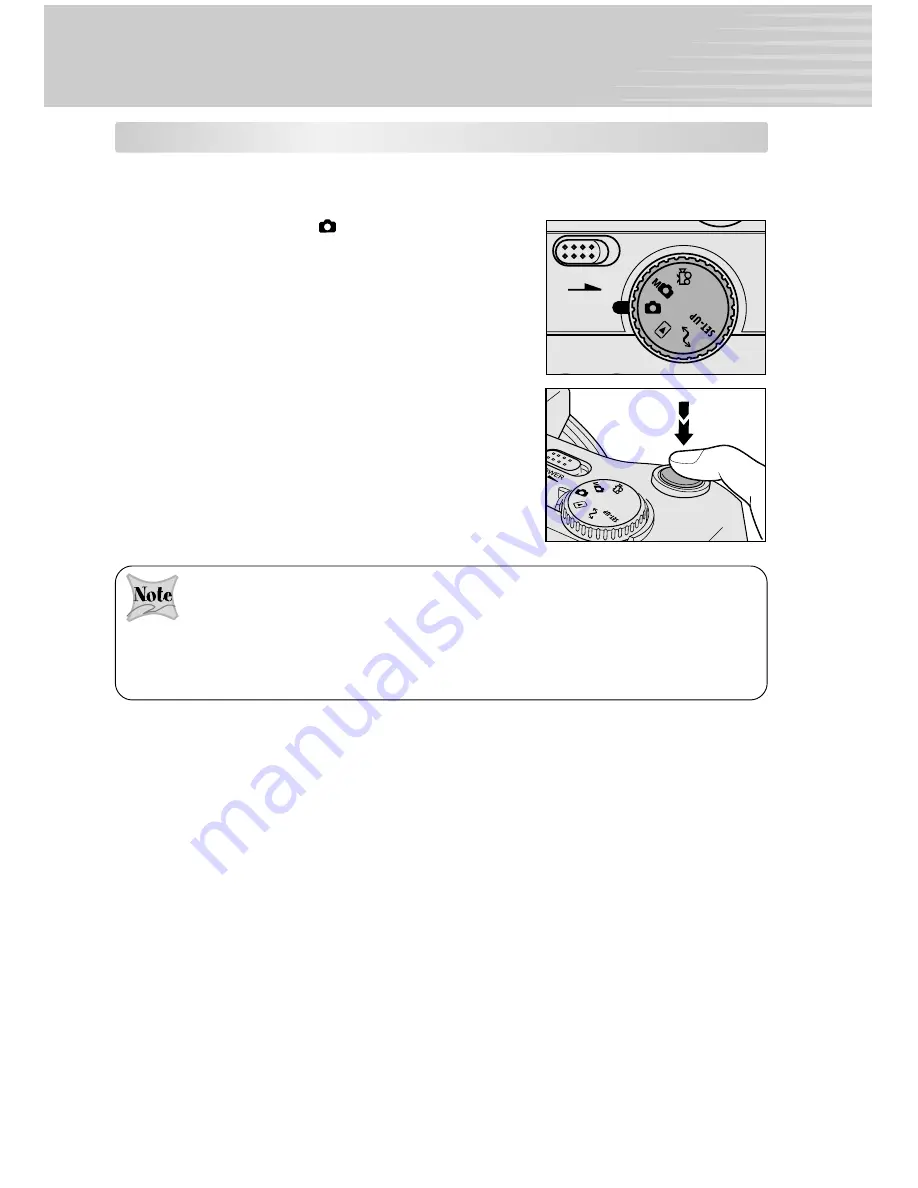
19
CAPTURING IMAGES
Automatic Photography Mode
In this mode, images can be taken easily as the camera adjusts the majority of the settings.
Simply point at your subject and press the shutter button to capture an image.
1. Rotate the mode dial to [
] automatic photography
mode.
2. Turn the camera on by sliding the
POWER
switch.
3. Compose and adjust the image through the LCD
monitor or the viewfinder.
4. Press the shutter button down halfway to set the focus
and exposure and then press the shutter fully down to
capture the image.
After the image is taken, the viewfinder LED display your images while the image is being
processed and stored on your SD card. At he same time the viewfinder LED will be solid-red.
Do not open the battery cover, or SD card door duing this operation.
Open the pop-up flash to take images with the built-flash.
When capturing images, exercise caution not to let the strap or your fingers interfere with the
lens, flash, or flash adjustment sensor.
POWER






























