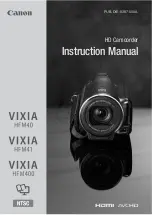29
FIRMWARE (FACTORY DEFAULT SETTINGS) MENU
Use this menu to view the Firmware version on your camcorder or to reset your camcorder settings to
the Factory Default Settings.
1.
Press the
MENU
button to open the menus for the current mode.
2.
Press the
LEFT
or
RIGHT
button to scroll and select the ‘Firmware’ menu.
3.
Press the
SET
button to select the highlighted option ‘RESTORE Factory Settings’.
You will be asked to confirm the resetting to the factory default settings.
4.
To Exit Without Resetting:
Select
‘No’ and press the
SET
button to exit the menu and return to the previous mode without
resetting to the default settings.
5.
To Reset to the Factory Default Settings:
Select
‘Yes’ and press the
SET
button to proceed with the reset.
‘Setting Reset Completed’
appears on the screen and you will then automatically exit the menu and return to the previous
mode with the digital camcorder settings set to the Factory Default Settings.
Note:
After RESETTING to the default settings, it is recommended to select your system Language,
Date/Time and ViviLink for Photos and Videos. If you do not, the next time your camcorder is powered
on, you will be prompted to define those settings.