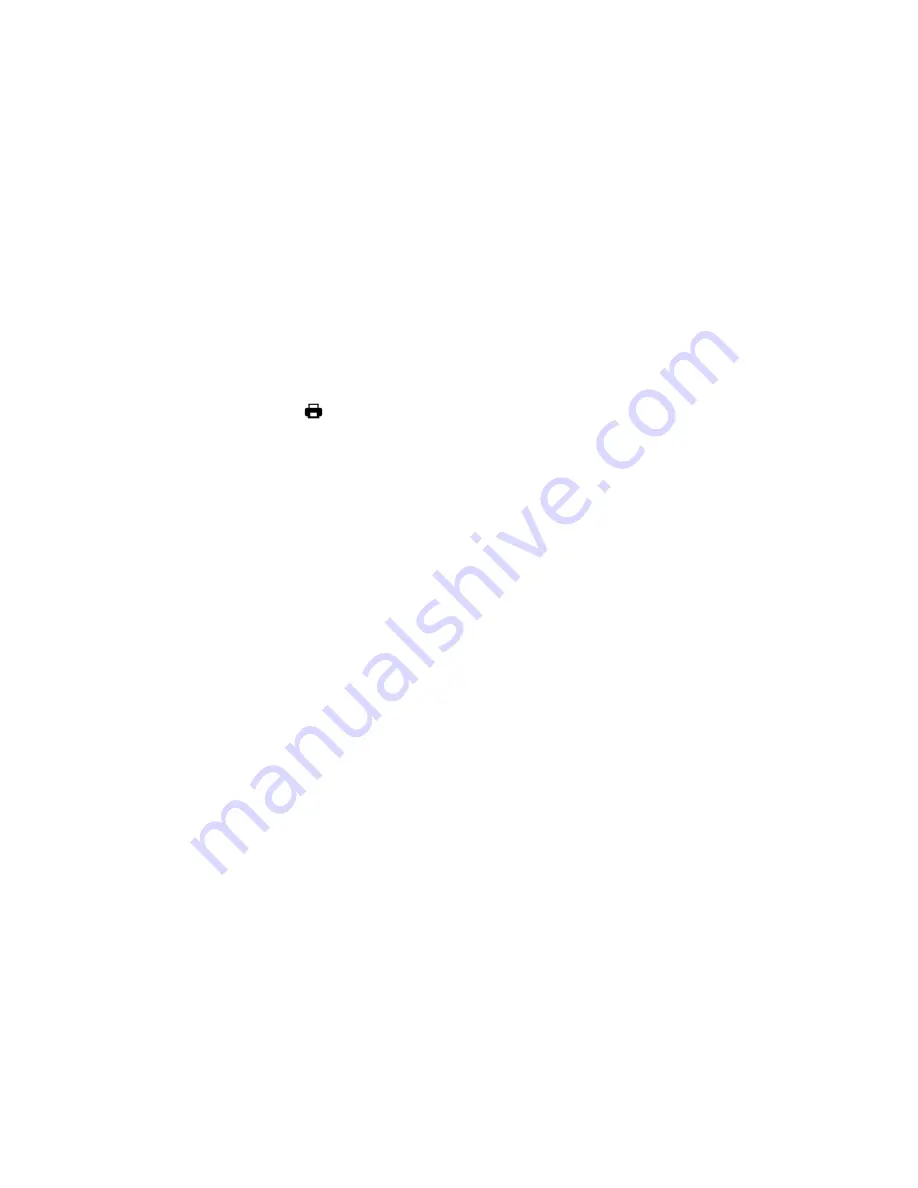
57
Images’ and then press the
SET
button. The images now appear in Playback Mode without the
lock icon.
10. Press the
MODE
button at any time to exit the menu and return to your previous mode.
Note
:
Any image that is locked will display a lock symbol on the LCD screen when viewing that image in
the Playback mode. Images that are not locked will not display the lock symbol.
Locked images cannot be deleted. The image first needs to be unlocked then the image can be
deleted.
PRINT THIS PHOTO MENU
You can use the Print This Photo menu to print the photos that are on your camcorder directly to a
Pictbridge compatible printer.
1.
After turning on your camcorder, press the
MODE
button twice to enter the Playback Mode.
2.
Use the
LEFT
or
RIGHT
button to scroll and select an image to print.
3.
Press the
MENU
button to open the menus for the current mode.
4.
Press the
LEFT
or
RIGHT
button
to scroll and select the ‘Print This Photo’ menu.
5.
Press the
UP
or
DOWN
button or push the Zoom lever
UP
or
DOWN
to scroll through the menu
options.
6.
To Print the Selected Photo:
- Select
the “Print This Photo” option and then press the
SET
button to print the selected photo.
- You will be asked to connect the camcorder to the Pictbridge printer.
- Connect the USB cable provided in the package from the camcorder to the Pictbridge port of
the printer.
- Once connected, follow the instructions on the printer to proceed with the printing process.
7.
To Exit without Printing:
Select the “Cancel” option and press the
SET
button to exit the menu and return to the previous
mode.
























