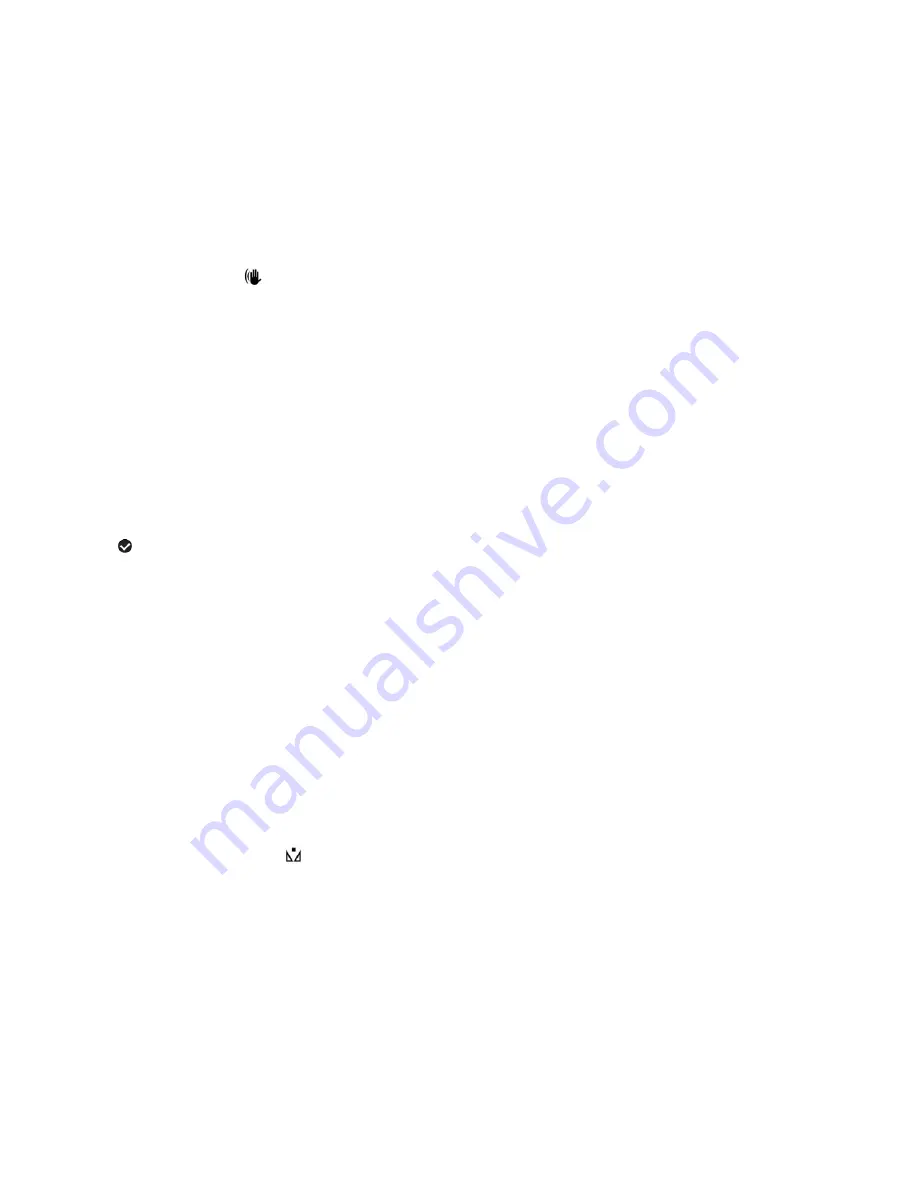
40
7.
To exit the menu view:
Press the
MODE
button to exit the menu and return to your previous mode.
Note
: An icon reflecting your selection is displayed on the LCD screen. This setting is saved by your
camcorder until you manually change the setting or restore the camcorder’s default factory settings.
ANTI-SHAKE MENU
The Anti-Shake feature reduces image corruption that can be caused by movement of the camcorder
while capturing the image.
1.
Press the
MENU
button to open the menus for the current mode.
2.
Press the
LEFT
or
RIGHT
button to scroll and select the ‘Anti-Shake’ menu.
3.
Press the
UP
or
DOWN
button to highlight a specific option.
Alternatively, push the Zoom lever
UP
or
DOWN
to highlight the desired menu option.
4.
Press the
SET
button to confirm and select the highlighted menu option.
5.
A
selected option icon will appear on the selected item.
6.
To continue within the menus:
Press the
LEFT
or
RIGHT
button to select the next menu item.
7.
To exit the menu view:
Press the
MODE
button to exit the menu and return to your previous mode.
Note
: An icon reflecting your selection is displayed on the LCD screen. This setting is saved by your
camcorder until you m
anually change the setting or restore the camcorder’s default factory settings.
WHITE BALANCE MENU
The White Balance feature allows your camcorder to adjust the coloring of the captured images
depending on the type of light source in the current environment.
Properly adjusting the White Balance setting to match your current environment will allow the
camcorder to properly balance the colors in the images that are taken with your camcorder.
1.
Press the
MENU
button to open the menus for the current mode.
2.
Press the
LEFT
or
RIGHT
button to scroll and select the ‘White Balance’ menu.






























