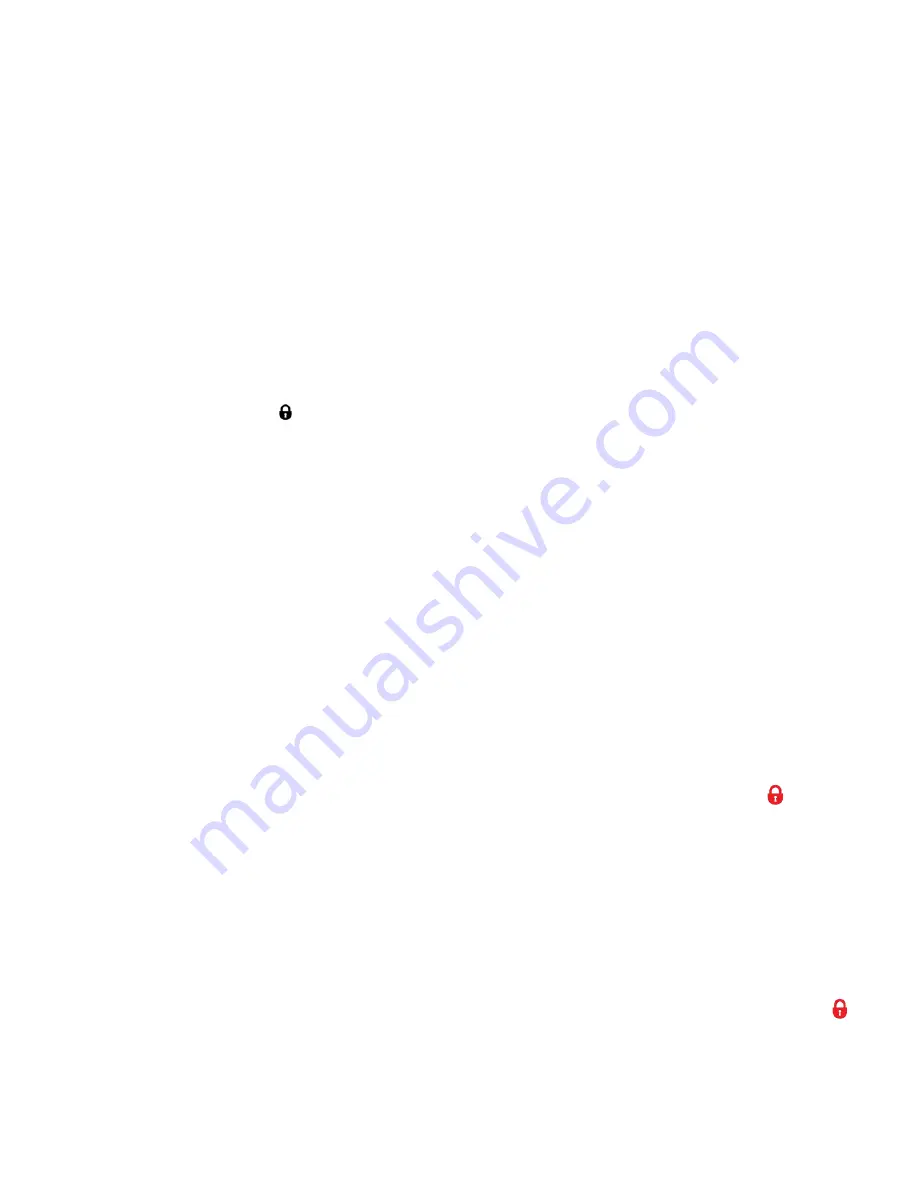
56
- When you are ready to crop, press the
Shutter
button.
When you see the cropped picture appear, press the
Shutter
button again to save or press
the
SET
button to cancel and return to the previous menu.
- If you selected to save, the cropped picture is now saved as a new picture to your memory
card.
7.
To Exit without Cropping:
Select the “Cancel” option and press the
SET
button to exit the menu and return to the previous
mode.
PROTECT/LOCK MENU
Pictures and Videos taken with your camcorder can be protected o
r “locked” to prevent any deletion or
alteration being made to the files.
1.
After turning on your camcorder, press the
MODE
button twice to enter the Playback Mode.
2.
Use the
LEFT
or
RIGHT
button to scroll and select an image to lock.
3.
Press the
MENU
button to open the menus for the current mode.
4.
Press the
LEFT
or
RIGHT
button
to scroll and select the ‘Protect/Lock’ menu.
5.
Press the
UP
or
DOWN
button or push the Zoom lever
UP
or
DOWN
to scroll through the menu
options.
6.
To Lock the Selected Image:
To lock the selected photo use the
UP
or
DOWN
button to highlight ‘Lock This Photo’ and then
press the
SET
button. The image now appears in Playback Mode with the lock icon
.
7.
To Unlock the Selected Image:
To unlock the selected locked photo use the
UP
or
DOWN
button to
highlight ‘Unlock This Photo’
and then press the
SET
button. The image now appears in Playback Mode without the lock icon.
8.
To Lock All Images:
To lock all captured videos and photos use the
UP
or
DOWN
button to highlight ‘Lock All Images’
and then press the
SET
button. All images now appear in Playback Mode with the lock icon
.
9.
To Unlock All Images:
To unlock all locked videos and photos use the
UP
or
DOWN
button to highlight ‘Unlock All

























