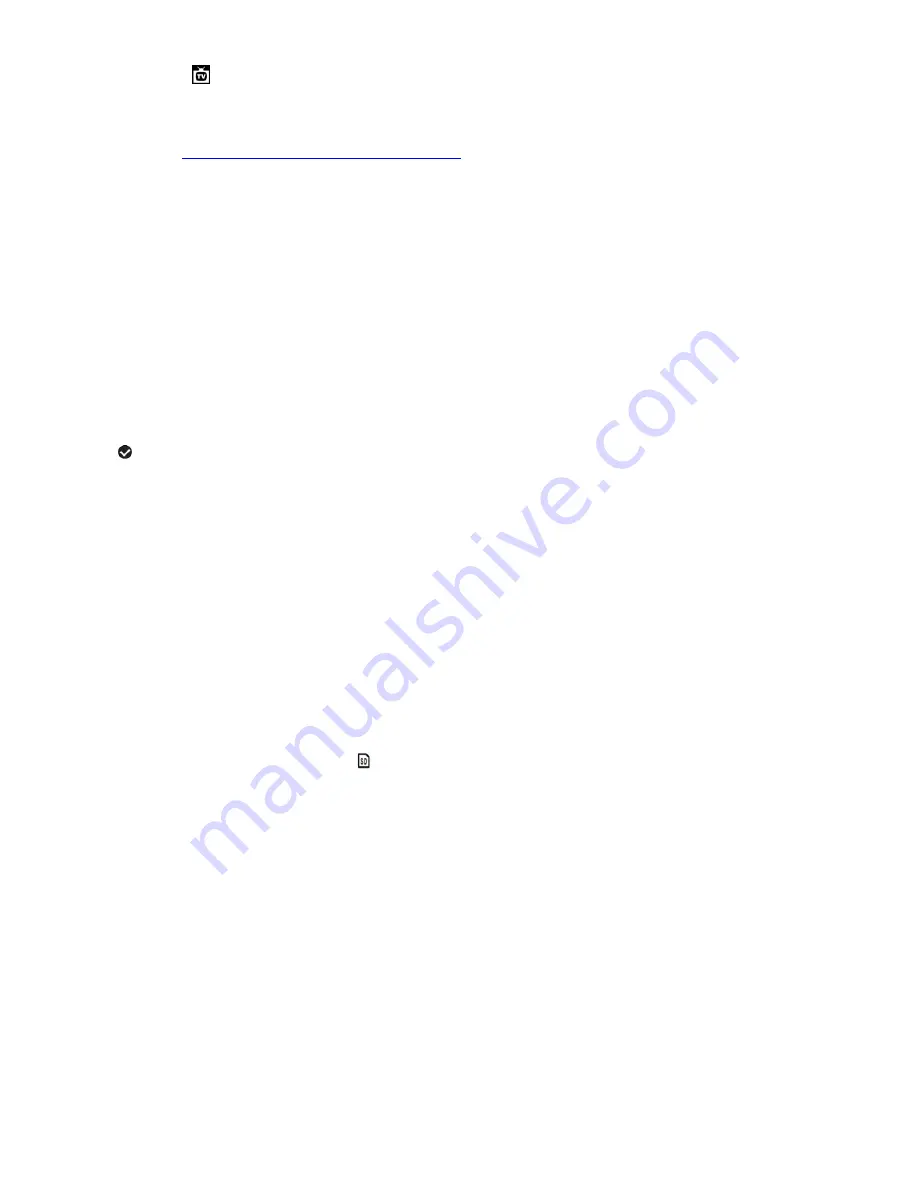
49
TV OUT MENU
TV Out allows you to select the TV option appropriate for you to view your captured images on your
television. See
“
Connecting the Camcorder to a TV
”
for further information on how to connect your
digital camcorder to your television.
NTSC
– television and video standard used in America, Canada
PAL
– television and video standard used in Europe
1.
Press the
MENU
button to open the menus for the current mode.
2.
Press the
LEFT
or
RIGHT
bu
tton to scroll and select the ‘TV Out’ menu.
3.
Press the
UP
or
DOWN
button to highlight a specific option.
Alternatively, push the Zoom lever
UP
or
DOWN
to highlight the desired menu option.
4.
Press the
SET
button to confirm and select the highlighted menu option.
5.
A
selected option icon will appear on the selected item.
6.
To continue within the menus:
Press the
LEFT
or
RIGHT
button to select the next menu item.
7.
To exit the menu view:
Press the
MODE
button to exit the menu and return to your previous mode.
Note
: This setting is saved by your camcorder until you manually change the setting or restore the
camcorder’s default factory settings.
FORMAT MEMORY CARD MENU
You can use the Format Memory Card menu to delete all of the content that is currently on your
camcorder
’s memory card.
Keep in mind that formatting the memory card will permanently delete all of the content on
your camcorder
’s memory card.
This option will delete all of the content at one time. If you would like to delete individual images, use
the delete menu in the camcorder
’s Playback mode.
1.
Press the
MENU
button to open the menus for the current mode.
2.
Press the
LEFT
or
RIGHT
button to scroll and select the ‘Format Memory Card’ menu.
3.
Press the
UP
or
DOWN
button to highlight a specific option.
Alternatively, push the Zoom lever
UP
or
DOWN
to highlight the desired menu option.






























