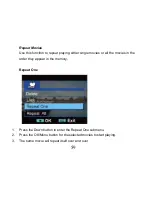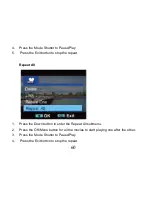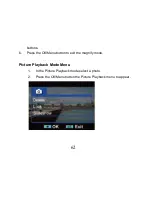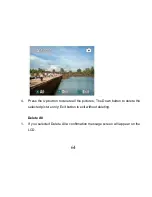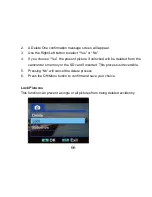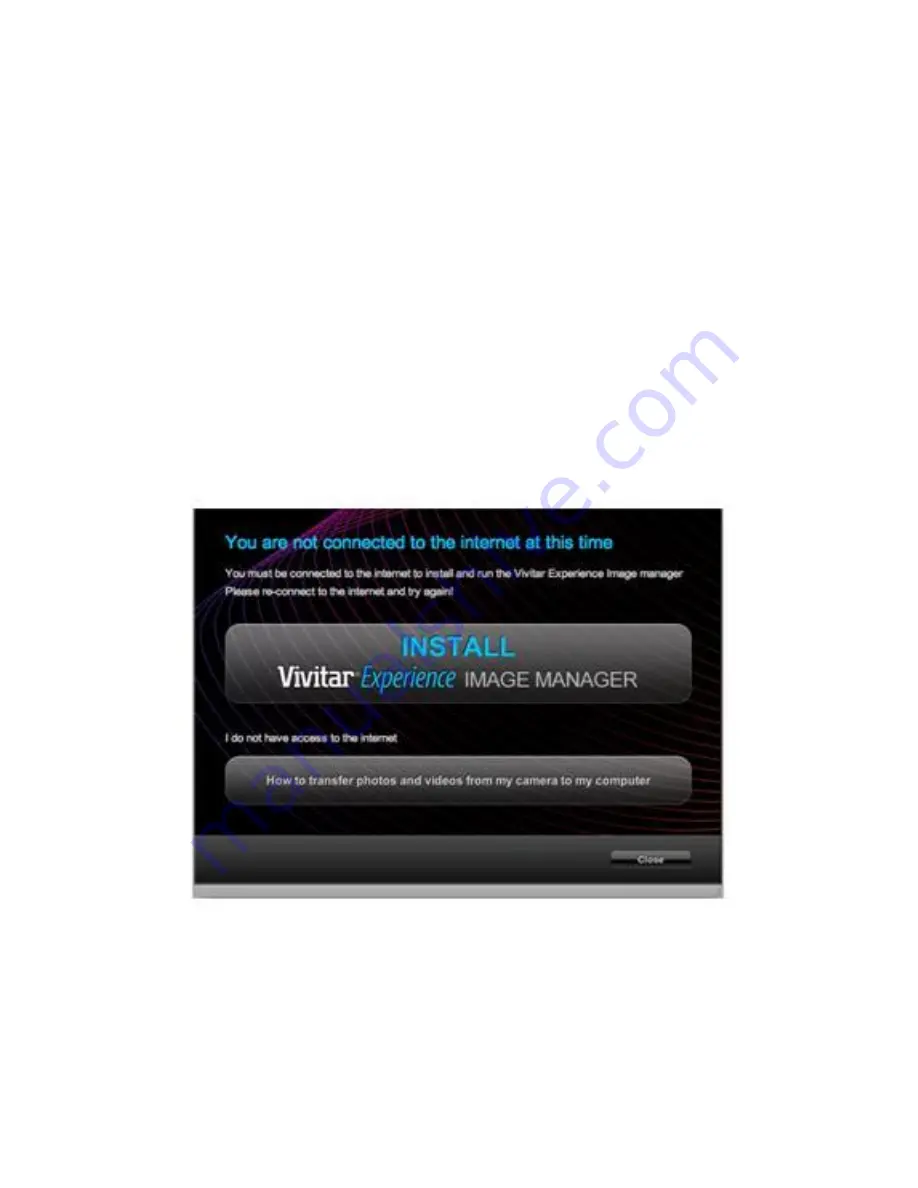
72
2.
On PC: The Vivitar Experience Image Manager Installer window appears. If the
window does not appear, open
the application’s CD/DVD drive and click on
“Setup.bat” to launch the installer.
3.
On Macintosh: Click the icon to install the Vivitar Experience Image Manager.
4.
If you do not have internet access at the time of inserting the CD-ROM, connect
to the internet
and then click the “Install Vivitar Experience Image Manager”
button to begin the installation
Note:
If you do not have internet access, you can still download media from the
camcorder
. Click the “How to transfer photos and videos from my camcorder to
my
computer” button for instructions.
Summary of Contents for DVR-840XHD
Page 7: ...6 A Quick Look at your Digital Video Camcorder...
Page 8: ...7...
Page 12: ...11 Camcorder Buttons and Functions...
Page 16: ...15 To enter the setup submenu options for the Video mode press the OK Menu button...
Page 49: ...48...
Page 50: ...49 Camcorder Playback Modes...
Page 56: ...55 Delete All 1 On selecting the Up button a Delete All message will appear on the LCD...
Page 76: ...75...