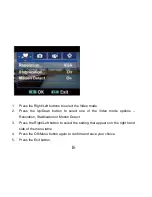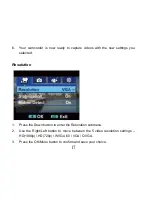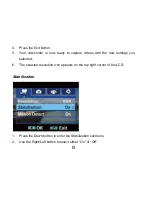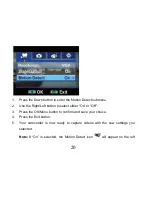13
When there is insufficient battery power, a flashing red battery icon will appear on
the LCD screen. The camcorder will automatically power off a few moments later
.
Capturing Videos
In order to start capturing videos (with audio) with your camcorder:
1. Aim the camcorder at the subject you wish to capture. The image you are
capturing will appear on the LCD screen.
2. Press the Movie Shutter button to the right of the dial to start shooting.
3. A red flashing recording icon and the elapsed time of the video being
captured will appear on the top right hand side of the LCD.
4. Use the Optical Zoom W/T on the top of the camcorder to zoom in or out.
5. Press the Movie Shutter button again to stop the recording.
6. The recorded file will be saved in AVI format.
Note:
1.
You can view the AVI files in playback mode.
2.
Once they are downloaded to the PC view them using QuickTime and
Summary of Contents for DVR-840XHD
Page 7: ...6 A Quick Look at your Digital Video Camcorder...
Page 8: ...7...
Page 12: ...11 Camcorder Buttons and Functions...
Page 16: ...15 To enter the setup submenu options for the Video mode press the OK Menu button...
Page 49: ...48...
Page 50: ...49 Camcorder Playback Modes...
Page 56: ...55 Delete All 1 On selecting the Up button a Delete All message will appear on the LCD...
Page 76: ...75...