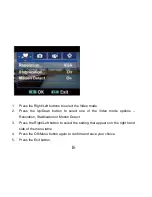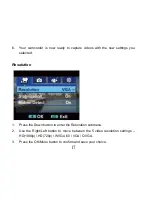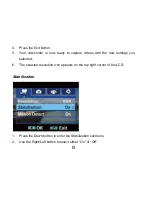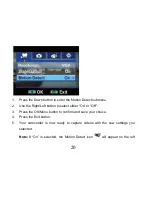22
4.
For close-up pictures of objects located within 80cm use the Macro mode
feature as explained in the Effects Submenu mode.
5.
Press the Picture Shutter button half way down to focus in on your subject.
6.
A white focusing frame appears in the center of the LCD.
7.
Once you have the object you wish to photo in this white frame, press the
Picture Shutter button fully down for a green focusing frame to appear before
the picture is taken.
8.
The camcorder will beep and the picture taken is now saved to the memory.
9.
The recorded photo file will be saved in JPEG format.
10. The number of photos that can be taken for each resolution and per the memory
card inserted appears on the top left of the LCD screen.
11. After the shot is taken the number is reduced by one.
12. To view and/or delete the photo you have taken press the Playback button.
Note:
When the camcorder's internal
memory is full, “MEMORY FULL” appears on the
LCD screen when you attempt to press the Shutter button to take a photo. Either
download the photo to your computer using the Vivitar Experience Image
Manager software as described below in the section “
Transfer photos and
Summary of Contents for DVR-840XHD
Page 7: ...6 A Quick Look at your Digital Video Camcorder...
Page 8: ...7...
Page 12: ...11 Camcorder Buttons and Functions...
Page 16: ...15 To enter the setup submenu options for the Video mode press the OK Menu button...
Page 49: ...48...
Page 50: ...49 Camcorder Playback Modes...
Page 56: ...55 Delete All 1 On selecting the Up button a Delete All message will appear on the LCD...
Page 76: ...75...