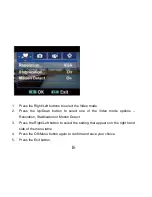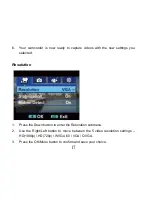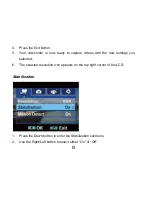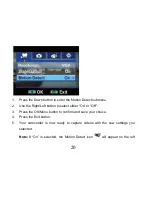26
5.
Your camcorder is now ready to capture photos with the new settings you
selected.
6.
The selected resolution icon appears on the top left corner of the LCD.
Flash
The camcorder has 3 flash settings. You can change the flash setting by using the
Right button on the camcorder dial or from within the Flash submenu.
The flash icons appear at the top center of the LCD.
Auto
– The flash is fired on automatically according to the light conditions at
the time of taking the picture.
Red Eye
– A pre flash will fire before the regular flash to reduce the red-eye
affect.
Off
– The flash will not fire under any circumstances. Use this mode where
taking photos in a place where flash photography is prohibited or where
the object is distant beyond the range of the flash.
Summary of Contents for DVR-840XHD
Page 7: ...6 A Quick Look at your Digital Video Camcorder...
Page 8: ...7...
Page 12: ...11 Camcorder Buttons and Functions...
Page 16: ...15 To enter the setup submenu options for the Video mode press the OK Menu button...
Page 49: ...48...
Page 50: ...49 Camcorder Playback Modes...
Page 56: ...55 Delete All 1 On selecting the Up button a Delete All message will appear on the LCD...
Page 76: ...75...