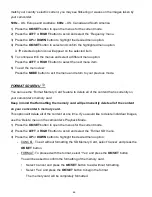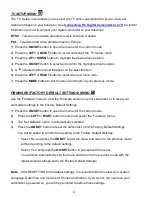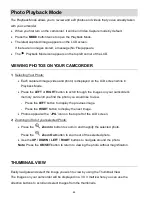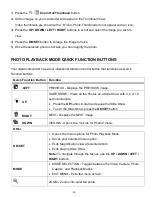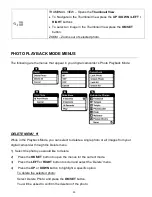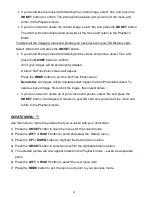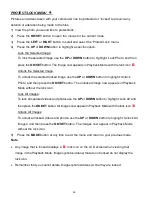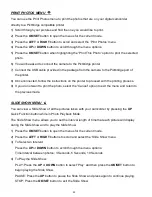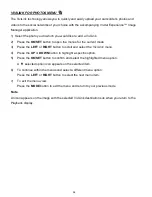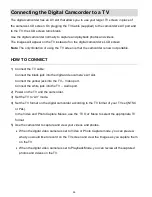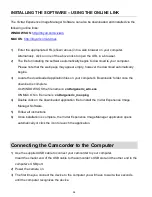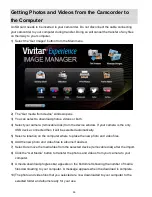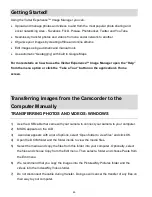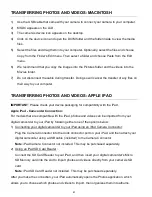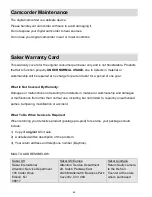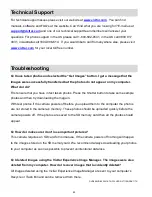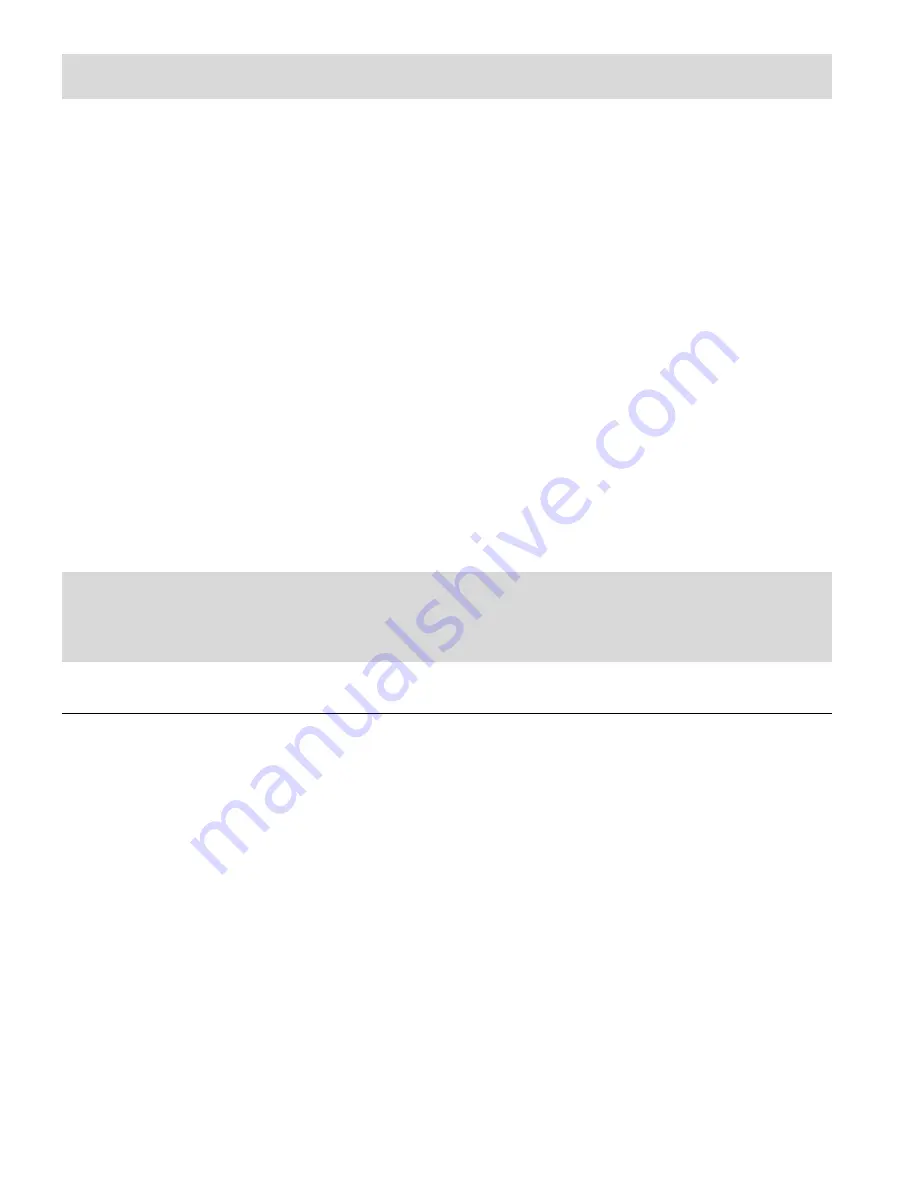
60
Getting Started!
Using the Vivitar Experience™ Image Manager you can:
Upload and manage photos and videos to and from the most popular photo sharing and
social networking sites - Facebook, Flickr, Picasa, Photobucket, Twitter and YouTube
Seamlessly transfer photos and videos from one social network to another
Organize your images by creating offline and online albums
Edit images using automatic and manual tools
Use automatic “Geotagging” with built in Google Maps
For more details on how to use the Vivitar Experience™ Image Manager open the “Help”
from the menu option or
click the “Take a Tour” button on the application’s Home
screen.
Transferring Images from the Camcorder to the
Computer Manually
TRANSFERRING PHOTOS AND VIDEOS: WINDOWS
1)
Use the USB cable that came with your camera to connect your camera to your computer.
2)
MSDC appears on the LCD.
3)
A window appears with a list of options, select “Open folder to view files” and click OK.
4)
Open the DCIM folder and the folder inside to view the media files.
5)
Select the media and copy the files from this folder into your computer. Optionally, select
the files and choose Copy from the Edit menu. Then select a folder and choose Paste from
the Edit menu.
6)
We recommend that you copy the images into the Pictures/My Pictures folder and the
videos into the Videos/My Videos folder.
7)
Do not disconnect the cable during transfer. Doing so will cancel the transfer of any files on
their way to your computer.