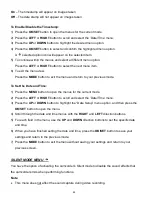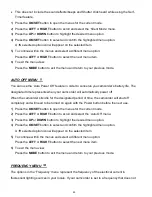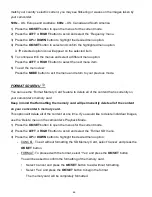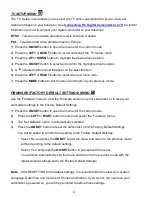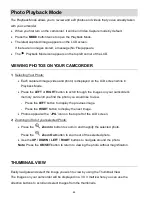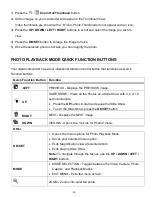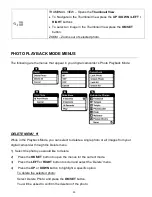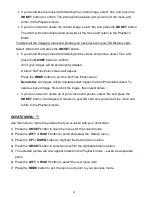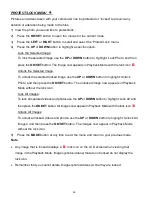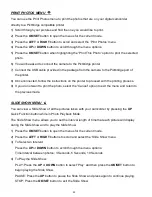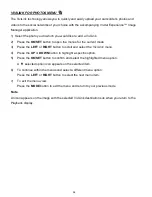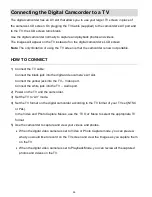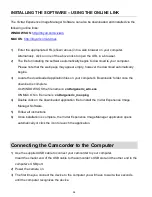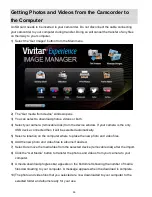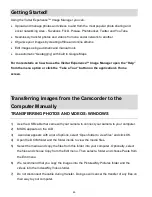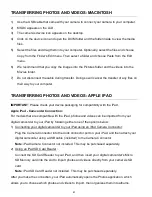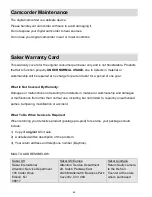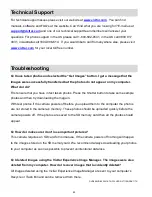58
INSTALLING THE SOFTWARE
– USING THE ONLINE LINK
The Vivitar Experience Image Manager Software can also be downloaded and installed via the
following online links:
WINDOWS OS
MAC OS
1)
Enter the appropriate URL (shown above) into a web browser on your computer.
Alternatively, click on one of the above links to open the URL in a browser.
2)
The file for installing the software automatically begins to download to your computer.
Please note that the web page may appear empty, however the download automatically
begins.
3)
Locate the downloaded application files on your computer’s ‘Downloads’ folder once the
download is complete:
On WINDOWS OS the file name is:
vivitargeneric_win.exe
ON MAC OS in file name is:
vivitargeneric_mac.pkg
4)
Double click on the downloaded application file to install the Vivitar Experience Image
Manager Software.
5)
Follow all instructions
6)
Once installation is complete, the Vivitar Experience Image Manager application opens
automatically or click the icon to launch the application.
Connecting the Camcorder to the Computer
1) Use the supplied USB cable to connect your camcorder to your computer.
Insert the smal
ler end of the USB cable to the camcorder’s USB slot and the other end to the
computer’s USB port.
2) Power the camera on.
3) The first time you connect the device to the computer you will have to wait a few seconds
until the computer recognizes the device.