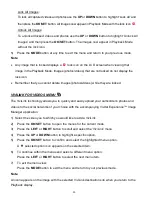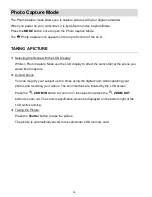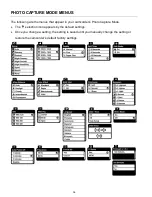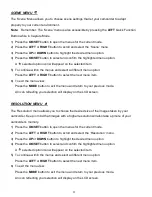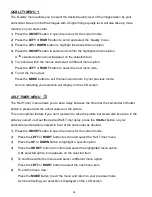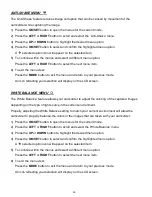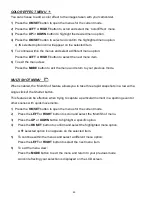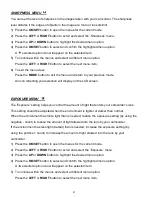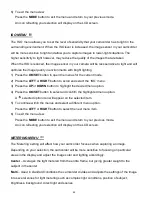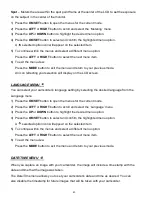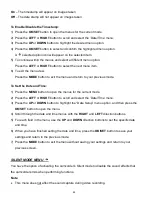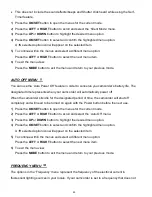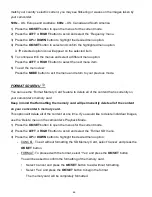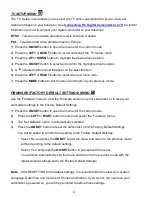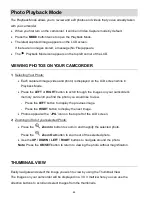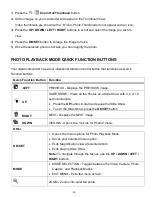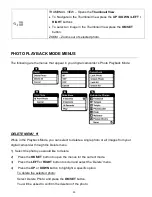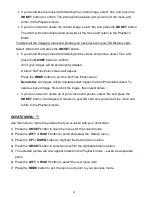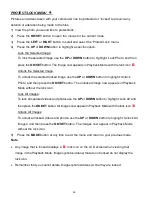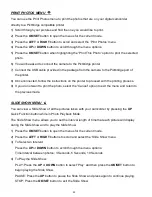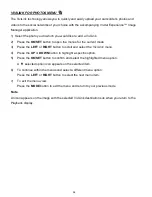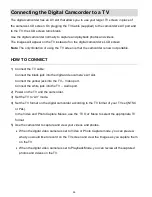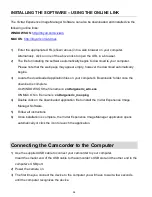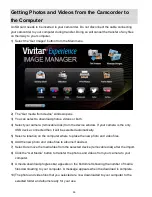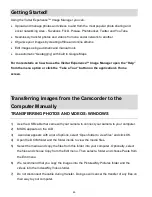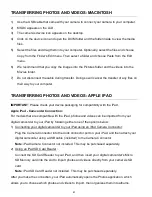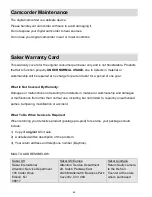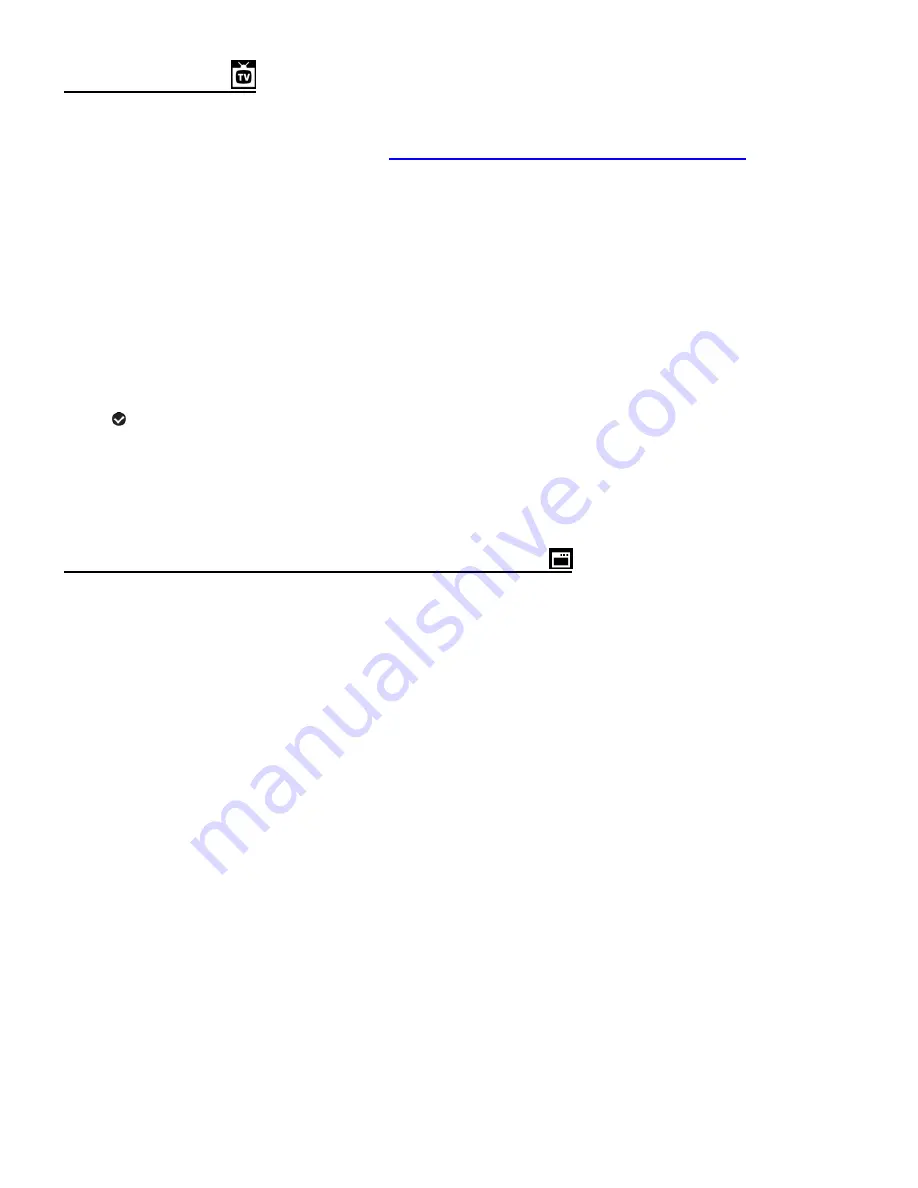
47
TV SETUP MENU
The ‘TV Setup’ menu allows you to select the TV option appropriate for you to view your
captured images on your television. See
Connecting the Digital Camcorder to a TV
information on how to connect your digital camcorder to your television.
NTSC
– Television and video standard used in America, Canada
PAL
– Television and video standard used in Europe
1) Press the
OK/SET
button to open the menus for the current mode.
2) Press the
LEFT
or
RIGHT
button to scroll and select the ‘TV Setup’ menu.
3) Press the
UP
or
DOWN
button to highlight the desired menu option.
4) Press the
OK/SET
button to select and confirm the highlighted menu option.
5) A
selected option icon will appear on the selected item.
6) Press the
LEFT
or
RIGHT
button to select the next menu item.
7) Press the
MODE
button to exit the menu and return to your previous mode.
FIRMWARE (FACTORY DEFAULT SETTINGS) MENU
Use the ‘Firmware’ menu to view the Firmware version on your camcorder or to reset your
camcorder settings to the Factory Default Settings.
1) Press the
OK/SET
button to open the menus for the current mode.
2)
Press the
LEFT
or
RIGHT
button to scroll and select
the ‘Firmware’ menu.
3)
The ‘Set Defaults’ option is automatically selected.
4)
Press the
OK/SET
button to reset the
camcorder’s to the Factory Default Settings.
You will be asked to confirm the resetting to the Factory Default Settings.
• Select ‘No’ and press the
OK/SET
to exit the menu and return to the previous mode
without resetting to the default settings.
• Select ‘Yes’ and press the
OK/SET
button to proceed with the reset.
You will then automatically exit the menu and return to the previous mode with the
digital camera settings set to the Factory Default Settings.
Note:
After RESETTING to the default settings, it is recommended to select your system
Language, Date/Time and ViviLink for Photos and Videos. If you do not, the next time your
camcorder is powered on, you will be prompted to define those settings.