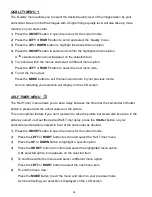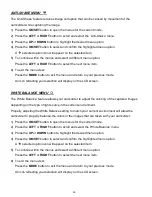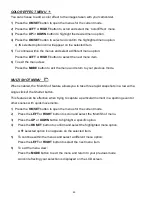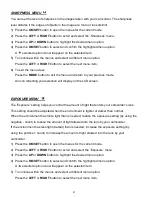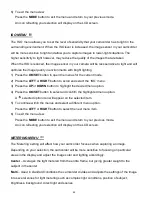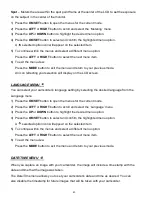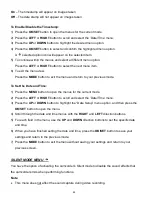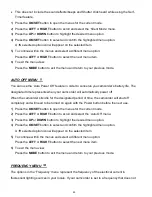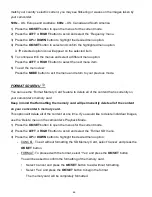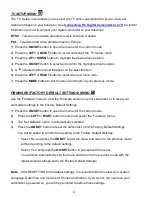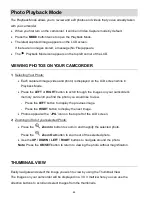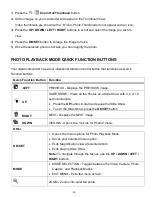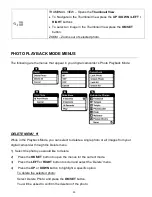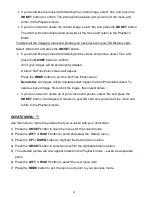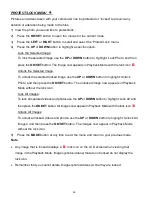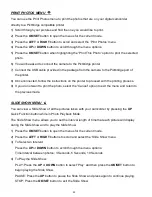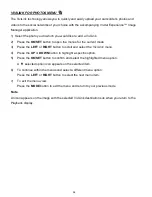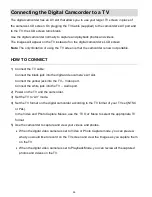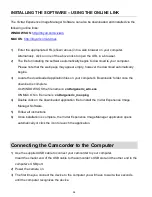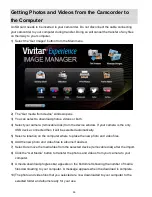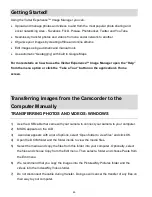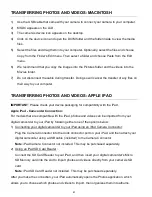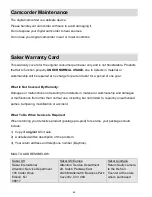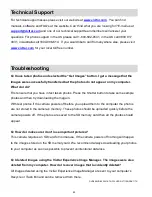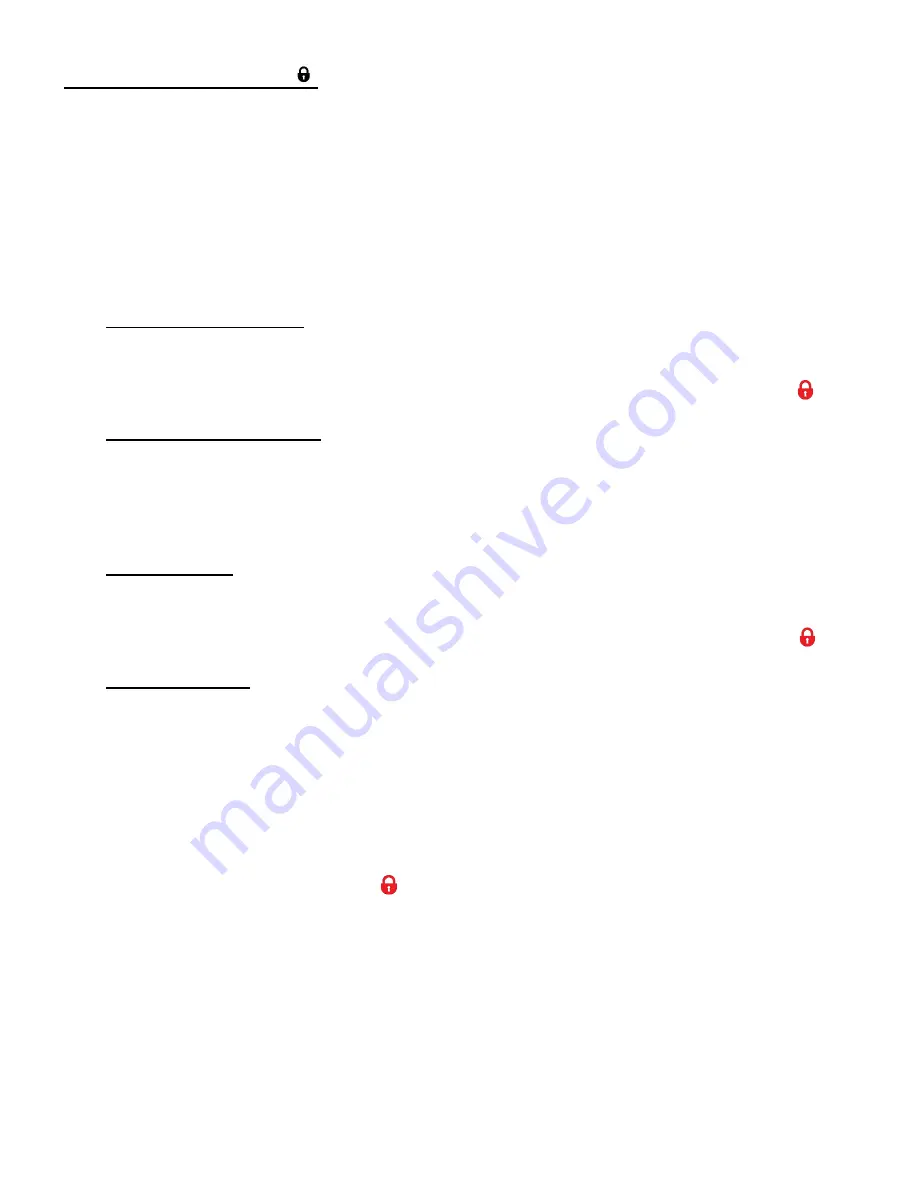
52
PROTECT/LOCK MENU
Pictures and videos taken with your camcorder
can be protected or “locked” to prevent any
deletion or alteration being made to the files.
1) View the photo you would like to protect/lock.
2)
Press the
OK/SET
button to open the menus for the current mode.
3)
Press the
LEFT
or
RIGHT
button to scroll and select the ‘Protect/Lock’ menu.
4)
Press the
UP
or
DOWN
button to highlight a specific option.
Lock the Selected Image:
To lock the selected image use the
UP
or
DOWN
button to highlight ‘Lock Photo’ and then
press the
OK/SET
button. The image now appears in Playback Mode with the lock icon
.
Unlock the Selected Image:
To unlock the selected locked image use the
UP
or
DOWN
button to highlight ‘Unlock
Photo
’ and then press the
OK/SET
button. The unlocked image now appears in Playback
Mode without the lock icon.
Lock All Images:
To lock all captured videos and photos use the
UP
or
DOWN
button to highlight ‘Lock All’ and
then press the
OK/SET
button. All images now appear in Playback Mode with the lock icon
.
Unlock All Images:
To unlock all locked videos and photos use the
UP
or
DOWN
button to highlight ‘Unlock All
Images’ and then press the
OK/SET
button. The images now appear in Playback Mode
without the lock icon.
5)
Press the
MODE
button at any time to exit the menu and return to your previous mode.
Note
:
Any image that is locked displays a
lock icon on the LCD screen when viewing that
image in the Playback Mode. Images (photos/videos) that are not locked do not display the
lock icon.
Remember that you cannot delete images (photos/videos) while they are locked.