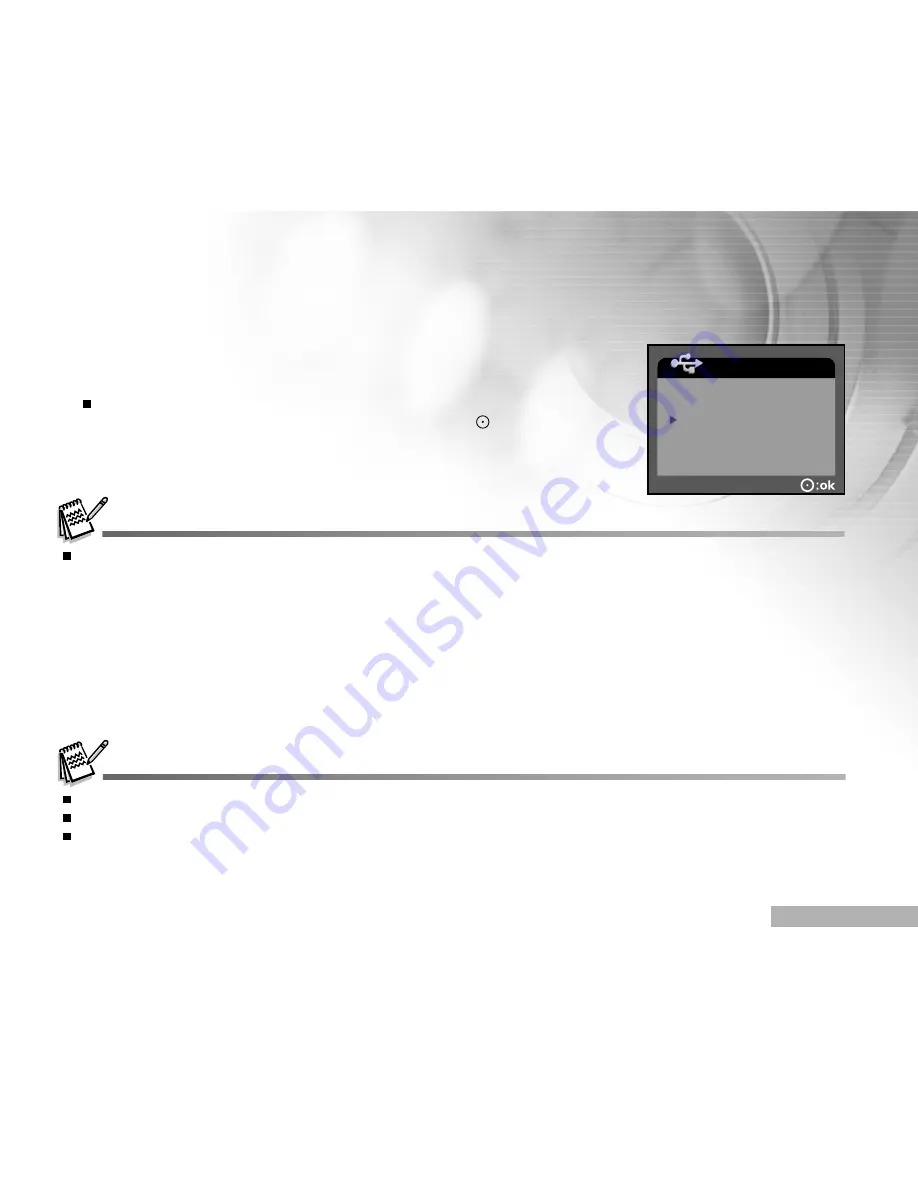
EN-59
Step 2: Connect the DVR-510 to Your Computer
1. Connect one end of the USB cable to the USB connector on the DVR-510.
2. Connect the other end of the USB cable to an available USB port on your computer.
3. Turn on the power.
The [USB MODE] screen appears on the screen.
4. Select [WEBCAM] with the zoom lever, and press the button.
5. Position the DVR-510 steadily on top of your computer monitor or use
a tripod.
When using this DVR-510 as a PC camera, there is no need to install any batteries into the digital video camera.
Step 3: Run Your Application Software(i.e. Yahoo Messenger)
Yahoo Messenger is a free application available at www.yahoo.com. After installing the TWAIN driver in your
Windows operating system, restart your computer. Then select Programs / MYDSC2 / PC Cam. You can then
use your DVR-510 as a web cam allowing others to see you online.
Simply follow the instructions in Yahoo Messenger to start your camera.
The video resolution for videoconferencing applications is generally 320 x 240.
For more information about the operation of videoconference application software, refer to its respective help documentation
When the PC cam function is activated (i.e. images are being transferred), the LED (green color) blinks. If the USB cable
is unplugged at the time of transferring images, the screen would become blank the next time when you run the PC cam
function. In this situation, you should restart the computer. The proper operating method should be: Close the PC cam
application, then remove the USB cable.
USB MODE
MASS STORAGE
PICTBRIDGE
WEBCAM




































