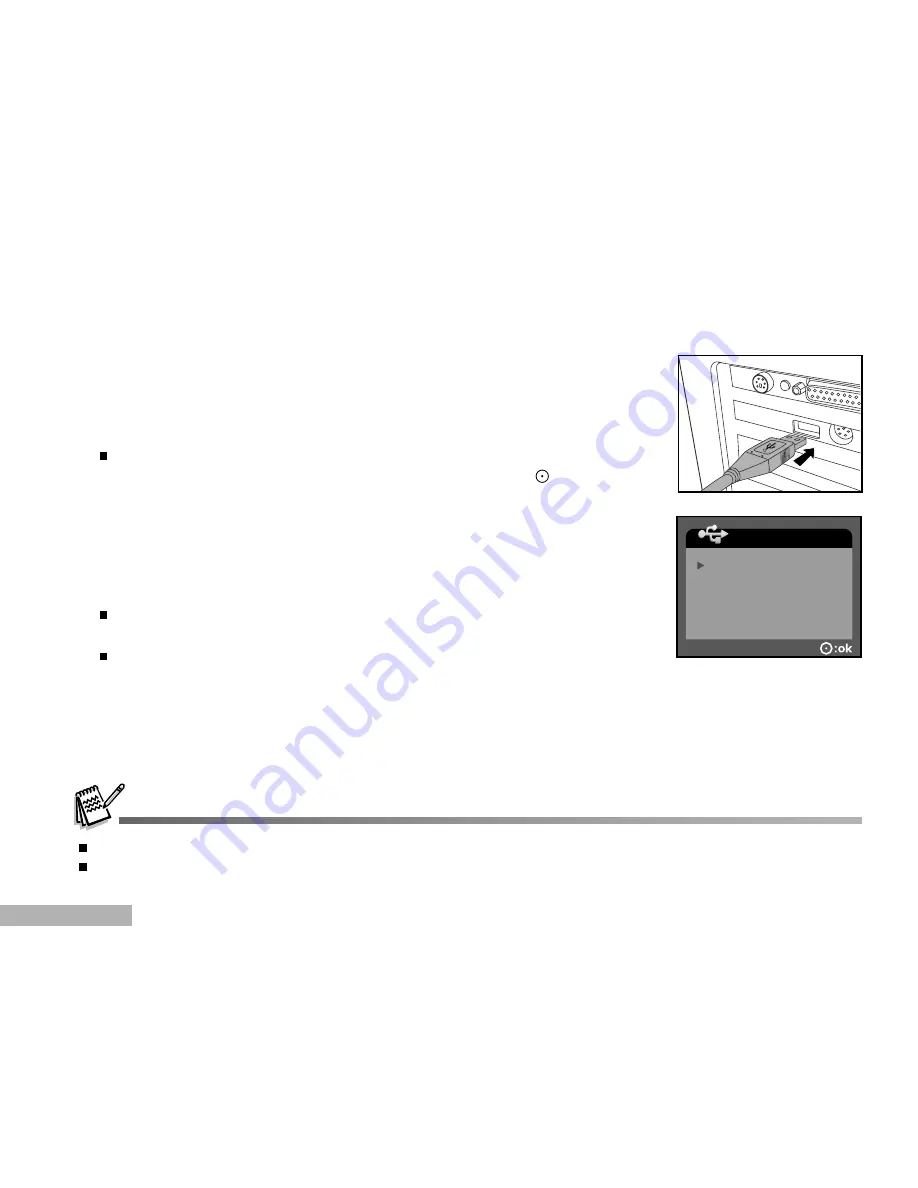
EN-52
Step 2: Connect the DVR-510 to your computer
1. Connect one end of the USB cable to the USB connector on the digital
video camera.
2. Connect the other end of the USB cable to an available USB port on your
computer.
3. Turn on the power.
The [USB MODE] screen appears on the screen.
4. Select [MASS STORAGE] with the zoom lever, and press the button.
5. From the Windows desktop, double click on "My Computer".
6. Look for a new "Removable disk" icon. This "Removable disk" is actually
the memory or memory card in your DVR-510.
7. Double click on the removable disk and locate the DCIM, MP3 and
AUDIO folders.
8. Double click on the folders to open it to find more folders.
Your recorded images, video clips and audio files will be inside
these folders.
Copy, Paste or Drag-N-Drop images, videos, and audio to a folder
on your computer.
When connecting to the computer, there is no need to install any batteries into the DVR-510.
Whenever the USB power supply is used while transferring images to your computer, the other buttons on your DVR-510
will not perform the functions.
USB MODE
MASS STORAGE
PICTBRIDGE
WEBCAM

























