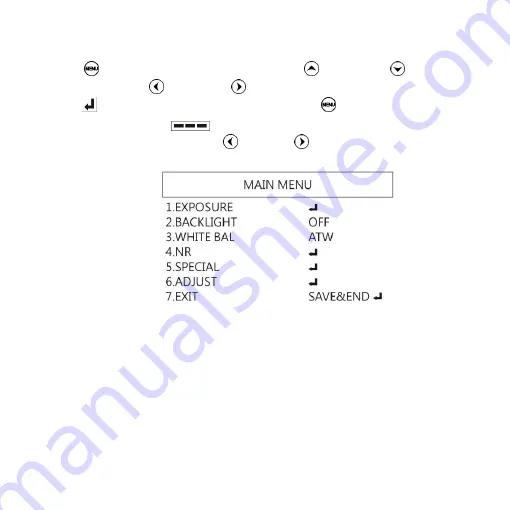
10
1.4
Microscope menu functions
Press
button to enter MENU, press Up
and Down
to
choose item, Left
and Right
to turn on/off or adjust parameter.
Enter
means more functions, press Menu
to enter next
function or confirm.
means no more settings. Return to
return last page, or press Left
or Right
to choose “End” to
return preview window.
Summary of Contents for UM20-GN
Page 1: ...Version 1 0 UM20 GN User s Guide DiGi Microscope...
Page 2: ......
Page 36: ...34...
Page 39: ......
Page 40: ...HTTP WWW VITINY COM MicroLinks Technology Corp All rights reserved...













































