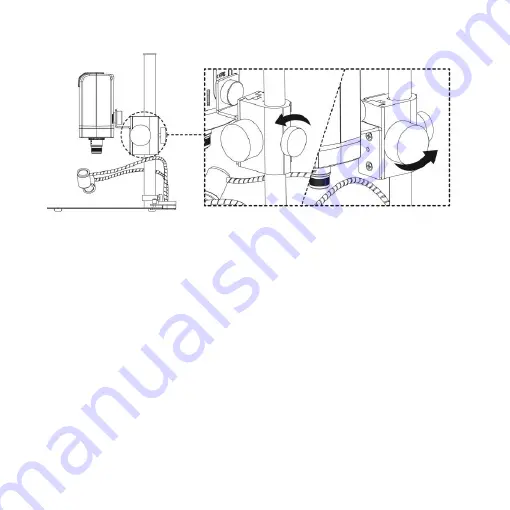
28
1.6.2
Magnification chart
26 focus section setting is based on the whole focus area per 4x
object lens. 10x object lens only have 14 focus sections. The sensor
position tells the magnification size(Mag.), field of view(FOV), or
working distance(WD). The below chart is measured on 4:3 ratio on
24” screen, it’s only a reference data, might not be accurate enough.
Based on the image ratio (preview window size), field of view and
magnification size will change.
○
p
○
o
Summary of Contents for UM20-GN
Page 1: ...Version 1 0 UM20 GN User s Guide DiGi Microscope...
Page 2: ......
Page 36: ...34...
Page 39: ......
Page 40: ...HTTP WWW VITINY COM MicroLinks Technology Corp All rights reserved...









































