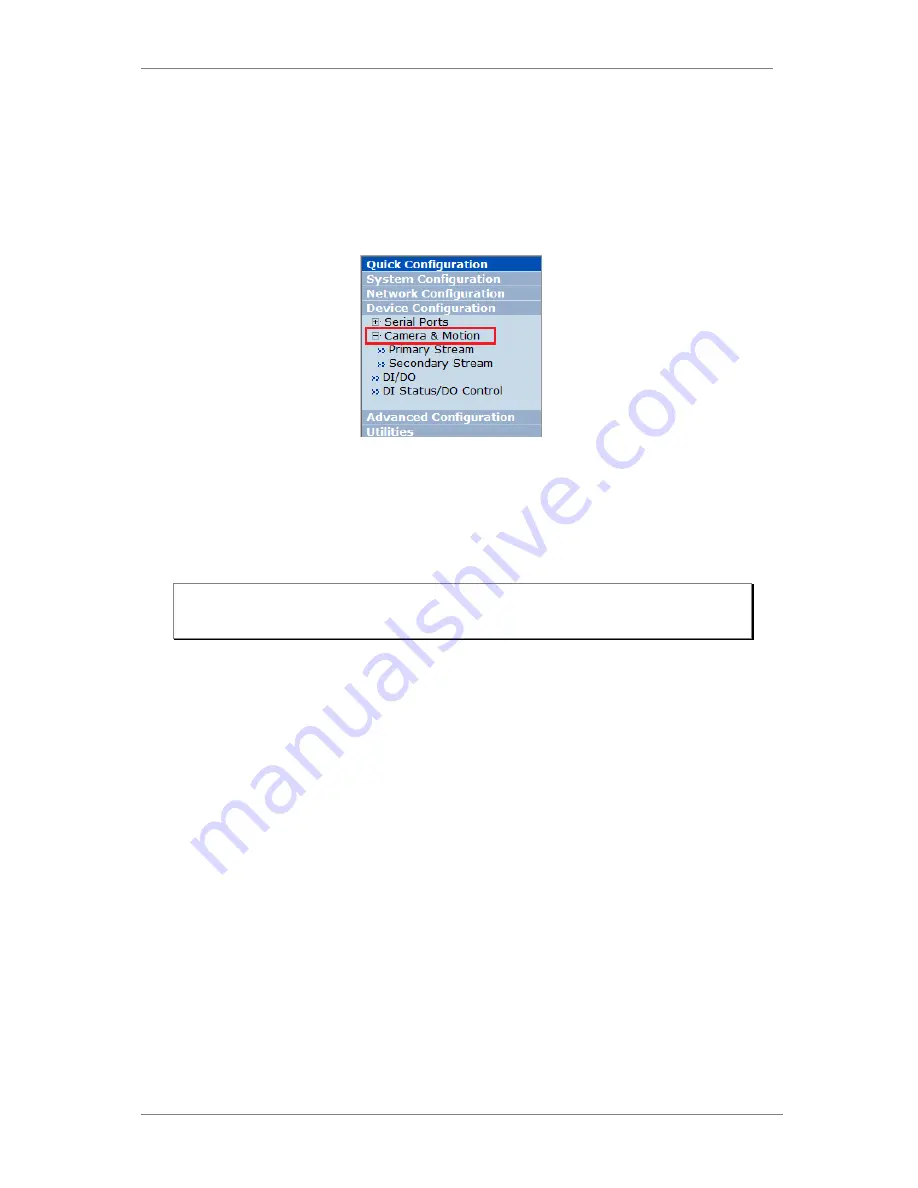
ENVI Series: VTC-IR40-N
52
14.2.
Camera & Motion
This menu is used to set up the selection of video format, data added to video data, encoding
speed, audio control, image resolution, video quality, motion detection, etc.
Click Camera & Motion on Device Configuration menu. The configuration menu will be
displayed, and it may be different between VITEKcameras.
•
M-JPEG: This format requires much higher network bandwidth than H.264 compression. But
because of its higher quality of still image, it is adequate for detailed reviewing of stored video.
•
H.264: In this format, each frame data is related to other nearby frames. For this reason, it
provides much higher compression ratio than M-JPEG and is adequate for video transfer.
However, if network conditions are limited dropped frames in video data is possible, the video
quality can be relatively low. With VITEKCameras, you can set the number of P-frames in the
video which is independent still images between I-frames.
You can configure the video data format and other information to be contained in it.
Note: For Dual Stream products, most of the parameters are dependent on primary
stream value.
Summary of Contents for VTC-IR40-N
Page 8: ...ENVI Series VTC IR40 N 7 3 VTC IR40 N Layout 3 1 Front View 3 2 Rear Side View...
Page 57: ...ENVI Series VTC IR40 N 56 Exposure AGC Automatic Gain Control You can adjust the AGC manually...
Page 146: ...ENVI Series VTC IR40 N 145 Enhanced Draw Mode On Off Enhance image for a better reproduction...






























