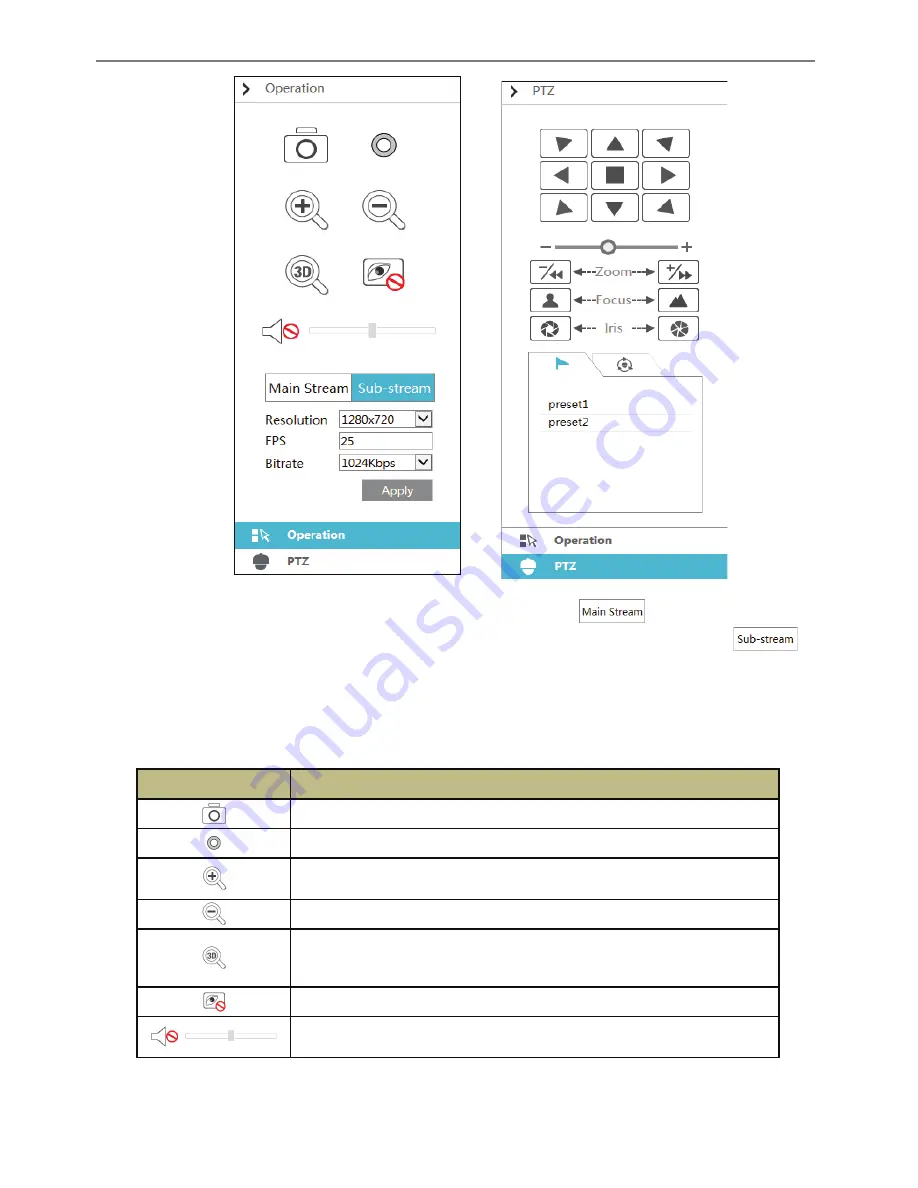
Transcendent VT-TR5HA DVR Series
101
Click
on the left panel to hide the panel and click
to show the panel. You can view
all the added cameras and groups on the left panel.
You can view the number of all the added cameras and the online cameras. For instance, the
left number 3 in
on the left panel stands for the number of online cameras; the
right number 4 stands for the number of all the added cameras. Input the camera name in the
search box and then click
to search for the camera. Click
to refresh the camera list.
Ø
Tool Bar Introduction
Button
Meaning
Screen mode button.
Click it to disable OSD. Click
to enable OSD.
Click it to show full screen. Right click on the full screen to exit full
screen.
Click “All Main Stream” or “All Sub Stream” to set the stream of all the
cameras.
Manual alarm button. Click it to pop up a window and then trigger and
clear the alarm-out in the window manually.
Click it to preview all the cameras.
Click it to close all the preview cameras.
Click it to start recording. Click
to stop recording.
Click it to enable talk with the DVR.
Ø
Right Panel Introduction
Click
on the right panel to show the panel and click
to hide the panel. Click
at the bottom of the panel to go to “PTZ” panel. Click
to go to
“Operation” panel.
Transcendent VT-TR5HA DVR Series
102
Click one camera window in the preview area and then click
to set the camera’s live
preview stream and record stream to main stream in manual record mode; click
to
set the camera’s live preview stream and record stream to sub stream. In sub stream tab, set the
resolution, FPS and bitrate and then click “Apply” to save the settings.
Operation
panel introduction:
Button
Meaning
Click for snapshot.
Click to start recording; click it again to stop recording.
Click to zoom in the image of the camera and then drag the mouse on the
camera image to view the hidden area.
Click to zoom out the image of the camera.
The 3D zoom in function is designed for a P.T.Z. Click the button and then
drag the image to zoom in or zoom out the image; click the image on
different areas to view the image of the dome Omni-directionally.
Click to close the preview camera.
Click it to enable audio and then drag the slider bar to adjust the volume. You
can listen to the camera audio by enabling audio.
























