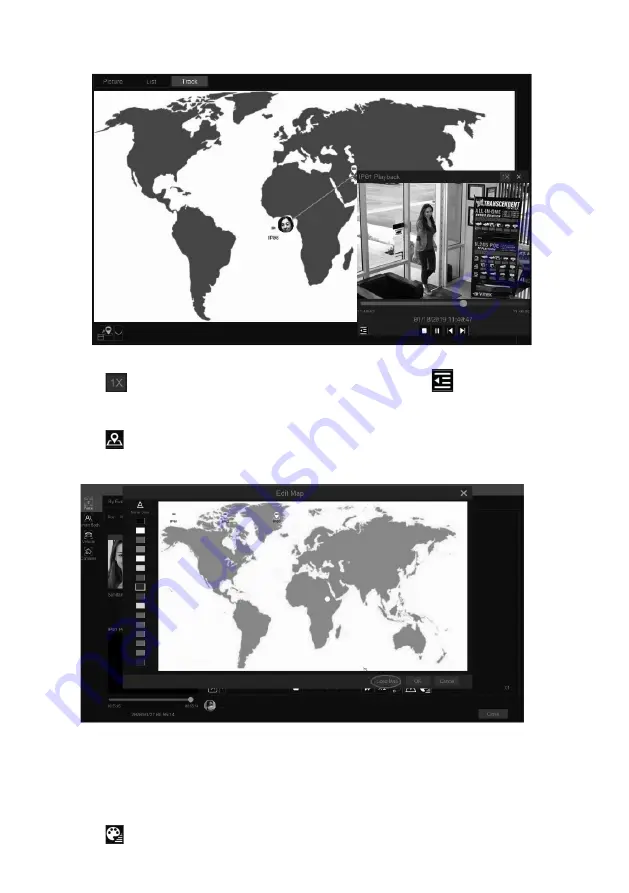
VITEK Industrial Video Products – Transcendent Series NVRs
115
10.2.2 Track Playback
Select “Track” to go to the following interface.
Note
: Only when two or more cameras detect this person, can his/her track can be viewed here.
Descriptions of buttons on the track interface
Fixed Window
Frame
Followed Window
Fast Forward
(
x2; x4
)
Exchange Window
Normal Speed
Stop
Start/Stop Track
Play
Edit Map
Previous
Edit Color
Next
Click on the camera name and then an event list appears. Click one item to play the recording.
Click button beside the fixed window icon to show “Followed Window” and “Exchange
Window” icons. The small playback window will float on the map window by clicking
“Followed Window” as shown below.
VITEK Industrial Video Products – Transcendent Series NVRs
116
Click
to switch play speed. 1x and 2x can be switched. Click
to view event list. Click
one item to play this event.
Click “Exchange Window” to switch the position of the map window and the playback window.
Click
button to go to the following interface.
Click “Load Map” to add a map. Then drag the camera names on the map to change their
locations. Choose a color on the left color list to set your favorite color for camera names.
Load Map:
①
Save the map to the USB storage device and then insert the USB storage device
into the NVR.
②
Click “Load Map” button to upload the map.
Click
button to modify the colors of camera name and track line and set the line width.
Summary of Contents for VT-TNR1646PF
Page 185: ...NOTES ...






























