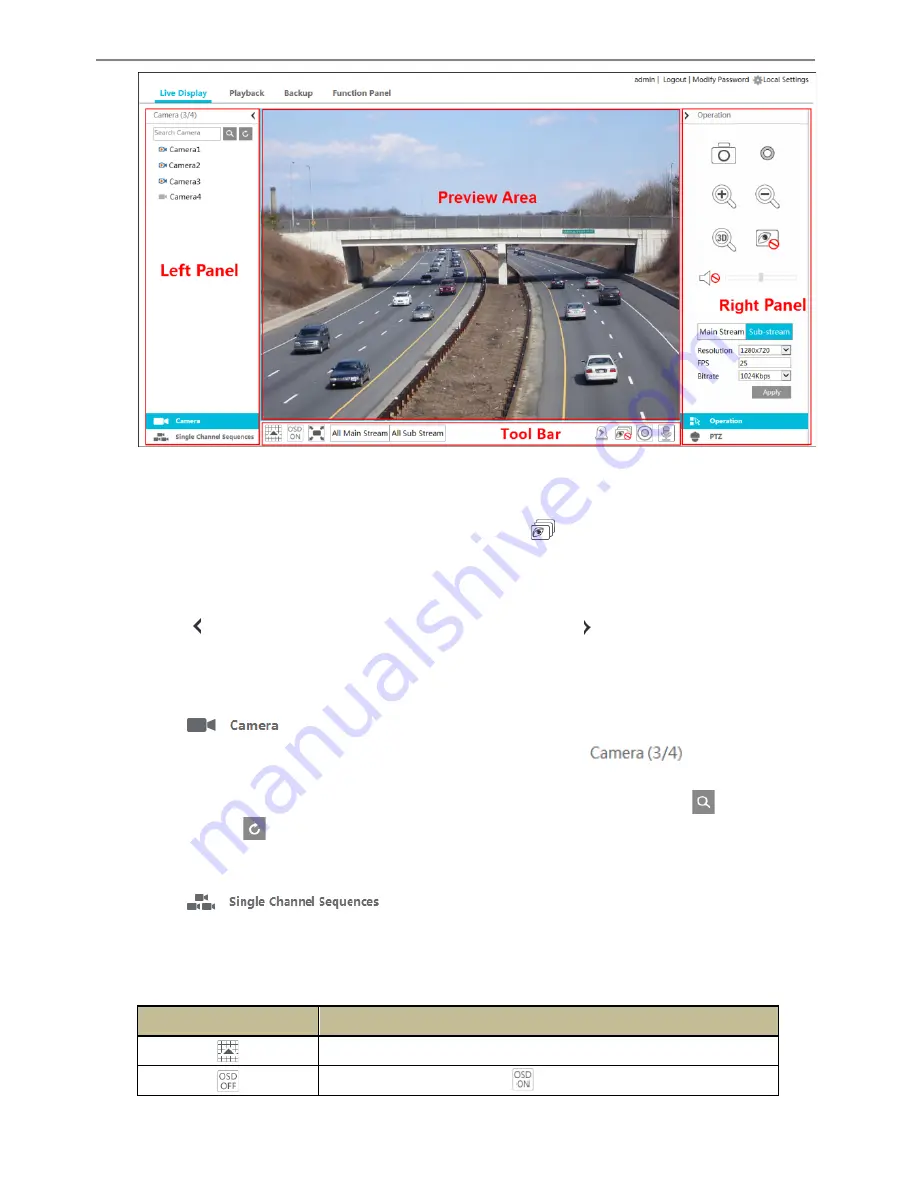
Transcendent DVR Series
87
Ø
Start Preview
Select a window in the preview area and then click one online camera on the left panel to
preview the camera in the window. You can click
in the tool bar to preview all the
cameras.
Ø
Left Panel Introduction
Click
on the left panel to hide the panel and click
to show the panel. You can
view all the added cameras and groups on the left panel.
l
View Camera
Click
to view the cameras. You can view the number of all the added cameras
and the online cameras. For instance, the left number 3 in
on the left panel
stands for the number of online cameras; the right number 4 stands for the number of all the
added cameras. Input the camera name in the search box and then click
to search the
camera. Click
to refresh the camera list.
l
View Group
Click
to view the groups. The top side of the left panel displays
all the groups and the bottom side displays all the cameras in the group.
Ø
Tool Bar Introduction
Button
Meaning
Screen mode button.
Click to disable OSD. Click
to enable OSD.
Summary of Contents for Transcendent VT-TTAR Series
Page 92: ...Transcendent DVR Series 91 ...
Page 93: ...Transcendent DVR Series 92 ...
Page 94: ...Transcendent DVR Series 93 ...
Page 95: ...Transcendent DVR Series 94 ...



























