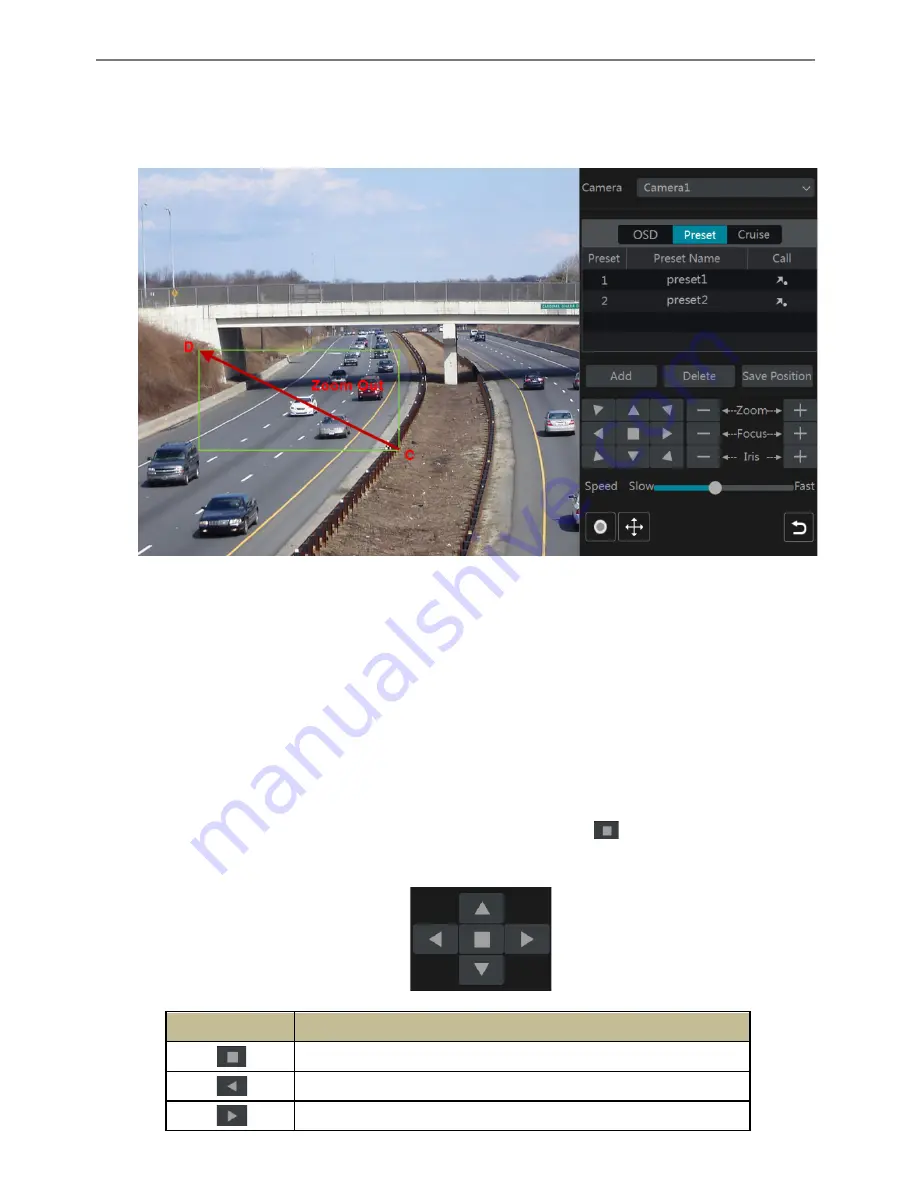
Transcendent DVR Series
40
Refer to the picture as shown below. Drag the mouse from C to D to get a green rectangle and
the rectangle area will be zoomed out.
Ø
Advanced 3D Control
Double click the left button of the mouse on any area of the camera image and then the image
size will be doubled and centered on the clicked point.
Press and hold the left button of the mouse on any area of the camera image to zoom in the
image; press and hold the right button to zoom out the image.
Move the cursor of the mouse to the camera image and then slide the scroll wheel of the mouse
forward to zoom in the image, slide the scroll wheel of the mouse backward to zoom out the
image.
Ø
OSD Setting
Go to PTZ protocol setting interface and then set the protocol to COC before you call the OSD.
Click “OSD” to go to camera OSD setting interface. Click
to start OSD setting. The
meanings of the buttons are shown in the table below.
Button
Meaning
The OK button; click it to start OSD.
Click to change the menu mode or decrease the menu value.
Click to change the menu mode or increase the menu value.
Summary of Contents for Transcendent VT-TTAR Series
Page 92: ...Transcendent DVR Series 91 ...
Page 93: ...Transcendent DVR Series 92 ...
Page 94: ...Transcendent DVR Series 93 ...
Page 95: ...Transcendent DVR Series 94 ...






























