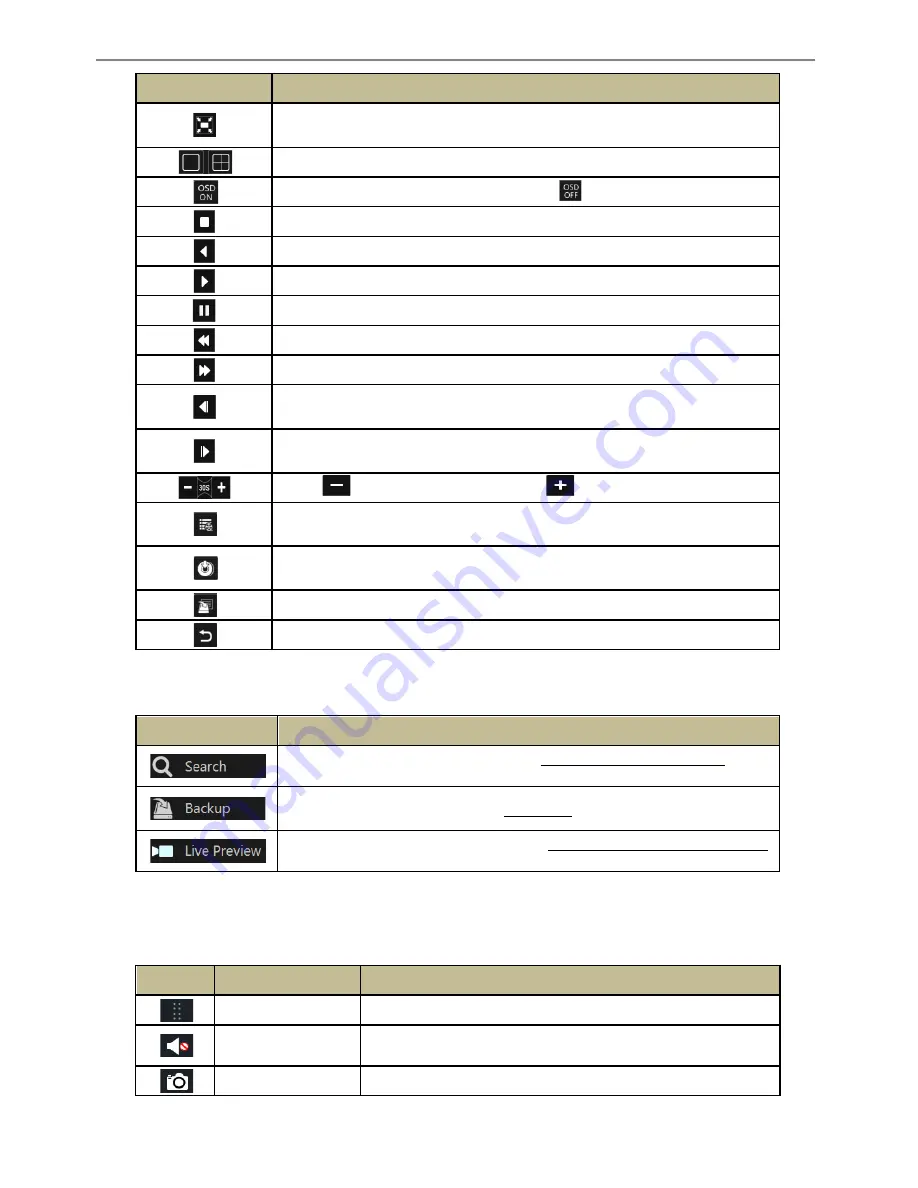
Transcendent DVR Series
54
Button
Meaning
Full screen button. Click to show full screen; click again to exit full screen.
Screen mode button.
OSD ON button. Click to enable OSD; click
to disable OSD.
Stop button.
Rewind button. Click to play video backwards.
Play button. Click to play video forward.
Pause button.
Slow button. Click to decrease the playing speed.
Fast button. Click to increase the playing speed.
Previous frame button. Works only when forward playing is paused in single
screen mode.
Next frame button. Works only when forward playing is paused in single screen
mode.
Click
to go backwards 30s and click
to go forward 30s.
Event list/tag button. Click to view the event recordings of
manual/schedule/sensor/ motion and the tag information.
Backup button. Drag the mouse on the time scale to select the time periods and
cameras, and then click the button to back up the record.
Backup status button. Click to view backup status.
Back button. Click to return to live view.
Introduction of area :
Button
Meaning
Click to go to record search interface; see 8.3 Record Search & Playback for
details.
Click to go to backup interface; see 8.4 Backup for details.
Click it to go to live preview interface; see Chapter 5 Live Preview Introduction
for details.
Click on the playback window to show the tool bar as shown in area
③
; right click on the
window to show the menu list. The tool bar and menu list are introduced in the table below.
Button
Menu List
Meaning
--
Move tool. Click and hold to move the tool bar anywhere.
Enable Audio
Click to enable audio. You can listen to the camera audio by
enabling audio.( camera dependent)
Snap
Click to take a snapshot.
Summary of Contents for Transcendent VT-TTAR Series
Page 92: ...Transcendent DVR Series 91 ...
Page 93: ...Transcendent DVR Series 92 ...
Page 94: ...Transcendent DVR Series 93 ...
Page 95: ...Transcendent DVR Series 94 ...
















































