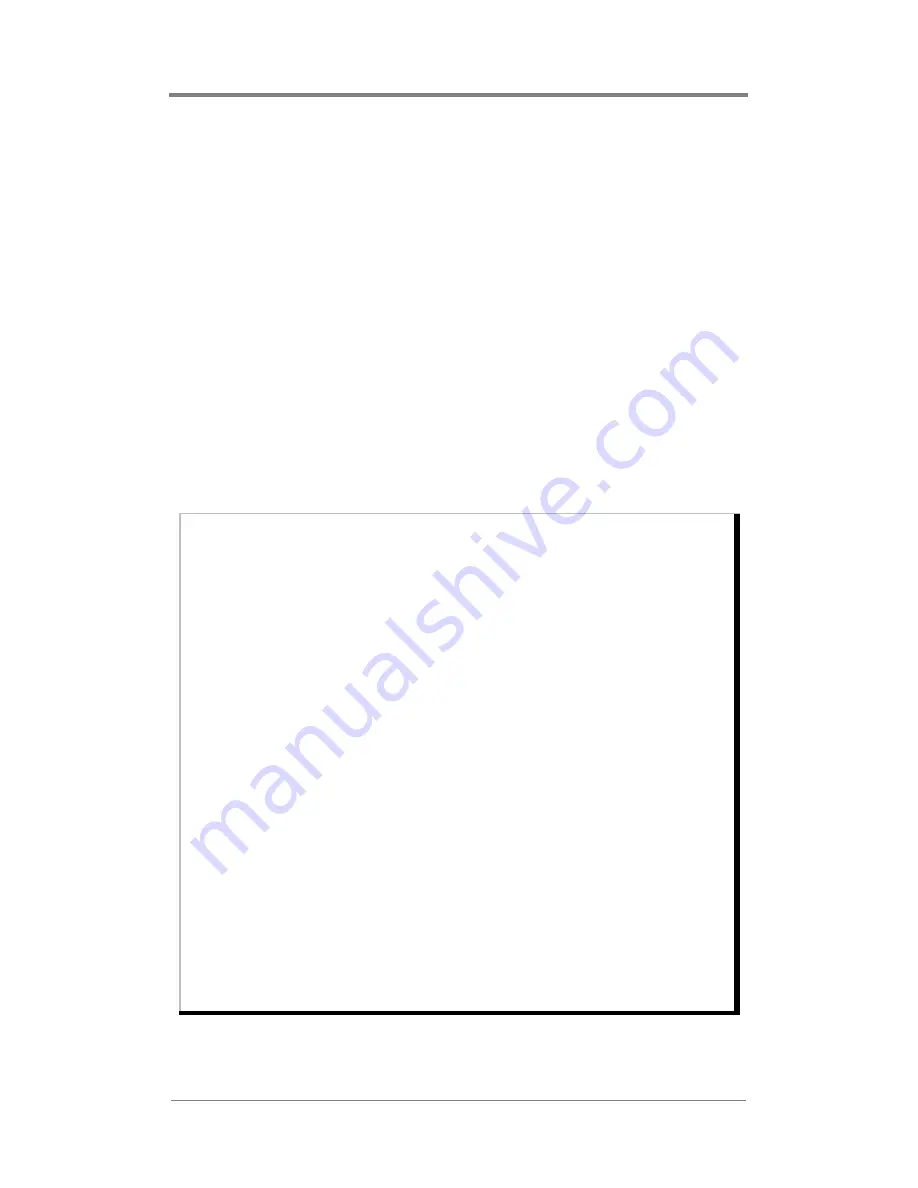
W
EB
V
IEW
52
Creating a New Schedule
There are two ways to create a new schedule.
❏
Select
New Schedule
from the Schedule drop down menu
❏
Click on the
New
button in the lower right corner
The Playlist Events Editor provides options to:
❏
add an event to a schedule
❏
delete an event from a schedule
❏
edit an event within a schedule
In addition, by using the Video Dates Editor, it is possible to assign
date rules to individual videos.
Each of the major tasks in the Playlist Events list involve adjusting
the event property fields. The following table provides basic
overviews and examples for each of the event property fields:
Property
Description
Playlist Name
Designates which playlist to play.
Example: “I want my product demonstration playlist selected
to play”.
Start Time
Designates time to start playing playlist.
Example: “I’d like to have my playlist start playing at 9:00”.
Stop Time
Designates time to stop playing playlist.
Example: “I’d like to have my playlist stop playing at 18:00”.
Days
Designates days of week to play playlist.
Example: “I’d like to have my playlist play only on Thursdays,
Fridays and Saturdays”
Interrupt
Option to cut off video playing in previous playlist instead of
waiting for video to finish playing.
Example: “I’d like to have the video in my sales promotion
playlist interrupt the video in my product demonstration
playlist”
Play Once
Option to play playlist exactly once and then return to
previously scheduled playlist.
Example: “I’d like to play my one hour specials playlist just
once during the business day”
I
nterva
l
Option to repeat a “play once” event periodically at a
specified interval.
Example: “I’d like to play my one hour specials playlist once
every 2 hours throughout the business day”
Table 4:
Schedule Event Properties
Summary of Contents for Mantis MC
Page 1: ...Mantis MC User Manual...
Page 16: ...xiv...
Page 30: ...14...
Page 38: ...22...
Page 44: ...28...
Page 118: ...102...
Page 140: ...124...
Page 146: ...130...
Page 228: ...212...
Page 244: ...i 14...
Page 245: ......
Page 246: ...813 0059c 2005 Focus Enhancements...






























