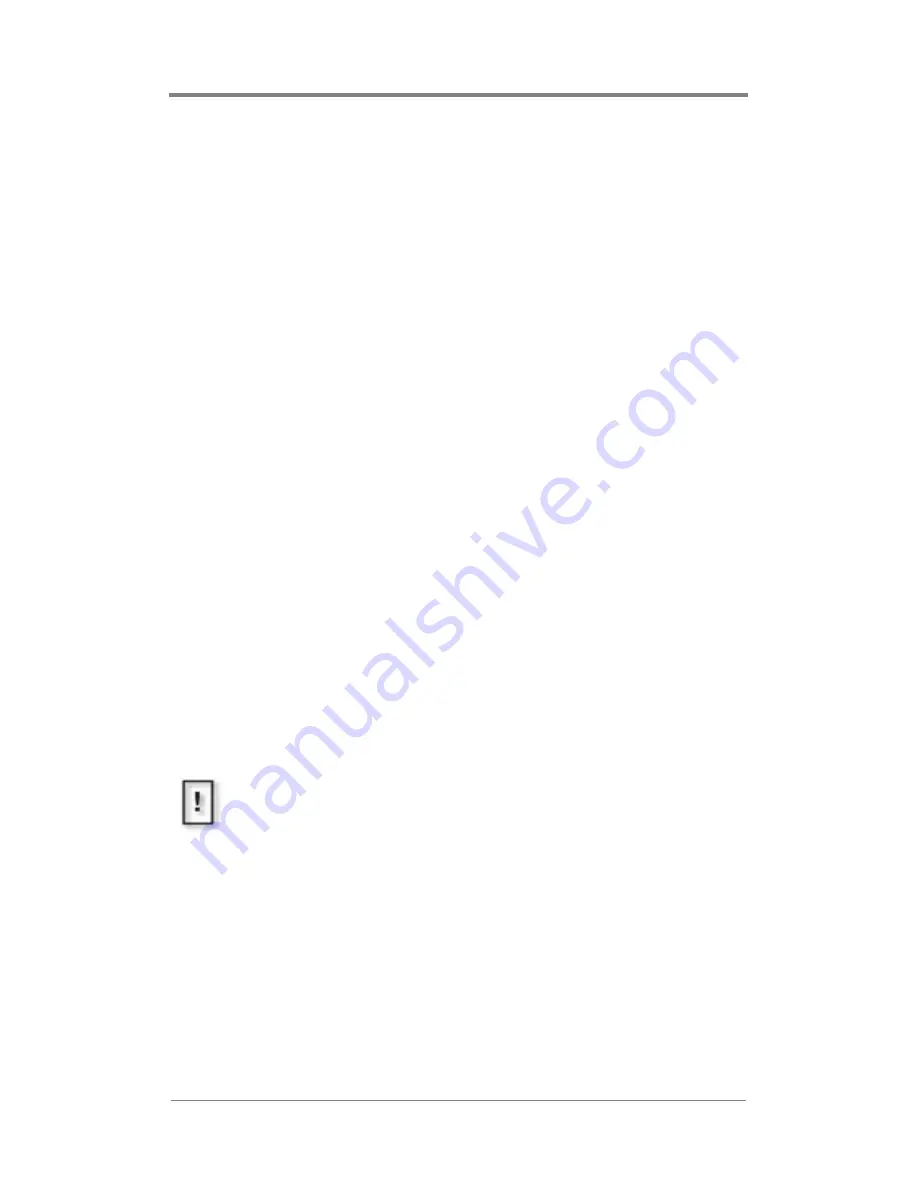
Mantis Multi Channel
™
Quick Start
3
Plug and Play
The Mantis comes loaded with sample videos that are useful as you
become familiar with the Mantis features and for diagnostic
purposes. Video playback is typically controlled through a
“playlist” that defines which videos are played, on which channels,
and in what order. Only one playlist can be active at any time,
though any number of playlists can be stored on the Mantis for
later use. Whenever the Mantis is turned on, the playlist that was
last in use reloads and playback begins automatically.
To quickly test the Mantis, plug it in, connect the cables, and turn
it on.
1. Connect the power cable to the back of the Mantis and plug it
in to a power source.
2. Connect video and audio cables to the backplane following the
appropriate Mantis connections guide on the following page.
3. Connect the video and audio cables from the Mantis to the
video and audio inputs on the video monitor(s) and audio
components.
4. Connect the Mantis to a network, see
Configuring for a
Network
on page 7.
5. At startup, the Mantis runs through a short series of self-
diagnostics before beginning automated playback.
Mantis Default Factory Settings
By default, the Mantis plays Component, 1080i and line-level audio
on all channels. If your application requires the Mantis to use a
different video standard and/or video output type, use the Front
Panel or WebView to change the system settings as required.
Consult the section on
Video Settings
on page 73 within the main
body of the user manual for more information about changing these
settings.
Reboot Mantis MC After Changing Video Output Type
Whenever the video output type is changed, on one or more
channels, it is necessary to reboot the Mantis MC. If this is not
done, incorrect colors may be displayed.
Summary of Contents for Mantis MC
Page 1: ...Mantis MC User Manual...
Page 16: ...xiv...
Page 30: ...14...
Page 38: ...22...
Page 44: ...28...
Page 118: ...102...
Page 140: ...124...
Page 146: ...130...
Page 228: ...212...
Page 244: ...i 14...
Page 245: ......
Page 246: ...813 0059c 2005 Focus Enhancements...






























