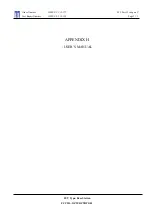Page 48
NewS
tream
User Guide and Technical Manual
Microwave Status Page
The Microwave [ENG] Status Web page displays the following parameters of the
NewS
tream
transmitter:
• Current
Preset
• RF
Control
• Encoding
Status
• Modulation
Status
• Frequency
Control
• Antenna
Control
• Cellular Control [Upgrade Option]
• Cell Card Information [Upgrade Option]
When you click the
Current Preset
drop-down, a list of available presets displays,
allowing you to select an alternate. Within the RF Control options section, you are
able to apply power to the Power Ampli
fi
er [PA], the Carrier [CW] and the Modulation
control. The Encoding and Modulation Status section displays read-only information.
You may apply power to Cellular Transmission. The Frequency Control section
provides a means to select Channels and Frequency Bands. The Antenna Control
section provides a means to select the ODU antenna and change the ODU antenna’s
Polarity. The Cellular Card Information section displays the signal strength of each SIM
installed within
NewS
tream
.
Confi gure Preset
To display Modify Presets, Frequency Plans,
NewS
tream
Settings, Manual Mode and
License Manager, you must leave the Status page by clicking the
Setup
button. Refer
to the Modify Preset page, as shown in Figure 33. The factory default presets cannot
be modi
fi
ed however, you may save them under a different name and then make
changes to it using the Modify Presets page. Up to 99 new presets may be created for
NewS
tream
.
• Refer to Figures 38 & 39 in the Frequency Plans sections for more information.
• Refer to Figure 41 in the
NewS
tream
Settings section for more information.
• Refer to Figures 34 through 37 in the
Modify Presets sections for more information
concerning creation of custom presets.
Current Preset
The Current Preset
fi
eld appears when you use the drop-down to select a previously
con
fi
gured preset. When you click the
Apply Preset
button, the con
fi
guration is applied
to
NewS
tream
and the values that you have selected or modi
fi
ed take effect for the
current video transmission.
Refresh Status
The
Refresh Status icon
provides a means to update the page. Any entries that
you have revised such as RF, Frequency or Antenna Controls are reloaded using this
option. The Status screen is updated automatically however, under remote control this
button ensures that your settings are updated pro-actively.