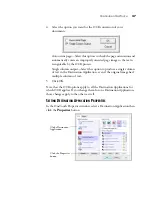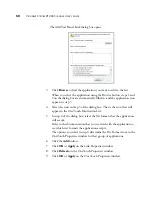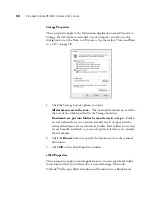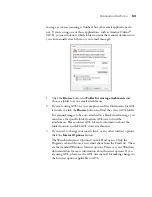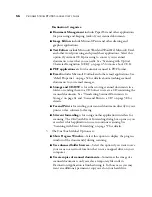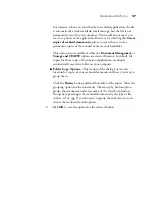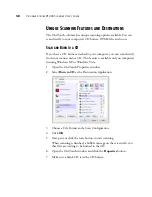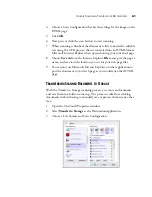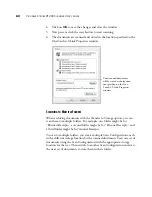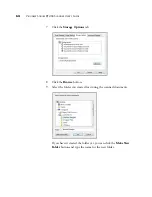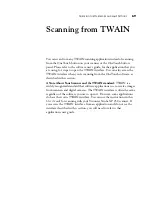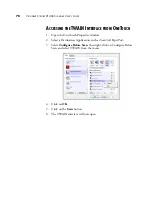56
V
ISIONEER
S
TROBE
XP 450 S
CANNER
U
SER
’
S
G
UIDE
Destination Categories:
■
Document Management
includes PaperPort and other applications
for processing and keeping track of your scanned documents.
■
Image Editors
include Microsoft Paint and other drawing and
graphics applications.
■
Text Editors
include Microsoft Word and WordPad, Microsoft Excel,
and other word processing and spreadsheet applications. Select this
option if you want OCR processing to convert your scanned
documents to text that you can edit. See “Scanning with Optical
Character Recognition (OCR)” on page 45 for more about OCR.
■
PDF applications
are for documents scanned to PDF format.
■
includes Microsoft Outlook and other email applications. See
“eMail Properties” on page 52 for details about attaching scanned
documents to your email messages.
■
Storage and CD-R/W
is for either storing scanned documents in a
folder, or sending them to a CD burner to create a CD containing the
scanned documents. See “Transferring Scanned Documents to
Storage” on page 61 and “Scan and Burn to a CD” on page 58 for
details.
■
Fax and Print
is for sending your scanned documents directly to your
printer or fax software for faxing.
■
Sti event forwarding
is for using another application’s interface for
scanning. The OneTouch Event Forwarding dialog box opens so you
can select which application to use to continue scanning. See
“Scanning with Event Forwarding” on page 59 for details.
3.
The OneTouch Global Options are:
■
Show Progress Window
—Select this option to display the progress
window of the document(s) during scanning.
■
Use enhanced folder browser
—Select this option if you want to save
your scans to a network location that is not a mapped drive on your
computer.
■
Create copies of scanned documents
—Sometimes the image of a
scanned document is only saved as a temporary file until its
Destination Application is finished using it. In those cases you may
want an additional, permanent copy saved on your hard drive.