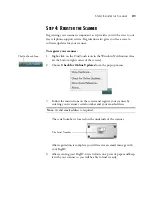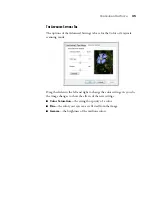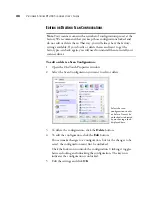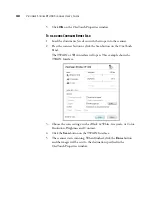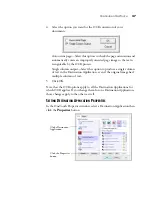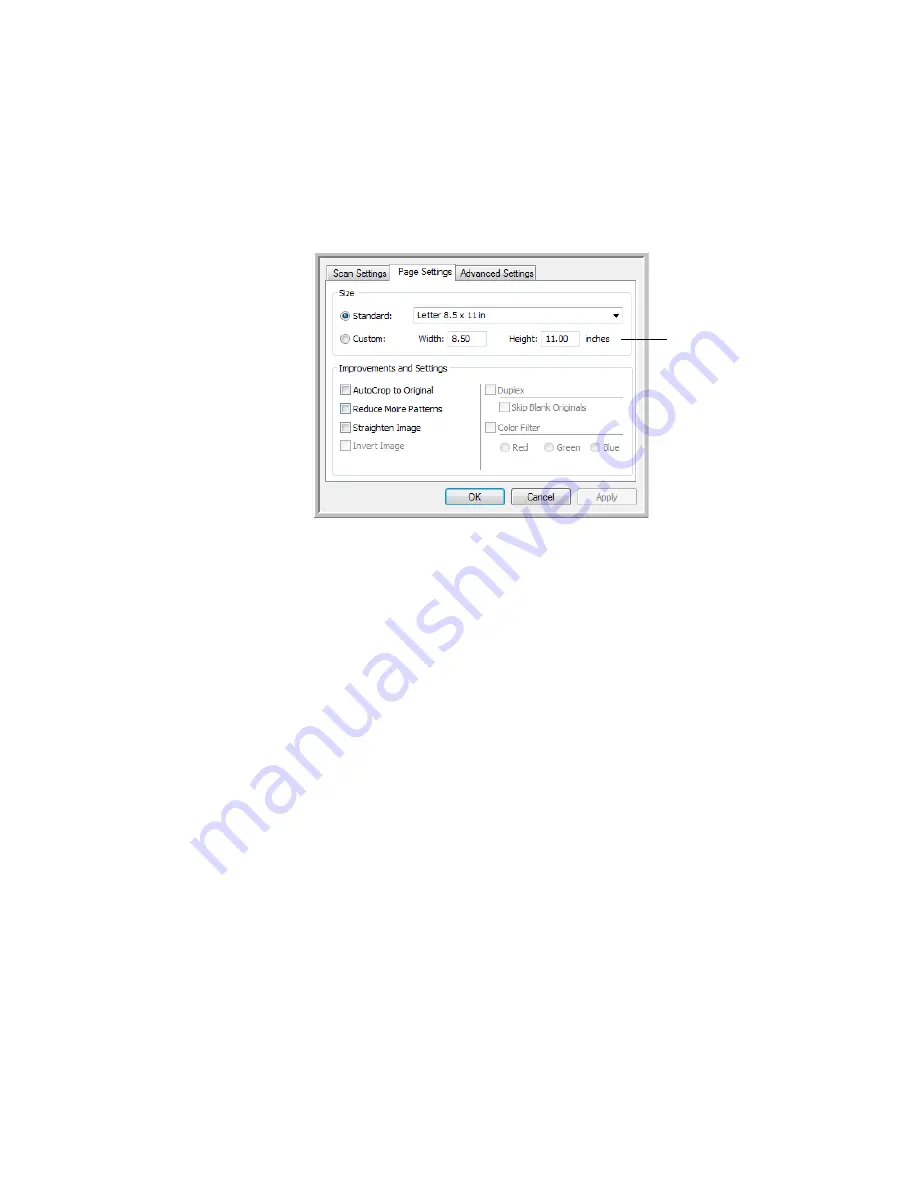
C
ONFIGURING
O
NE
T
OUCH
33
T
HE
P
AGE
S
ETTINGS
T
AB
Click the Page Settings tab to select options applicable to how you want the
image to appear after scanning.
Size
—Size is the page dimensions of the documents being scanned.
■
Standard
—click the menu arrow and choose a page size from the
list.
■
Custom
—enter the horizontal and vertical page dimensions in the
boxes. The maximum size is 8.5" x 14". The units of measurement
can be inches or millimeters.
Improvements and Settings
—Only the options that apply to the selected
scanning mode on the Scan Settings tab are available.
■
AutoCrop to Original
—
Select this option to let the scanner
automatically determine the size of the item being scanned. Always
make sure the paper guides are against the edge of the paper in the input
tray. This helps to prevent the paper from being fed through at an angle
(skewed). Skewed pages may not crop properly.
■
Reduce Moiré Patterns
—Moiré patterns are wavy, rippled lines that
sometimes appear on the scanned images of photographs or illustrations,
particularly newspaper and magazine illustrations. Selecting
Reduce
Moiré Patterns
will limit or eliminate moiré patterns in the scanned
image. This option is only available for the Grayscale or Color Mode at
lower resolution settings.
Click to toggle
between inches and
millimeters.