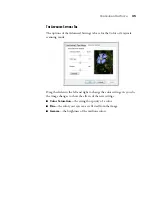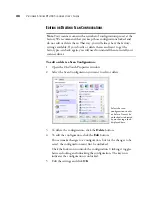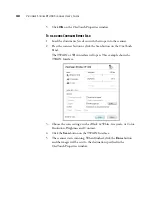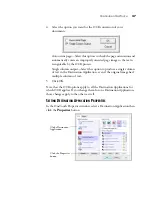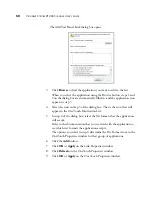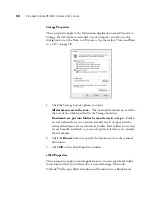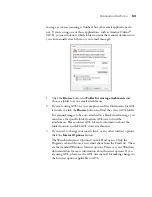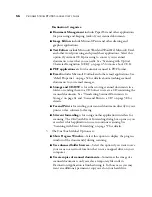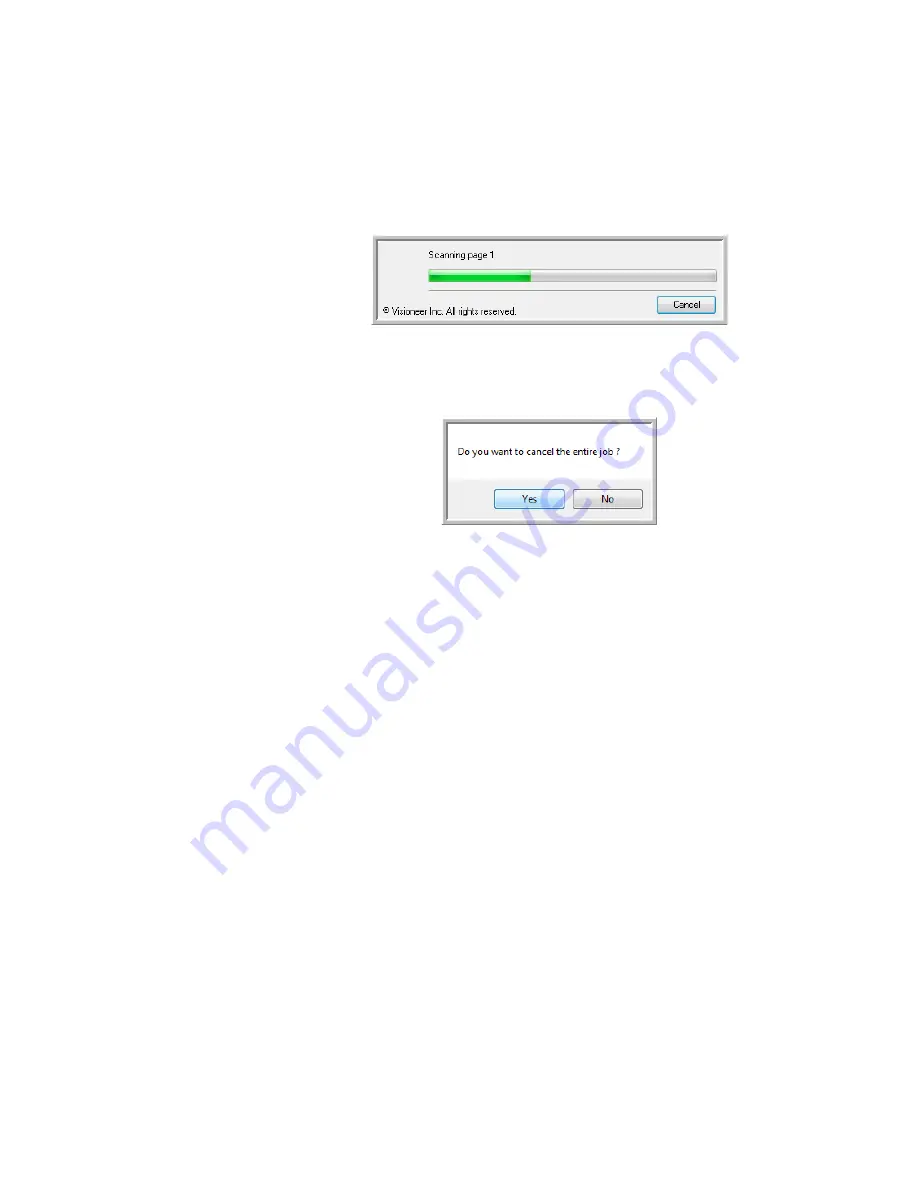
C
ONFIGURING
O
NE
T
OUCH
41
C
ANCELING
A
C
ONFIGURE
B
EFORE
S
CAN
1.
Click
Cancel
in the scanning progress window.
2.
The following window will open asking if you want to cancel the
entire job.
■
Yes
—Scanning stops and all pages scanned in this batch, up to this
point, will be deleted. The TWAIN interface will close and you can
restart your scan from the beginning.
For instance, the scan Mode is Black & White but you want to scan
your documents in color. Choose
Yes
to delete any scanned pages,
then start over the correct scan Mode selected.
■
No
—Scanning stops and the TWAIN interface remains open. You
can place a new set of pages into the ADF, adjust the TWAIN
settings for them, then click the
Scan
button in the TWAIN
interface to continue scanning. At the end of the scanning batch, all
pages from the first portion of the scan and second will be sent to
the Destination Application.
Choose this option if, for instance, you have been scanning in Black
& White but want to scan the remaining pages in color. You stop
the current scan, change the scan Mode to Color, then restart the
scanning without losing the pages already scanned.