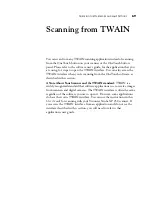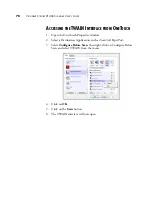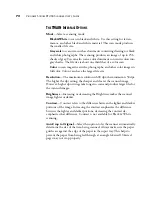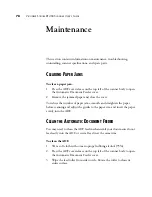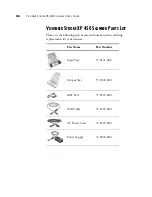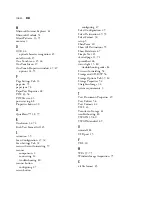80
V
ISIONEER
S
TROBE
XP 450 S
CANNER
U
SER
’
S
G
UIDE
T
ROUBLESHOOTING
In addition to the troubleshooting information contained in this section,
please see the Readme file on your Installation Disc. The Readme file
contains additional information that may help you diagnose problems with
the scanner.
If you try the troubleshooting procedures described in this section and in
the Readme file, and the scanner still has problems, visit our web site at
www.visioneer.com for additional technical information.
Problem: The scanner won’t scan. What’s wrong?
Check for one of these possible causes:
■
Are the cables loose or not plugged in securely?
Inspect the cable
connections. Make sure the cables are plugged in securely.
■
Is the scanner’s status light on?
Turn on the scanner’s power. If the
status light doesn’t come on, plug the power supply into another
electrical outlet.
■
Did you restart the computer after installing the software?
If you
didn’t restart the computer, it may not have loaded all of the software
files. Try restarting your computer.
■
Did you plug the scanner into a USB hub?
If you’re using a USB hub
to connect the scanner, the hub must have its own power supply. Try
plugging the scanner directly into the back of the computer.
■
Did you select another TWAIN source for acquiring images?
If you
use multiple TWAIN devices with your computer, such as a digital
camera or another scanner, the application may have the other device
selected.
Problem: During installation I got the error message: PaperPort
Installation is not complete. What do I do?
The installation procedure was not successful. You need to reinstall the
PaperPort software.