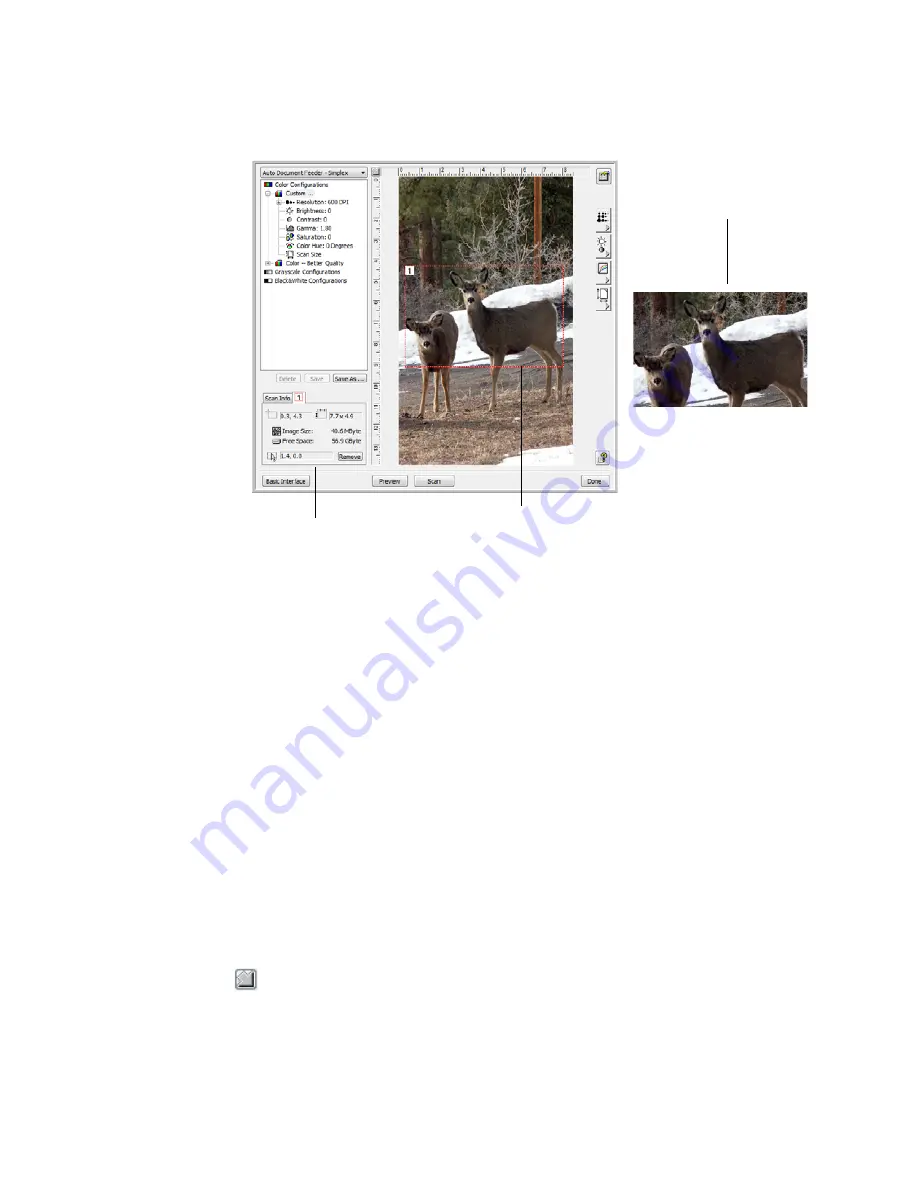
S
CANNING
FROM
THE
TWAIN A
DVANCED
I
NTERFACE
83
6.
You can now move or resize the outline crop area.
Move the area
—put the pointer in the selection, click and drag the
mouse.
Resize the area
—put the pointer on a dotted line, click and drag the
mouse.
The Scan Info box on the lower left portion of the Advanced Interface
shows the information for the new area.
7.
If you want to remove the selected area and start over, click
Remove
on
the Scan Info box and the entire 11.7" x 17" area will be selected again.
T
HE
R
ULER
U
NITS
The ruler around the edges of the image help you precisely position a custom
sized image. You can change the ruler units to suit the type of measurements
you want.
Click the
Ruler Units
button.
The ruler units across the top and down the side of the window cycle
through centimeters, inches, and pixels.
The Scan Info box shows the
size and position of the area.
The selected scan area.
This is the image that appears
when scanning is finished.






























