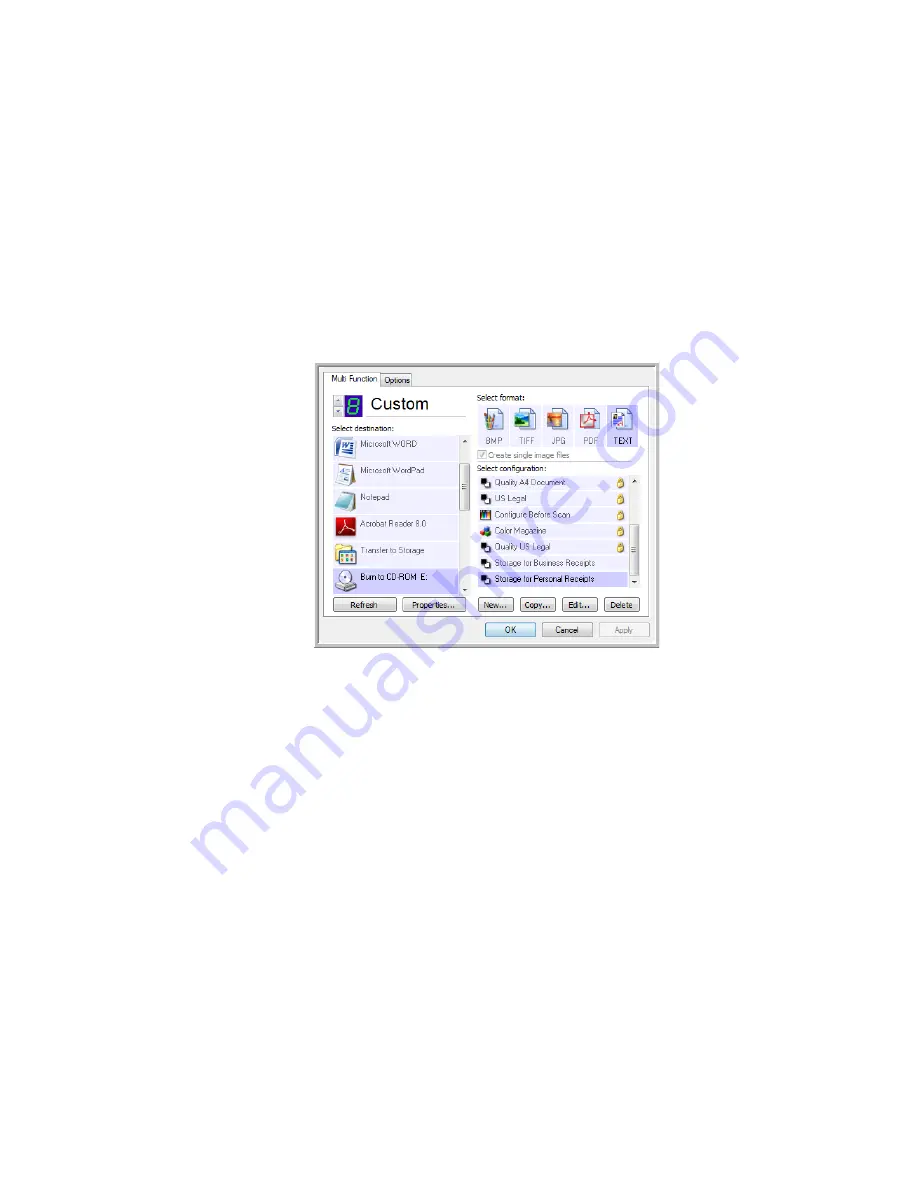
62
V
ISIONEER
P
ATRIOT
780 S
CANNER
U
SER
’
S
G
UIDE
S
CAN
AND
B
URN
TO
A
CD
If you have a CD burner attached to your computer, you can scan directly
from your scanner to a CD. This feature is available only on computers
running Windows XP or Windows Vista.
1.
Open the OneTouch Properties window.
2.
Choose a button to use for scanning and burning to a CD.
3.
Select
Burn to CD
as the Destination Application.
4.
Choose a Format and a Scan Configuration. Click
OK
.
5.
Now start scanning using the button you set to scan and burn to a CD.
When scanning is finished, a bubble message on the screen tells you that
files are waiting to be burned to the CD.
6.
Open the OneTouch window, select
Burn to CD
and click the
Properties
button.
7.
Make sure a blank CD is in the CD burner.
8.
Click the
Burn to CD
button. The CD burner begins and your scanned
documents are written to the CD.
If other documents are waiting to be written to the CD they will be
burned to the CD with the OneTouch files.






























