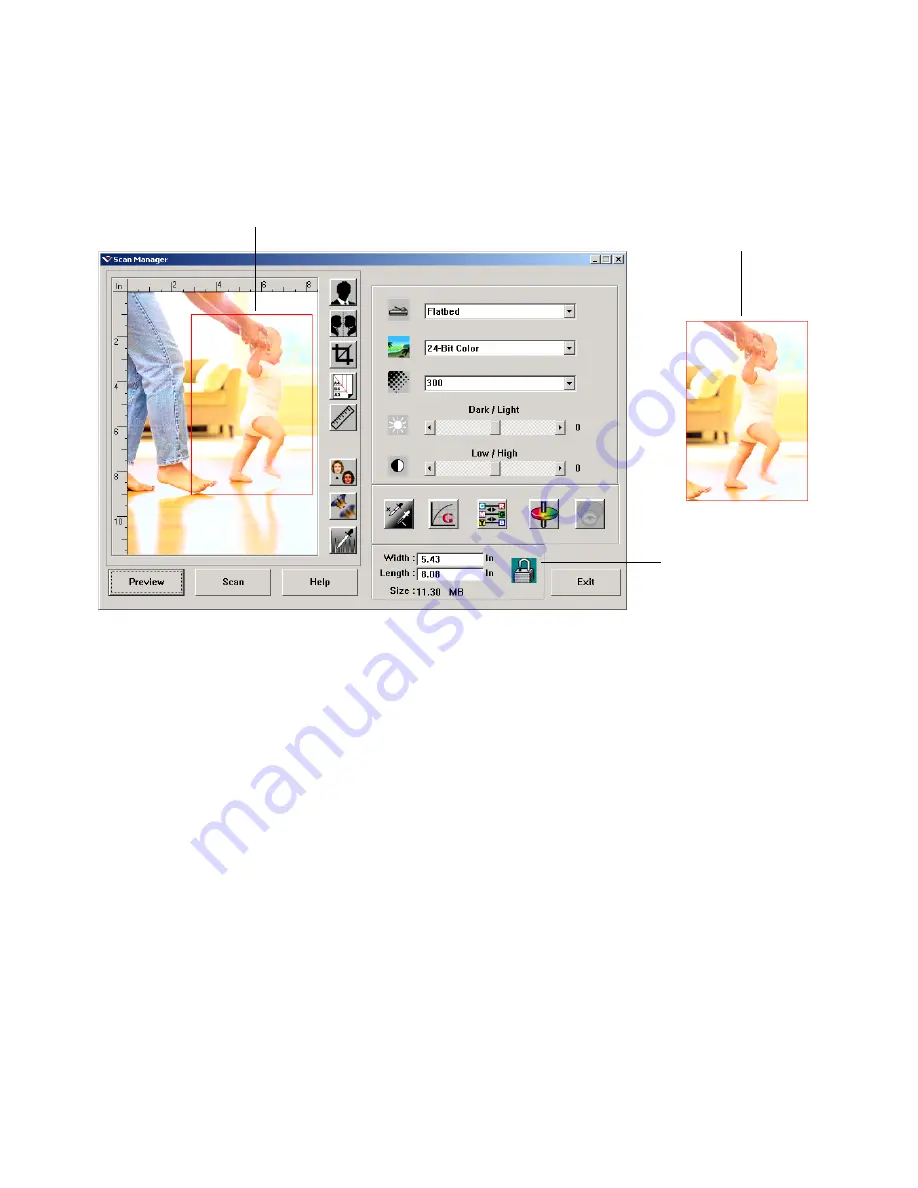
S
CANNING
FROM
W
INDOWS
98, M
E
, 2000,
OR
XP
43
Here’s a sample of a manually selected output area:
M
ANUALLY
S
ETTING
THE
W
IDTH
AND
L
ENGTH
The output dimensions at the bottom of the Scan Manager show the
Width and Length of the scan area. You can set the area by typing
numbers into those boxes.
To manually set the width and length:
1. Click in the
Width
or
Length
box and type a new dimension.
The scan area box changes to reflect the new size.
2. To maintain the same width to length ratio, click the
Lock Scaling
icon next to the dimension.
With the Lock Scaling locked, when you type a new width or
length, the other setting changes so the relative size of the scan area
remains constant.
This is the area manually
selected for scanning.
This is the image that appears
on the PaperPort desktop
when the scanning is finished.
Lock Scaling






























