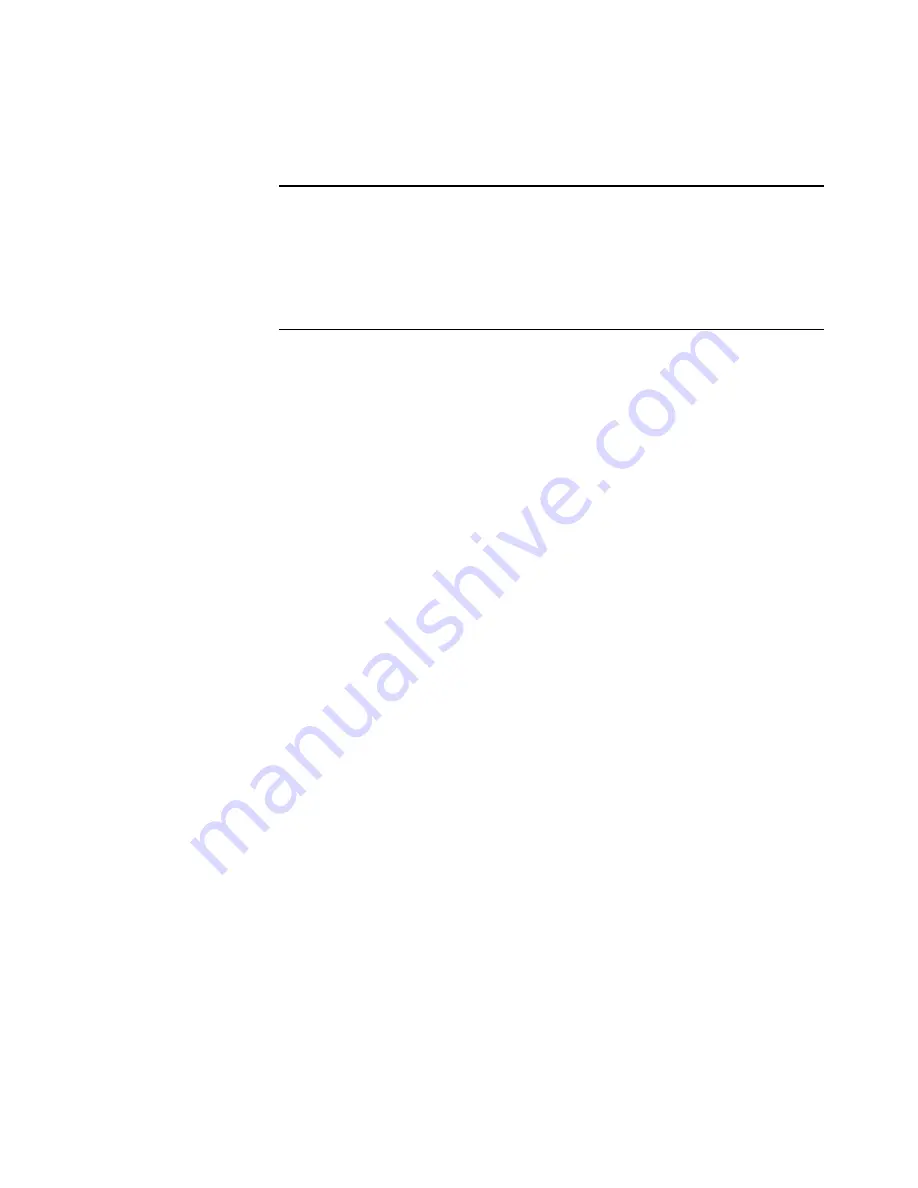
S
TEP
3: I
NSTALL
THE
S
OFTWARE
11
3. On the installation menu, select
Install ScanSoft PaperPort and
Scanner Driver
.
If a message window opens instructing you to restart your
computer, click
Restart.
4. On the PaperPort 9.0 Welcome
window, click
Next
.
5. On the License Agreement window, read the ScanSoft license
agreement. If you accept the terms, select
I accept the terms in the
license agreement
, and then click
Next
.
6. On the Customer
Information window, accept the current values or
enter new information, and then click
Next
.
7. On the Setup Type window, click
Next
.
8. Click
Install
to begin the installation.
9. On the Product Registration window, do one of the following:
■
Select
Register online
, click
OK
, and then follow the
registration instructions.
■
Select
Print registration form
, click
OK
, and then follow the
instructions to complete and print the registration form.
■
Select
Remind me in 7 days
and click
OK
.
10. On the Visioneer License Agreement window, read the license
agreement. If you accept the terms, select
I Agree
, and click
Next
.
11. On the Visioneer Product Registration window, complete the
required information, and then click
Register
.
12. On the Welcome window, click
Next
to start the installation.
Note
: If the CD does not automatically start, check the following:
■
Make sure the CD drive’s door is completely shut.
■
Click the My Computer icon on your desktop. Double-click the
icon for your CD-ROM drive. In the list of files on the CD,
double-click the file named START32.EXE.
















































