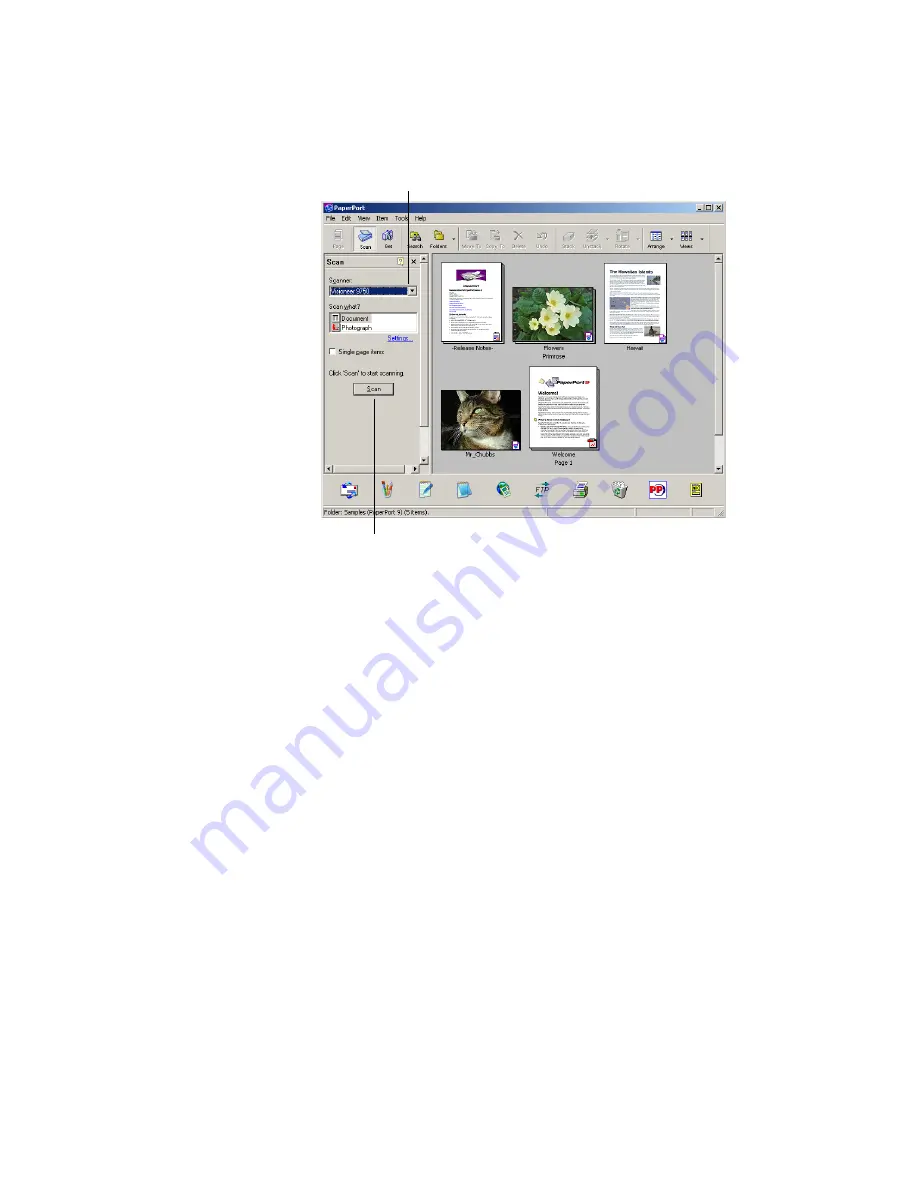
34
V
ISIONEER
O
NE
T
OUCH
9750 S
CANNER
I
NSTALLATION
G
UIDE
4. From the Scanner drop-down list, select your
Visioneer 9750
scanner, if it’s not already selected.
5. In the “Scan what?” section, choose to scan a
Document
or
Photograph
.
6. Click
Settings
to view and change the format for the scanned item’s
file name and the file type. The default file type for documents is
.pdf and the default for photographs is .jpg.
7. Use the
Single page items
check box as follows:
■
When the check box is selected, pages are scanned and placed on
the PaperPort desktop.
■
When the check box is not selected, pages are scanned but are
not placed on the PaperPort desktop until you close the Scan
Manager and indicate the scanning job is finished.
8. Click the
Scan
button at the bottom of the Scan pane.
The Scan Manager opens. Use the Scan Manager to select scanning
options and to start the scanner.
Scan pane
Click this Scan button to
display the Scan Manager






























