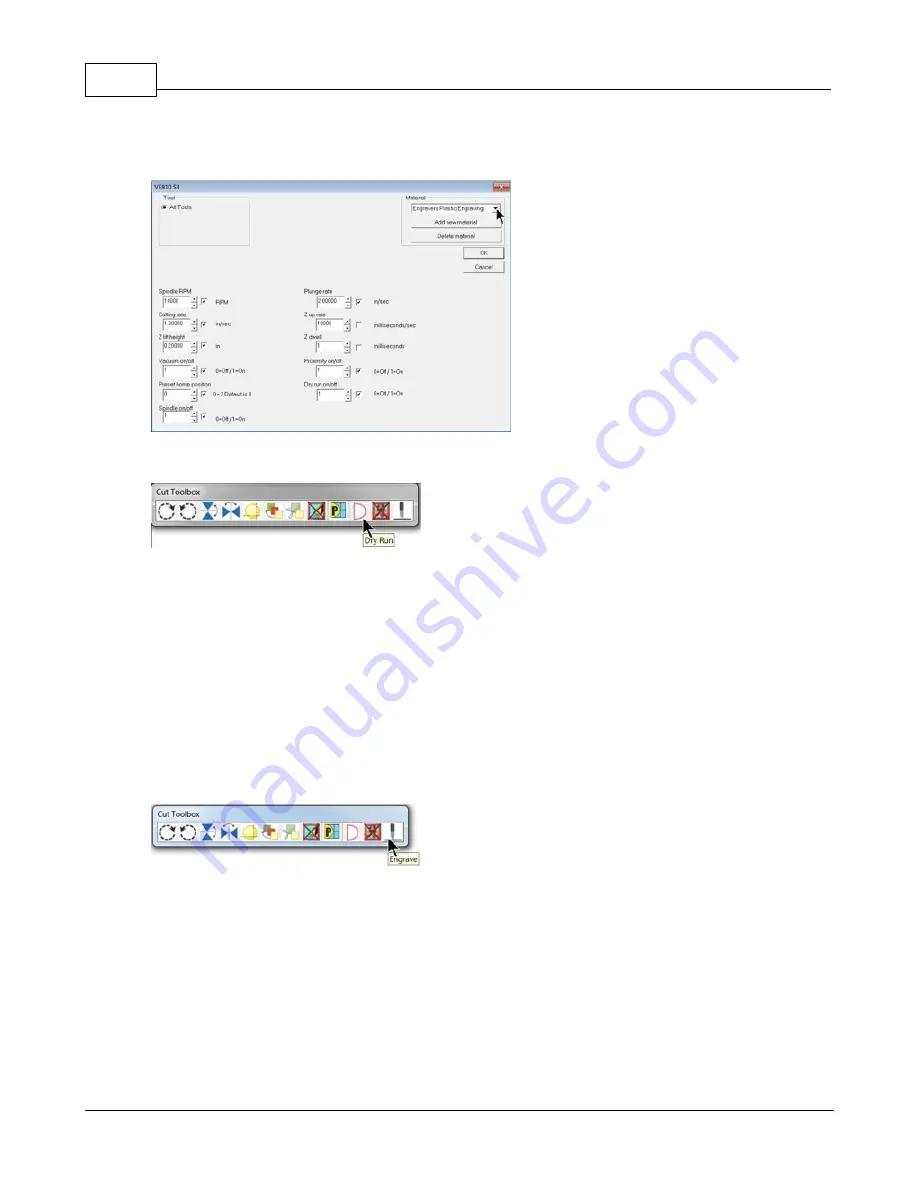
VE810 Series 4 User Manual
62
© 2015 Vision Engraving Systems
The Tool Setup window will appear. Select the appropriate material from the Material Selection drop
down list. In this example, the material - Metals(Diamond Drag) is selected. Then click on OK.
Since we are running a file for the first time, we will select the Dry Run option from the Cut Toolbox.
Make sure the "D" appears by selecting it. The default is "Off" for the Dry Run, which will engrave the
plate. We want to make sure our file has been set up properly in this example and that the material is
positioned correctly.
NOTE - Dry Run Operation
- There is an offset between the spindle and the red laser pointer of
approximately 0.40 inches (10.1 mm) in the X and 0.55 inches (14 mm) in the Y directions. Therefore, if
the characters to be engraved extend beyond 9.6 inches (244 mm) X (to the right) and 8.45 inches
(214.6 mm) Y (toward the bottom) of the machine's home position, the file will not run because the
motion system would have to move beyond its limits.
When ready to send the file to the engraver, make sure the power switch is turned on and the machine
has initialized (the Goto Home message has appeared and you've pressed Goto Home), then select the
Engrave icon from the Cut Toolbox.
Note - keeps hands and other loose objects away from the engraver during operation.
Press the Start Button on the engraver to begin the Dry Run. The Dry Run feature will automatically
activate the red dot laser pointer and show the user where the machine will engrave.
Note - If the spindle turns, or begins to drop toward the material, either press the Pause Button
or the Stop Button on the machine. If either of these occur, make sure that Dry Run was
selected in the Cut Toolbox (shown as the letter "D") and that the spindle has not been turned
on. The Spindle icon on the Cut Toolbox is show below for reference.






























