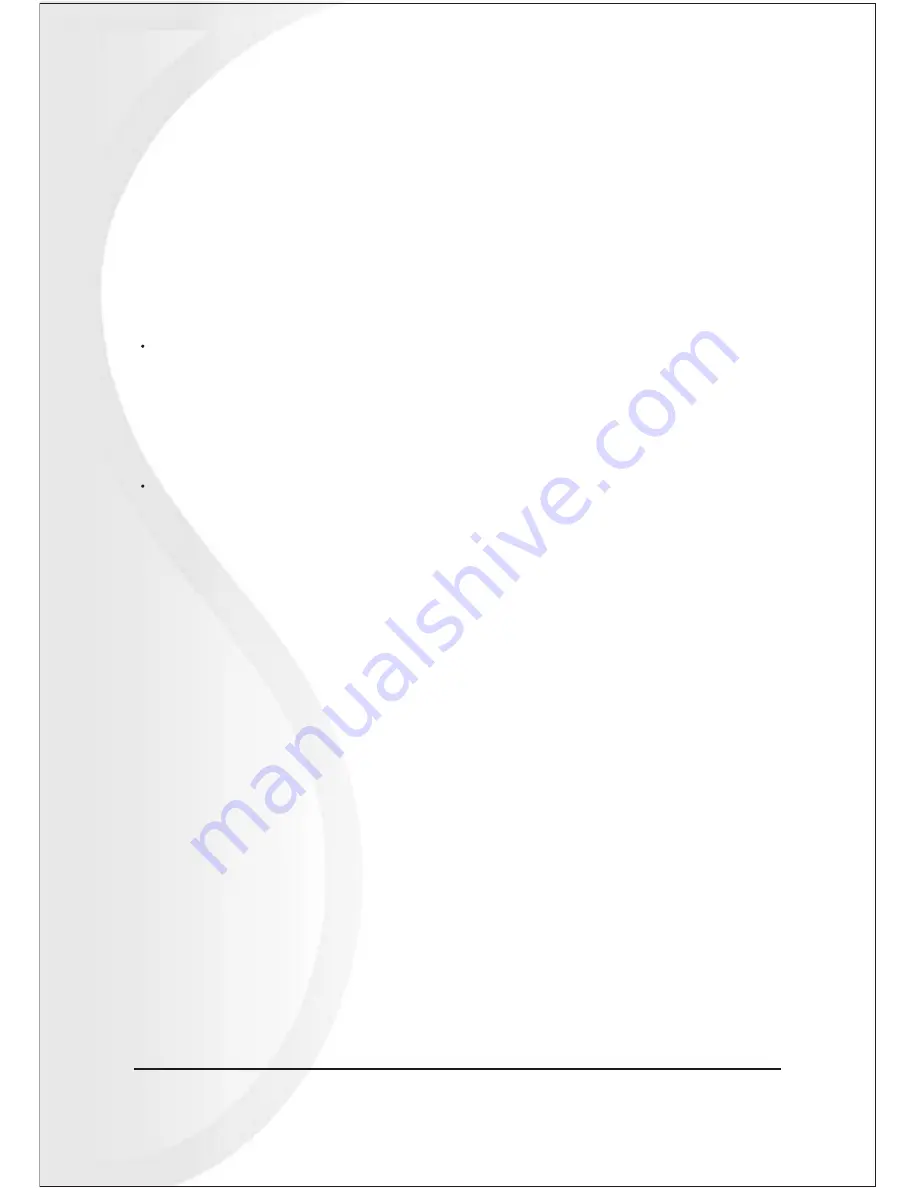
12 5 Bay Raid System User Manual
The Basic Configuration Wizard provides six predefined storage policies to quickly
configure the VPMP-75511R / VPMA-75511R Storage Appliance. Each predefined
storage policy allocates the maximum system capacity to the selected storage policy.
Using the Advanced Configuration Wizard, you can configure up to ten
volumes - each with different storage policies and capacities. This flexibility provides
numerous combinations of performance, redundancy, and capacity to meet your
business requirements. For example:
4-1 Why Advanced Configuration?
4. Advanced Configuration
For applications that produce critical data, redundancy is important. You could use
the Basic Configuration Wizard to implement the predefined
SAFE
,
SAFE and FAST
, or
SAFE and BIG
storage policy. This format would allocate
all hard disk drives to
SAFE
volumes. This may be excessive for your needs.
Use the Advanced Configuration Wizard to create additional volumes and allocate
capacity more efficiently.
For applications that require hundreds of gigabytes of storage space, the added
redundancy of a SAFE configuration's Hot Spare may not be an acceptable luxury.
Use the Advanced Configuration Wizard to create multiple volumes that make use
of every gigabyte of available space.
These are just a few of the possible combinations of storage policy and capacity
allocations that you can create with the Advanced Configuration Wizard. Experiment
with other combinations to allocate the total system capacity to meet your needs.
Summary of Contents for VPMA-75511R
Page 16: ...14 5 Bay Raid System User Manual Toolbar Buttons on the Advanced Configuration Wizard...
Page 20: ...18 5 Bay Raid System User Manual 5 Select Create a new volume from the toolbar...
Page 24: ...22 5 Bay Raid System User Manual 17 Click Update Volume...
Page 25: ...5 Bay Raid System User Manual 23 18 Click Update Volume...
Page 33: ...5 Bay Raid System User Manual 31 5 Select the Primary or Extended option and click Next...
Page 35: ...5 Bay Raid System User Manual 33 7 Assign a drive letter or mount path and click Next...
Page 36: ...34 5 Bay Raid System User Manual 8 Select file system and name the partition and click Next...
Page 48: ...www vipower com...















































