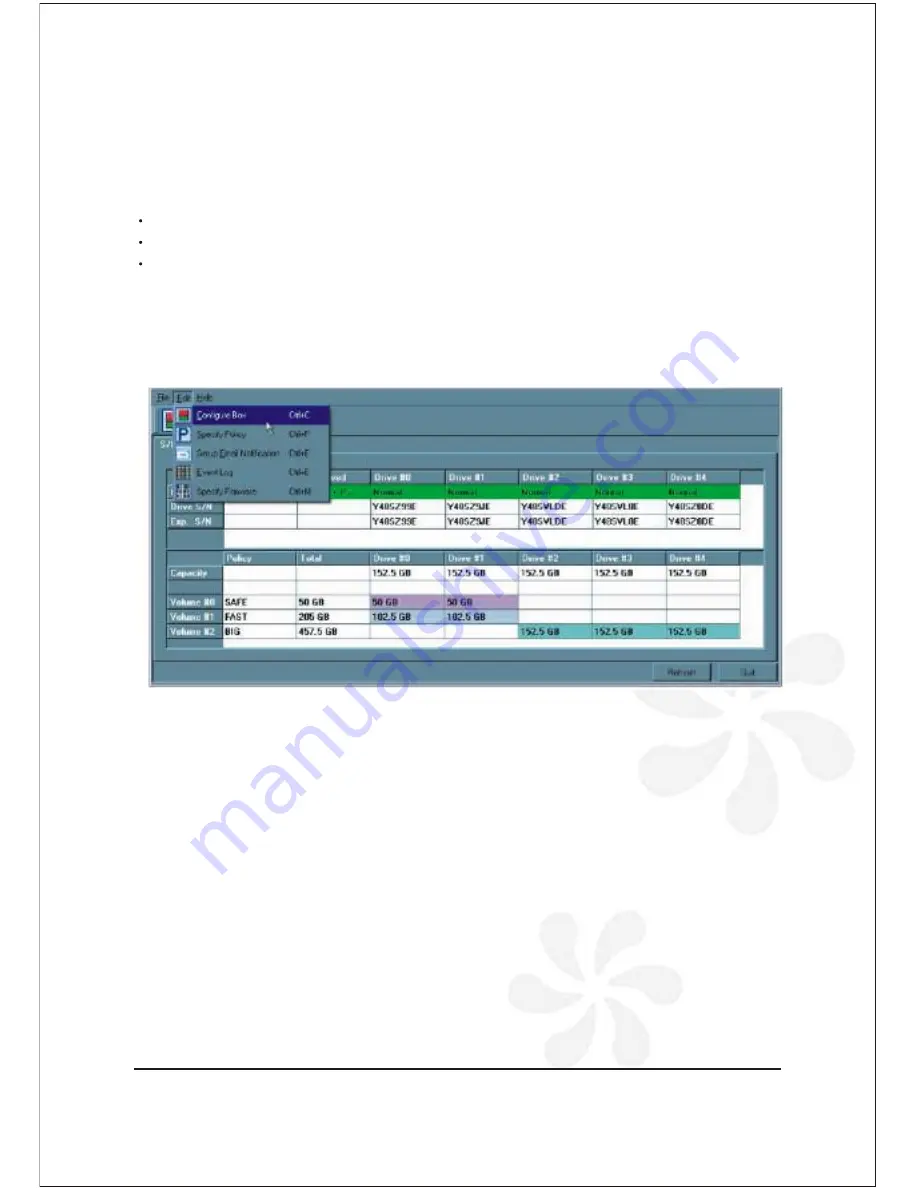
5 Bay Raid System User Manual 15
1. Select
Configure Box
from the Edit menu or click the
Configure Box
toolbar
button to open the Basic Configuration Wizard.
The Advanced Configuration Wizard allows many combinations of storage policies and
capacities. This procedure shows how to modify a basic
SAFE
configuration so that it
contains several volumes, each with different storages policies. This example illustrates
one possible combination that allocates all of the system's available capacity to:
One 50-gigabyte (GB) SAFE volume on drives 0 and 1, with no reserved for a Hot Spare.
One Fast volume that uses the remaining capacity on drive 0 and 1.
One Big volume that uses all of the capacity on drives 2, 3, and 4.
The same sequence of steps applies to any configuration you choose to implement;
only the storage policy and capacity allocation vary for different configuration options.
4-3 Configure Multiple Volumes
Summary of Contents for VPMA-75511R
Page 16: ...14 5 Bay Raid System User Manual Toolbar Buttons on the Advanced Configuration Wizard...
Page 20: ...18 5 Bay Raid System User Manual 5 Select Create a new volume from the toolbar...
Page 24: ...22 5 Bay Raid System User Manual 17 Click Update Volume...
Page 25: ...5 Bay Raid System User Manual 23 18 Click Update Volume...
Page 33: ...5 Bay Raid System User Manual 31 5 Select the Primary or Extended option and click Next...
Page 35: ...5 Bay Raid System User Manual 33 7 Assign a drive letter or mount path and click Next...
Page 36: ...34 5 Bay Raid System User Manual 8 Select file system and name the partition and click Next...
Page 48: ...www vipower com...
















































