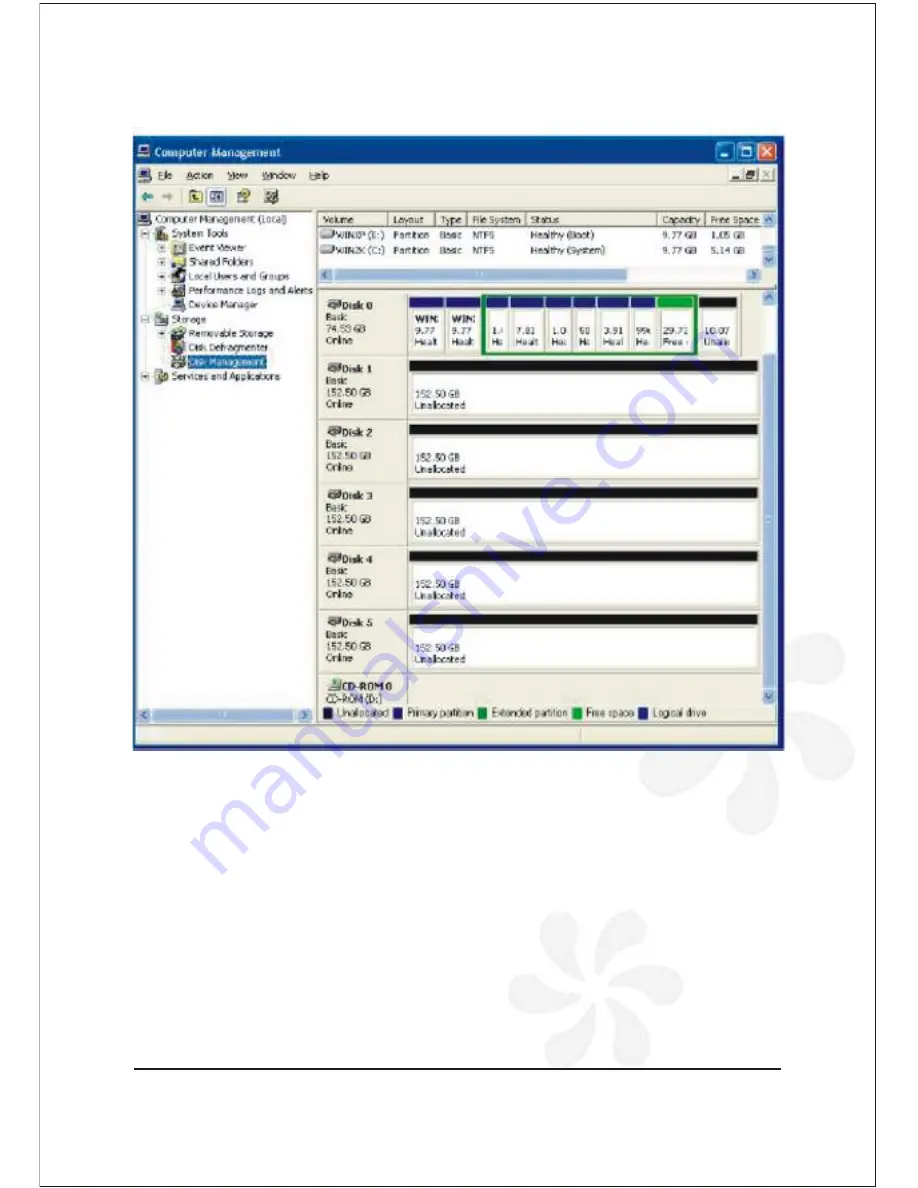
5 Bay Raid System User Manual 29
2. From the Computer Management window select
Disk Management
under
Storage
to open Windows Disk Manager.
Note: The Disk numbers in the Windows Disk Manager may be different from the
Volume numbers shown in the VPMP-75511R/ VPMA-75511R Status window, the Basic
Configuration Wizard, and the Advanced Configuration Wizard. Be sure to select the
correct disk based on the expected disk capacity to create a partition.
Summary of Contents for VPMA-75511R
Page 16: ...14 5 Bay Raid System User Manual Toolbar Buttons on the Advanced Configuration Wizard...
Page 20: ...18 5 Bay Raid System User Manual 5 Select Create a new volume from the toolbar...
Page 24: ...22 5 Bay Raid System User Manual 17 Click Update Volume...
Page 25: ...5 Bay Raid System User Manual 23 18 Click Update Volume...
Page 33: ...5 Bay Raid System User Manual 31 5 Select the Primary or Extended option and click Next...
Page 35: ...5 Bay Raid System User Manual 33 7 Assign a drive letter or mount path and click Next...
Page 36: ...34 5 Bay Raid System User Manual 8 Select file system and name the partition and click Next...
Page 48: ...www vipower com...






























