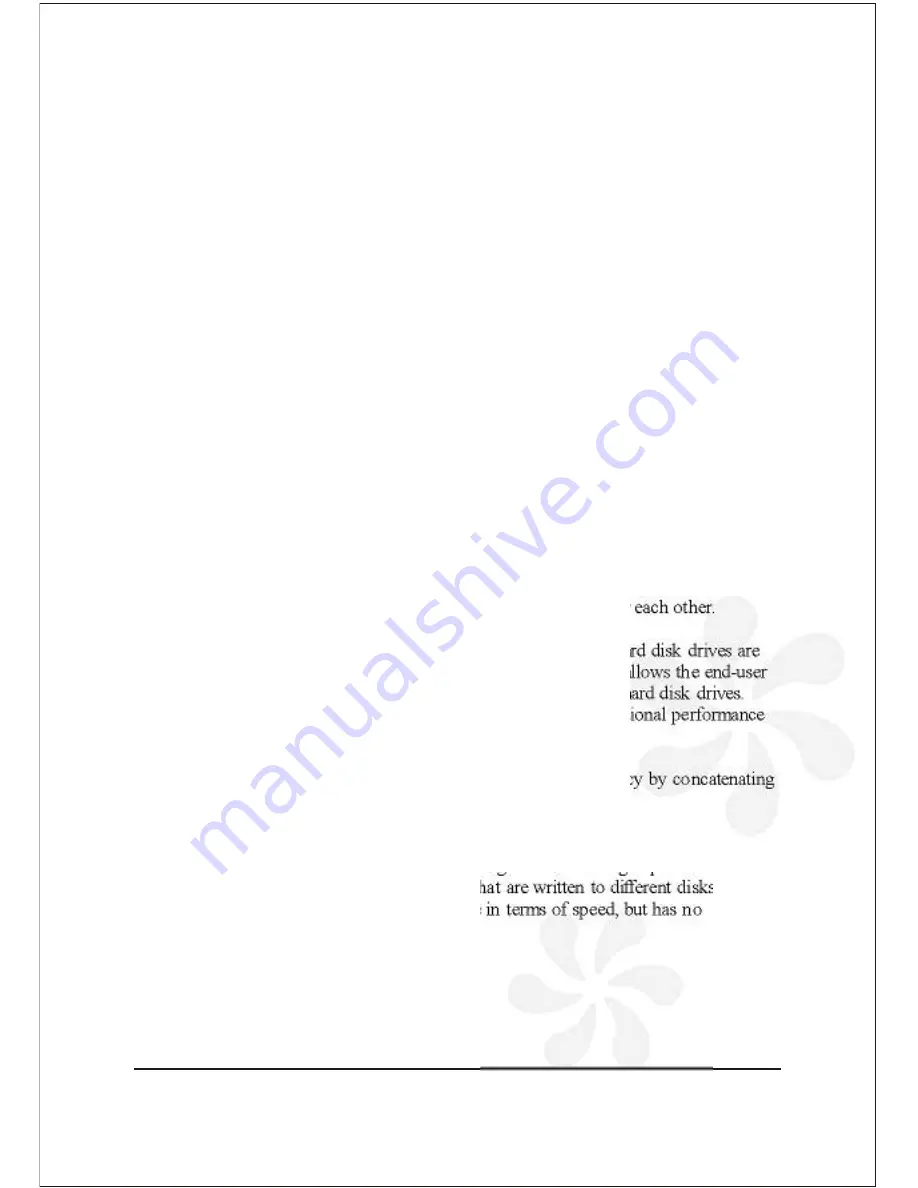
The VPMP-75511R / VPMA-75511R supports configuration and management of
multiple storage devices connected to a single host. Its built-in features include RAID
configuration, and virtualization capabilities.
1. How the SteelVine (VPMP-
75511R/VPMA-75511R) operates
1-1 Storage policies
JBOD:
A storage policy that grants the host computer direct access to a physical disk
drive. With
JBOD
(just a bunch of disks), the number of available virtual drives is
equal to the number of physical drives.
JBOD
is also called the bypass mode because
the host bypasses the SteelVine virtualization engine to access the drive directly.
SAFE:
A storage policy in which all data are stored in duplicate on separate hard disk
drives to protect against data loss due to drive failure. At least two hard disk drives
mirror each other at all times, equivalent to RAID 1. Every write operation goes to
both drives.
SAFE
provides the highest level of data protection, but halves the amount
of storage space because all data must be stored twice.
To implement the
SAFE
storage policy, the Basic Configuration Wizard creates two
volumes. Each volume consists of two hard disk drives that mirror each other.
BIG:
A storage policy configuration in which multiple physical hard disk drives are
concatenated and treated as one large volume. This configuration allows the end-user
to increase logical volume size beyond the capacity of individual hard disk drives.
BIG
provides the maximum amount of storage space, but no additional performance
or data redundancy.
The Basic Configuration Wizard implements the
BIG
storage policy by concatenating
all the hard disk drives into a single volume.
FAST:
A storage policy in which I/O processing is balanced evenly in a method
known as striping
,
equivalent to RAID 0. Striping increases storage operation speed as
each portion of data is divided into segments that are written to different disks sim
ultaneously.
FAST
offers the best performance in terms of speed, but has no
redundancy of data.
5 Bay Raid System User Manual 1
Summary of Contents for VPMA-75511R
Page 16: ...14 5 Bay Raid System User Manual Toolbar Buttons on the Advanced Configuration Wizard...
Page 20: ...18 5 Bay Raid System User Manual 5 Select Create a new volume from the toolbar...
Page 24: ...22 5 Bay Raid System User Manual 17 Click Update Volume...
Page 25: ...5 Bay Raid System User Manual 23 18 Click Update Volume...
Page 33: ...5 Bay Raid System User Manual 31 5 Select the Primary or Extended option and click Next...
Page 35: ...5 Bay Raid System User Manual 33 7 Assign a drive letter or mount path and click Next...
Page 36: ...34 5 Bay Raid System User Manual 8 Select file system and name the partition and click Next...
Page 48: ...www vipower com...




































