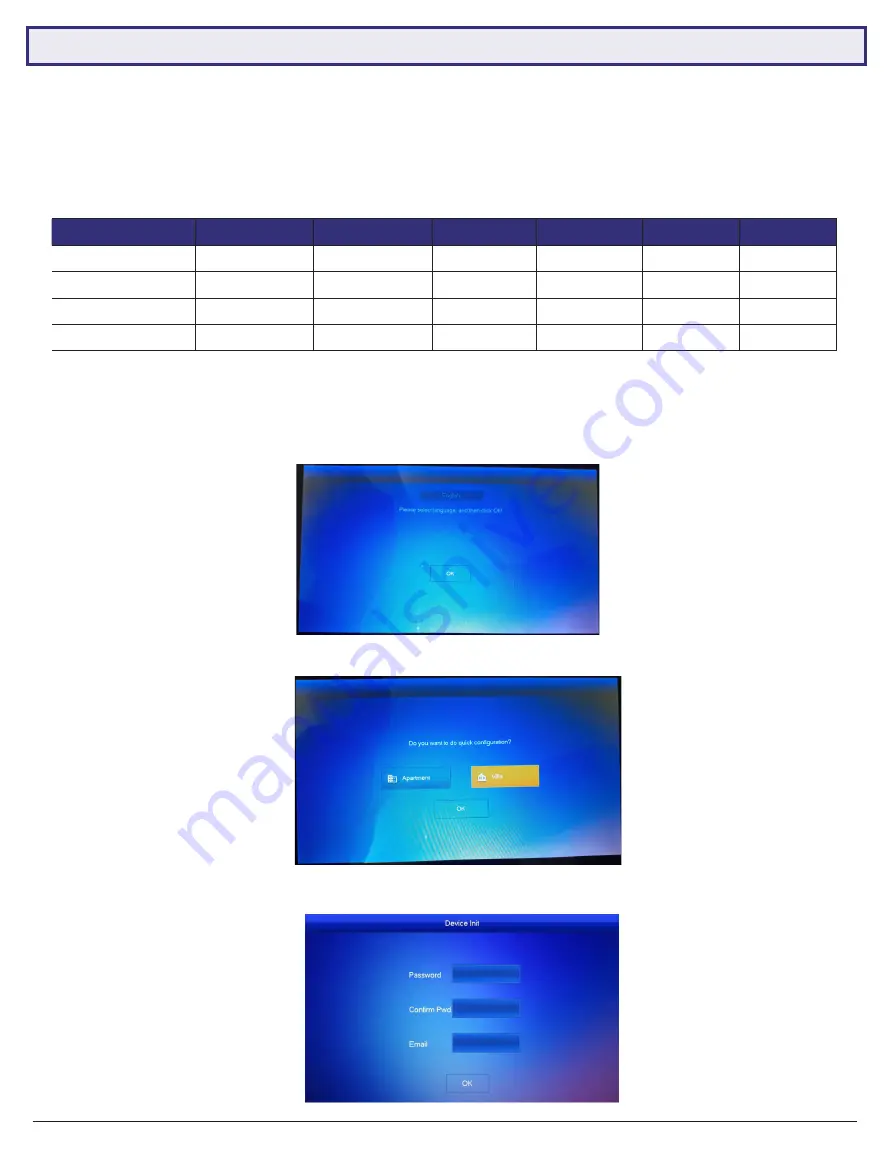
19
Visit
help.c5k.info
for more information and support
Device
IP Addresses
Subnet Mask
Gateway
Password
Type
Main/Sub
Door Station 1
192.168.1.108
255.255.255.0
192.168.1.1
admin123
VTO
Main
Door Station 2
192.168.1.111
255.255.255.0
192.168.1.1
admin123
VTO
Sub
Indoor Monitor 1
192.168.1.112
255.255.255.0
192.168.1.1
888888
VTH
Main
Indoor Monitor 2
192.168.1.113
255.255.255.0
192.168.1.1
888888
VTH
Sub
3.2 One Key Configuration – 2 Monitors and 2 Door Stations
This method requires the least amount of time to set up and does not require a computer. However, a computer will be
required to adjust settings such as door latch timing and date & time.
Below are the
example details
that we will be using for this guide. If you intend on connecting the intercom to your
network for remote access, you will need to obtain the local IP address details for your network. (Refer to
6.10 Finding
Available IP Addresses
) Replace the example IP addresses with IP addresses suitable for your network.
1. Connect
the intercom equipment (Refer to
2. Wiring & Connections
)
2. Go to the Indoor Monitor which will be your
Master
Indoor Monitor, all configuration will be performed from this
device, do not configure any other monitor. If prompted to select a language, select
English
, then select
OK
. If not
prompted, proceed to the next step. (Fig 3.8)
3. If prompted to choose Apartment or Villa, select
Villa
, then select
OK
. If not prompted, proceed to the next step.
(Fig 3.9)
4. Initialize the Indoor Monitor, by entering a 6 digit
password
(888888) and
. Select
OK
. (Fig 3.10)
Fig 3.8:
Language Selection
Fig 3.9:
Installation Selection
Fig 3.10:
Device Initialisation






























