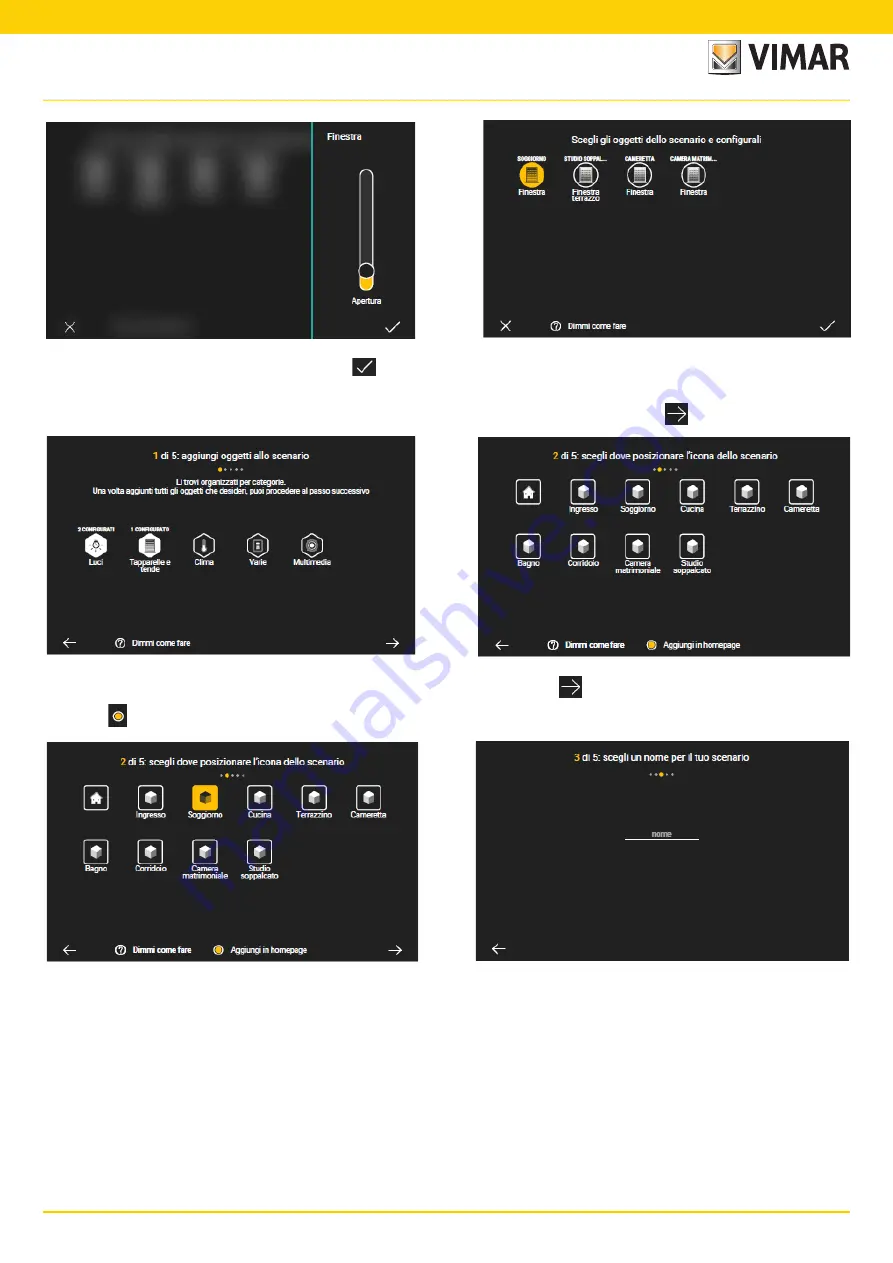
47
VIEW IoT Smart Systems
• In this example, no other objects need to be included so touch
again to proceed.
The screen displaying all the categories of objects is shown again, highlighting the elements that have just been configured. Touch
to continue.
• Select the environment where you wish to position the icon of the scenario you just created and confirm with
; you will now be asked to assign a name to the scenario.
Selecting "
Add to Homepage” allows you to position the icon of the scenario on the App Home Page too.
• Insert the name of the scenario (in this example "Relax") and confirm; the scenario summary screen is displayed.
User App and main functions
VIEW App and main functions


























