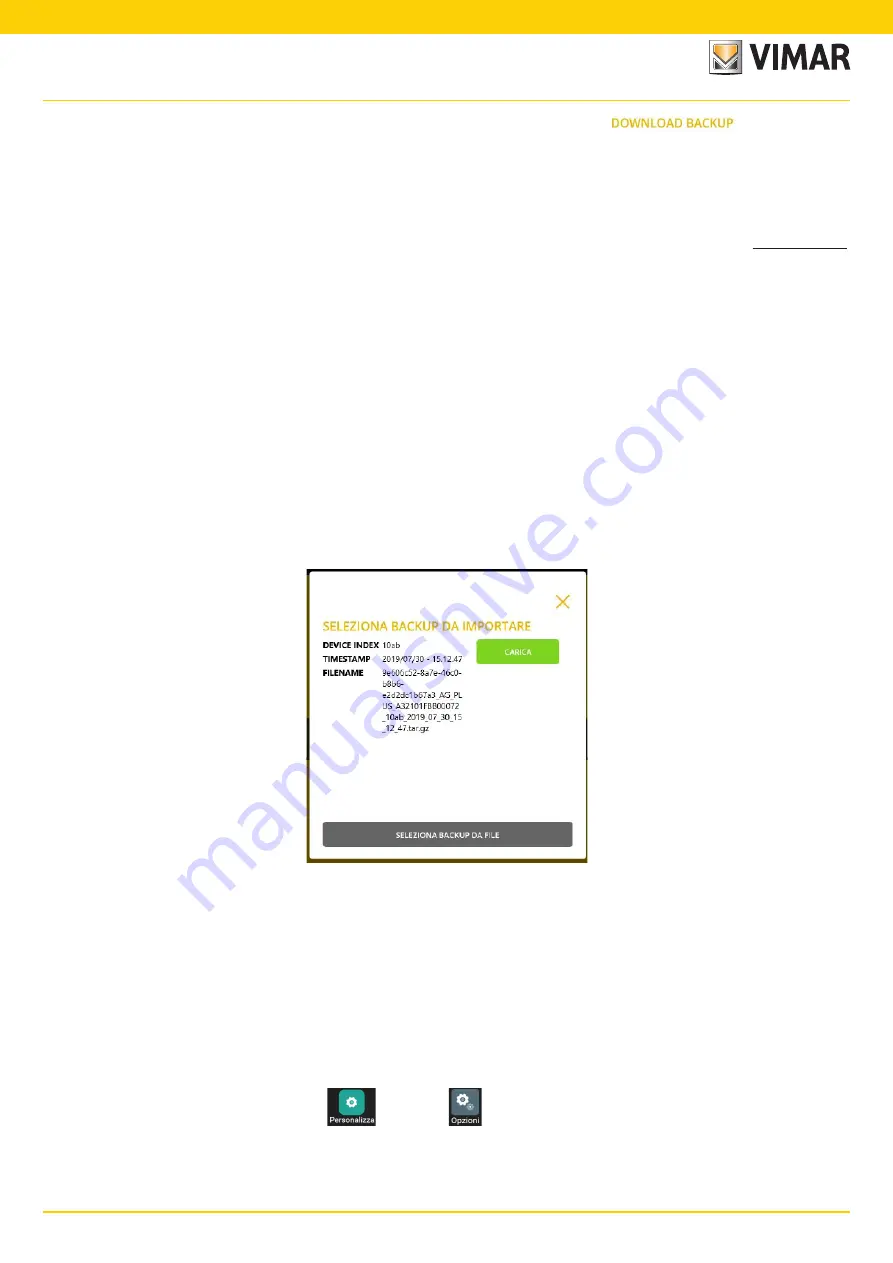
18
VIEW IoT Smart Systems
- Use "PERFORM BACKUP" for the gateway to transmit the backup data to the Installer’s PC/tablet; the displayed will be
then select "CONFIRM".
- Use "SAVE BACKUP TO CLOUD" for the PC/tablet to transmit the backup data to the Cloud.
- Use "DOWNLOAD BACKUP FROM CLOUD" for the Cloud to transmit the backup data to the Installer’s PC/tablet.
- Use "SAVE BACKUP TO FILE" to save the backup data in a folder created in the PC/tablet.
- Use "DELETE BACKUP" to delete the gateway backup data from the PC/tablet.
In practice, to carry out the gateway backup to then save it to Cloud or download it again onto the device, the intermediate passage via PC/tablet is always necessary.
IMPORTANT: AT THE END OF CONFIGURATION OF THE ENTIRE SYSTEM, WE RECOMMEND YOU PERFORM ALL THE BACKUP OPERATIONS.
• Use the "LOGIC PROGRAMMES” button to display all the menus relating to the management of logic programmes configured via the gateway editor or the editor of the logic
unit 01468. For further details see para. 4.5 of the By-me Plus system manual.
• Use the "DELETE FROM THE SYSTEM" button to delete the device from the system and reset it, restoring it to its factory settings (all the data stored on the Cloud are also
deleted).
This option performs the deletion of the device configuration without any chance of recovery.
4.10 Cloning the system.
The options relating to the backup can also be used to configure several identical systems more quickly (same number of devices and same functions to carry out) via the fol-
lowing procedure:
1. Configure the first system (gateways, touch screens, By-me Plus devices, etc.).
2. Perform a backup using "PERFORM BACKUP" and save it in a folder with "SAVE BACKUP TO FILE".
3. Create the second system (which with the exception of the names assigned should be identical to the first).
4. Perform the pairing procedure for the gateways and touch screens in the second system.
5. After the first flow of configuration of the home automation system gateway and burglar alarm system gateway, select "IMPORT SYSTEM FROM BACKUP" and load the
backup file you previously saved.
The above procedure should then be repeated on all identical systems which need to be configured.
N.B.
The backup is not performed on gateways 01415 and 01416 so the video door entry system will need to be configured again via the respective software (SaveProg and
Video Door IP).
4.11 Replacing the Installer
If the need to replace the installer paired with a system arises it is necessary to carry out first the removal of the current one and then pair the new installer (indeed, there can
only be one installer in a system). The procedure is as follows:
1. Use "REMOVE PAIRING" to remove the current Installer from the system.
2. The new Installer, after creating his or her account on MyVIMAR (see para. 4.6), performs the pairing with the system using "ADD EXISTING SYSTEM".
3. The new Installer performs the pairing procedure for the gateways and touch screens.
In this case, to pair the touch screens, on each one select
(Customise)
(Options)
Device information
Enable new Installer
.
VIEW Pro App for configuration






























