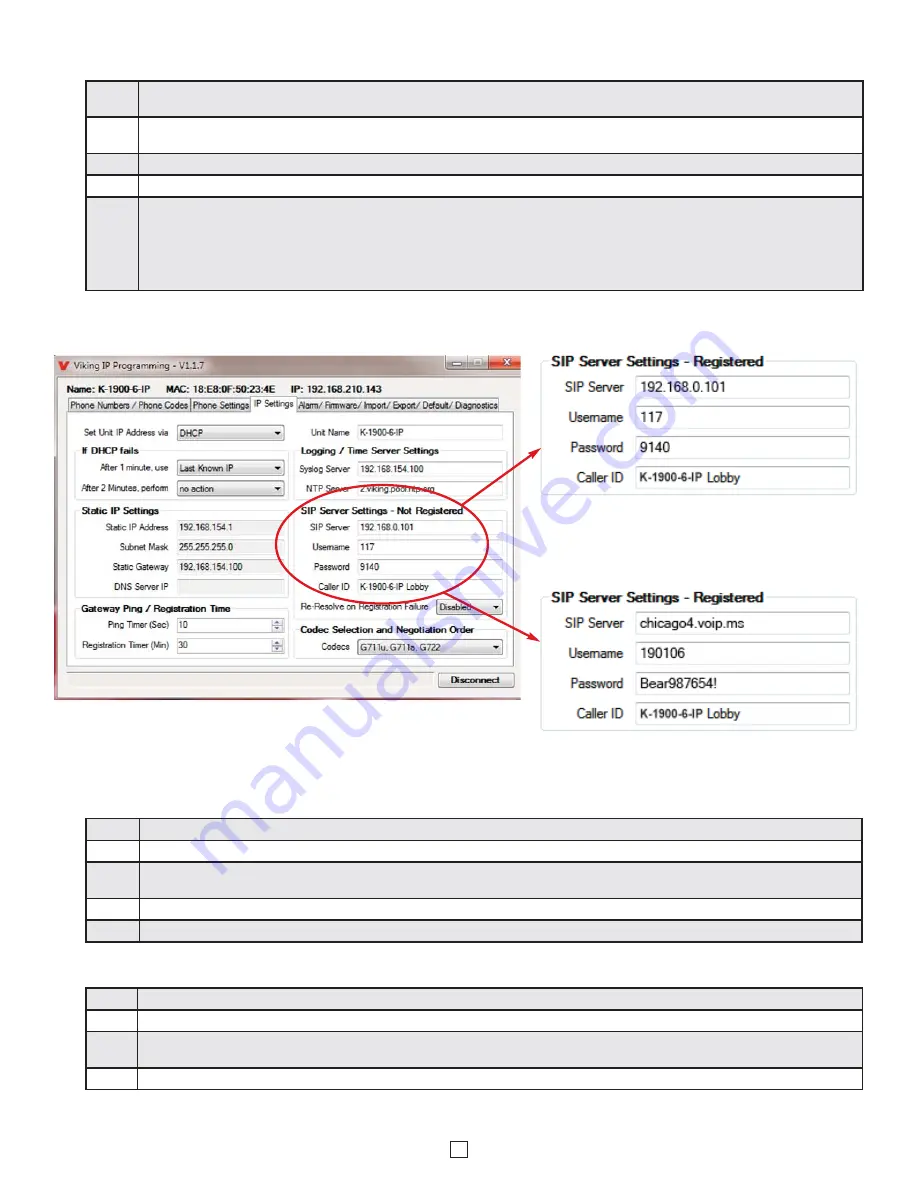
9
C. Configuring the K-1900-6/7-IP Network Settings
Step 1.
Open the “Viking IP Programming” software on a windows PC that is connected to the same LAN as the
K-1900-6/7-IP
phone to be
programmed.
Step 2.
The window will show you each
K-1900-6/7-IP
phone that is connected to that LAN. Select the unit with the same MAC address
shown on the label located on the top of the Ethernet connector on the
K-1900-6/7-IP
phone.
Step 3.
Click the “Connect” button. If a pop up window appears, enter the unit’s security code (factory set to
845464
) then click “OK”.
Step 4.
The program will then read and display the
K-1900-6/7-IP
phone’s IP and programming settings.
Step 5.
Click on the “IP Settings” tab and fill in the three required fields of SIP Server, Username and Password. The SIP provider or the phone
system programmer provide the information to put in these fields. The SIP Server field can contain an IP address or a fully qualified
domain name. Some examples are shown below. Our phones use port “5060” for traffic by default but another port can be specified by
adding a “:” (colon) and the desired port number at the end of the SIP server IP address (for example “192.168.210.61:5070” to specify
port “5070”). You can also assign a name for the
K-1900-6/7-IP
in the Unit Name field. When finished, click on the “Apply” button to send
the IP settings to the connected unit. See Examples 1 and 2 of the required fields below:
E. Manually Resetting All Network Parameters to Factory Default
Step 1.
Power down the
K-1900-6/7-IP
phone by disconnecting the LAN Cable (RJ45 plug).
Step 2.
Take the handset offhook, then reconnect the LAN Cable (RJ45 plug).
Step 3.
8-12 seconds after connecting the LAN Cable you should hear 2 beeps in the handset. 6 seconds later you should hear 4 beeps, go
back on-hook within *6 seconds. Unit will reset and 2 beeps will be heard in approximately 7 seconds.
Step 4.
You can now enter programming by following the steps in section
C
above.
Step 1.
Power down the
K-1900-6/7-IP
phone by disconnecting the LAN Cable (RJ45 plug).
Step 2.
Take the handset offhook, then reconnect the LAN Cable (RJ45 plug).
Step 3.
8-12 seconds after connecting the LAN Cable you should hear 2 beeps in the handset. Go back on-hook within 6 seconds and you
should hear 2 more beeps.
Step 4.
The security code is now reset to
845464
(factory default).
Step 5.
You can now enter programming by following the steps in section
C
above.
D. Manually Resetting the Security Code to Enter Programming
*Note:
if you do not go back on-hook within 6 seconds, the handset will beep twice and provide busy signal until back on-hook. This indicates an
error and network parameters will remain unchanged.
Example 2: Voip.ms
Example 1: Panasonic TDE 100/200


















