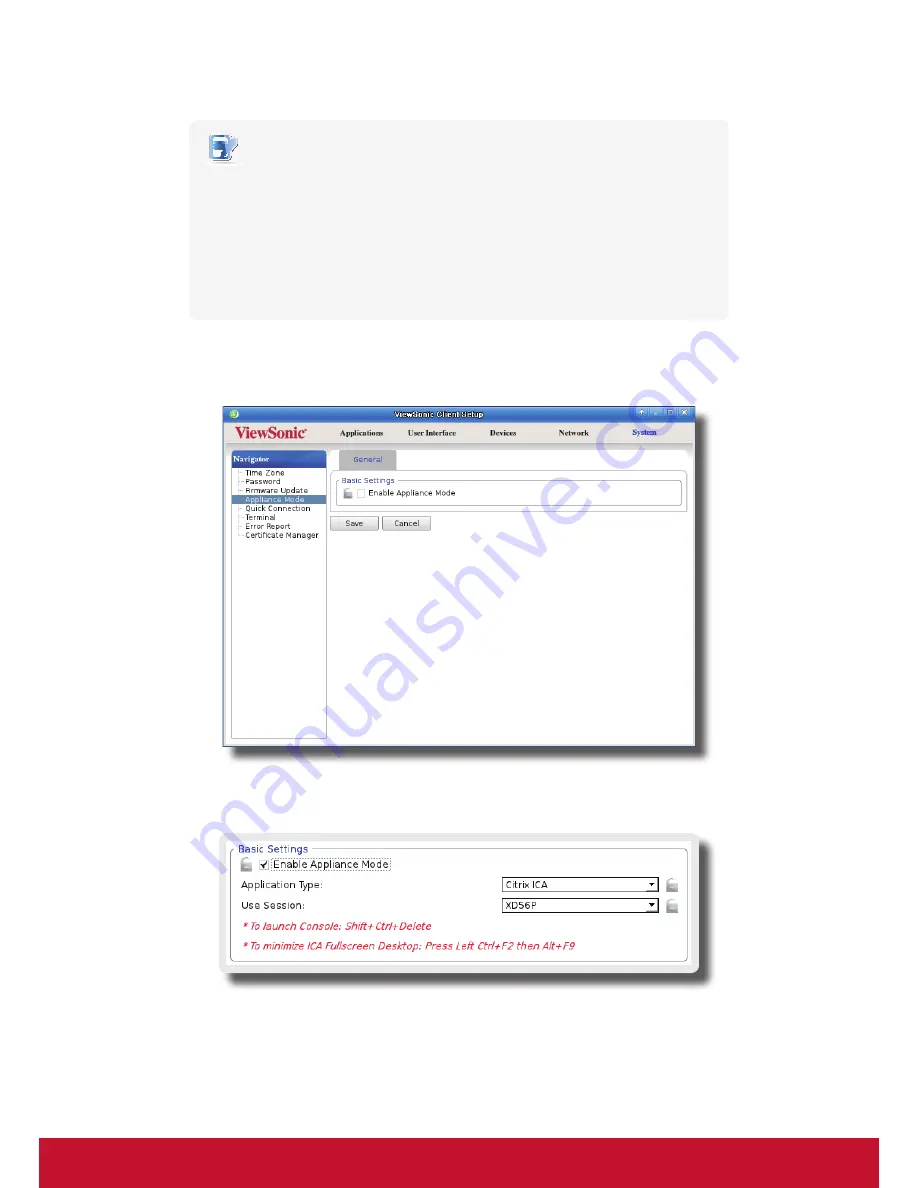
Configuring Client Settings
Configuring System Settings
44
NOTE
•
Please note that the Autostart mode also enables the client to start up directly with
an RDP / ICA / View session and provides more configuration flexibility than the
Appliance mode. For detailed information on the Autostart mode, please refer to
the following sections:
“4.6.5 Configuring Advanced RDP Connection Settings” on page 111
“4.6.8 Configuring Advanced ICA Connection Settings” on page 145
“4.6.11 Configuring Advanced View Connection Settings” on page 172
1. On ViewSonic Client Setup, click
System
>
Appliance Mode
.
2. Click to check
Enable Appliance Mode
.
3. Other settings of the Appliance mode appear.
Summary of Contents for SC-T35
Page 1: ...SC T35 Thin Client User Guide Model No VS15164...
Page 198: ......






























